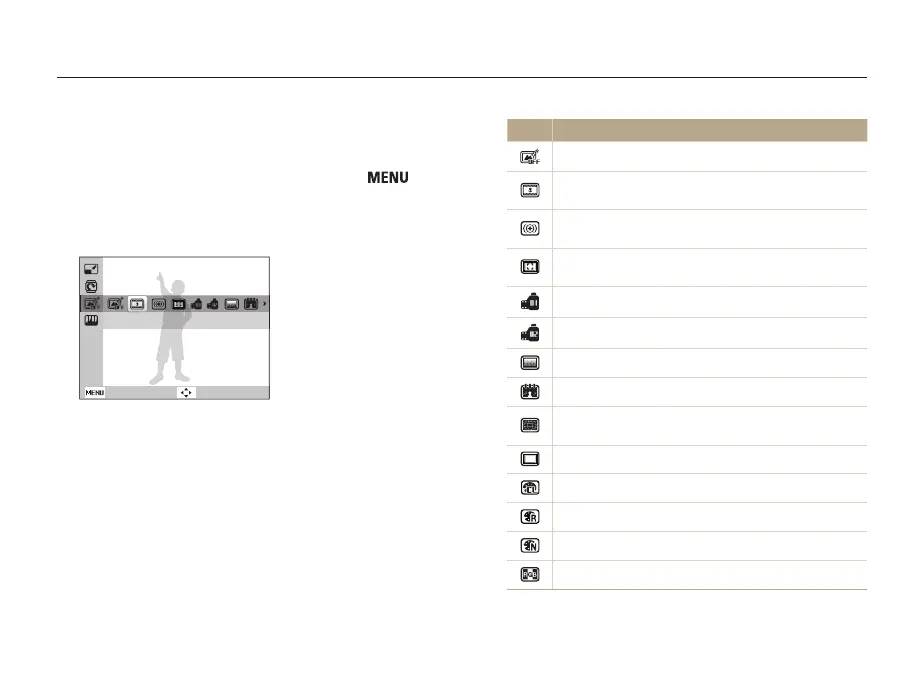Playback/Editing
71
Editing a photo
Option Description
Normal: No effect.
Miniature: Apply a tilt-shift effect to make the subject
appear in miniature.
Vignetting: Apply the retro-looking colors, high contrast,
and strong vignette effect of Lomo cameras.
Soft-Focus: Hide facial imperfections or apply dreamy
effects.
Old Film 1: Apply a vintage film effect 1.
Old Film 2: Apply a vintage film effect 2.
Half Tone Dot: Apply a halftone effect.
Sketch: Apply a pen sketch effect.
Fish-eye: Blacken the edges of the frame and distort
objects to imitate the visual effect of a fisheye lens.
Defog: Make a photo clearer.
Classic: Apply a black and white effect.
Retro: Apply a sepia tone effect.
Negative: Apply a negative film effect.
Custom RGB: Customize a color value.
Applying smart filter effects
Apply various filter effects to your photos to create unique images.
1
In Playback mode, select a photo and press [ ].
2
Select Edit → Smart Filter.
3
Select an effect.
Back Move
Miniature
