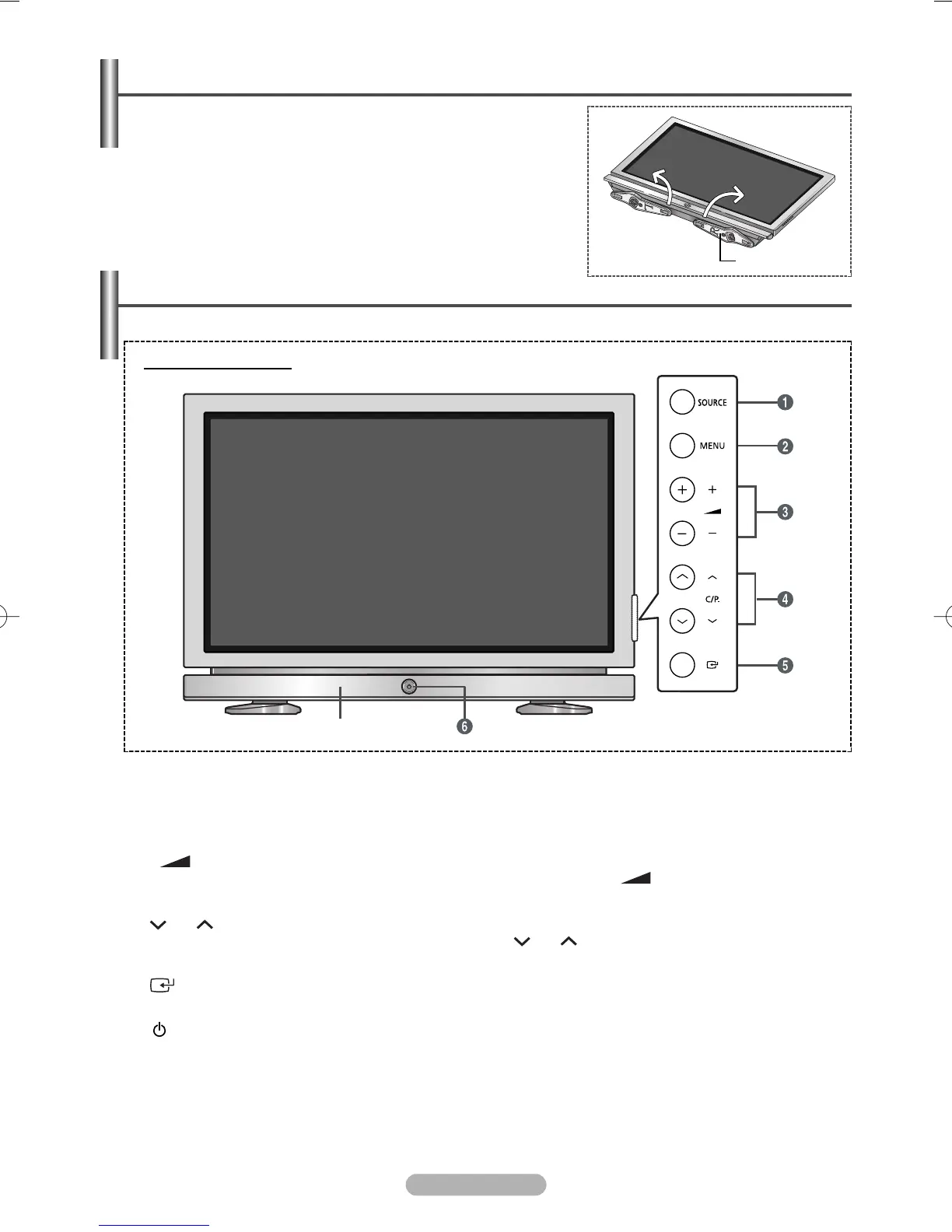English - 4
➢
The actual configuration of your TV may be different, depending on your model.
Control Panel
(depending on the model)
Front (or Side) Panel
Œ
SOURCE
Displays a menu of all of the available input sources (TV, Ext.1, Ext.2, AV, S-Video, Component, PC, DVI).
´
MENU
Press to see the on-screen menu of your TV’s features.
ˇ
-
+
Press to decrease or increase the volume. In the on-screen menu, use the
-
+
buttons as you use the
œ and √ buttons on the remote control.
¨
C/P.
Press to change channels. In the on-screen menu, use the C/P. buttons as you use the … and † buttons
on the remote control.
ˆ
(ENTER)
Press to confirm a selection.
Ø
(Power) button
Press to turn the TV on and off.
Power Indicator
- Power Off: Red
- Power On: Off
Remote Control Sensor
Aim the remote control towards this spot on the TV.
Speaker
Using the Stand-Base
➢
Two or more people should carry the PDP. Never lay the PDP on
the floor because of possible damage to the screen.
Always store the PDP upright.
➢
Pull the folded stand in the direction of the arrow.
Stand
BN68-00955A-00Eng_0819 8/19/05 2:05 PM Page 4
