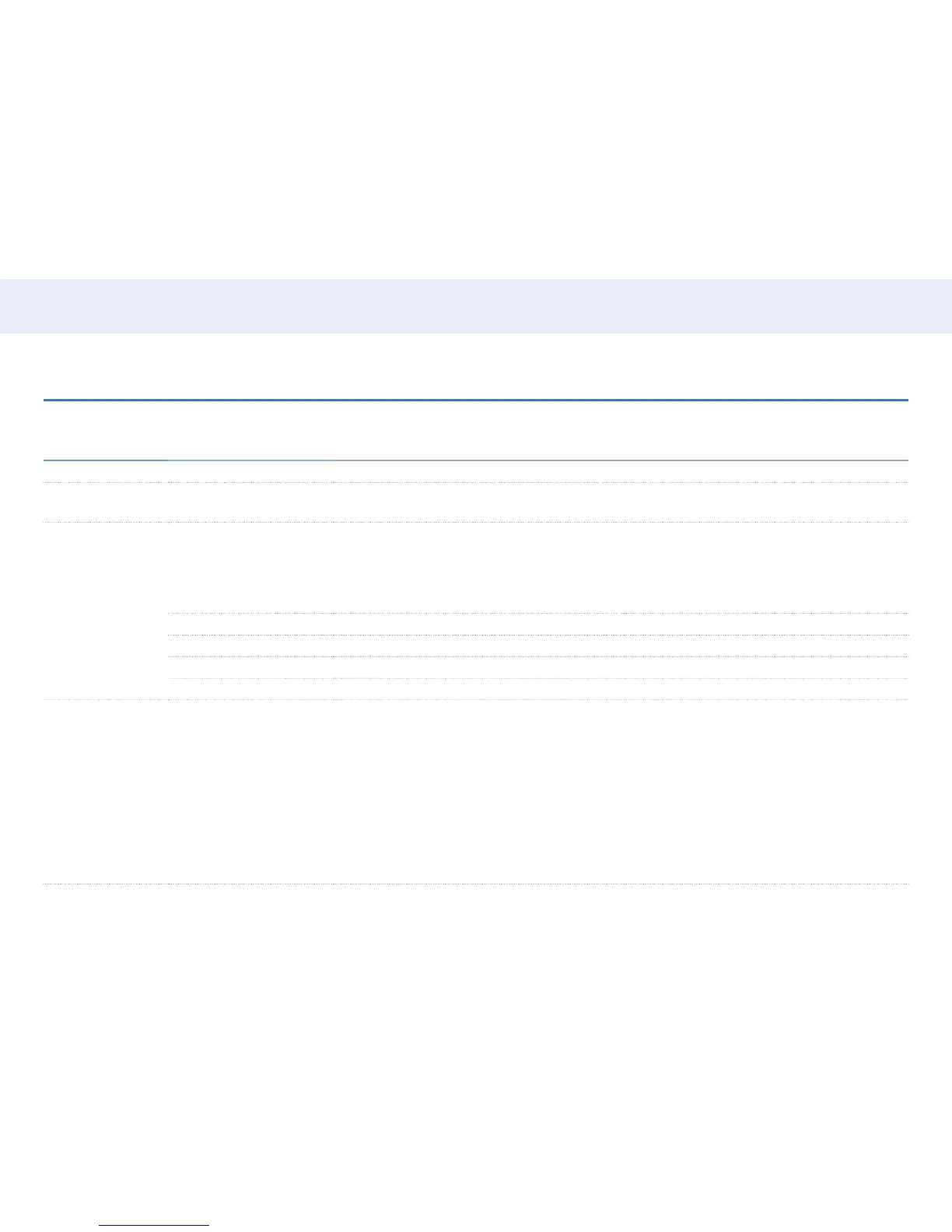59
Chapter 5. Menu
Network
Network ▼
2nd 3rd Description
Network Status You can check the current network and Internet status.
Open Network
Settings
Congure network settings to use various smart hub features such as Internet search, content sharing
through a home network and feature updates.
Server Network
Settings
Connect to Server To run Player connect to a network.
• If the SSLoptionisenabled,theserverisconguredtousehttpsanddatatransferisencrypted.
• Enter the server IP address and port number. Use 7001 as the port number. (If unable to connect to the server
usingportnumber7001,checkwithyourserveradministratortondthecorrectportnumberandthenchangethe
port number.)
MagicInfo Mode Select the appropriate MagicInfo Mode depending on the environment where you are using the product.
Server Access Allow or deny access from MagicInfo server.
FTP Mode Specify the FTP operating mode.
Proxy Server Turn on or off and congure proxy server settings.
Wi-Fi Direct Set to connect the product to wireless mobile devices. Using this function, you can connect wireless mobile devices
with your product directly without a router.
• To use this function, your mobile device should be supported by the Wi-Fi Direct.
To connect your mobile device with your product using Wi-Fi Direct, follow these steps:
1 Go to Wi-Fi Direct screen. The product starts to search devices.
2 Turn on the Wi-Fi Direct function on your device. Select the desired Wi-Fi device.
‒ PBC(PushButtonConguration):PresstheWPS(PBC) button on your Wi-Fi device within 2 minutes. Your
productautomaticallyacquiresallthenetworksettingvaluesitneedsandconnectstoyournetwork.
‒ PIN:InputthedisplayedPIN on your device.
• If you want to disconnect the device, select the connected Wi-Fi device, and then select Disconnected.
