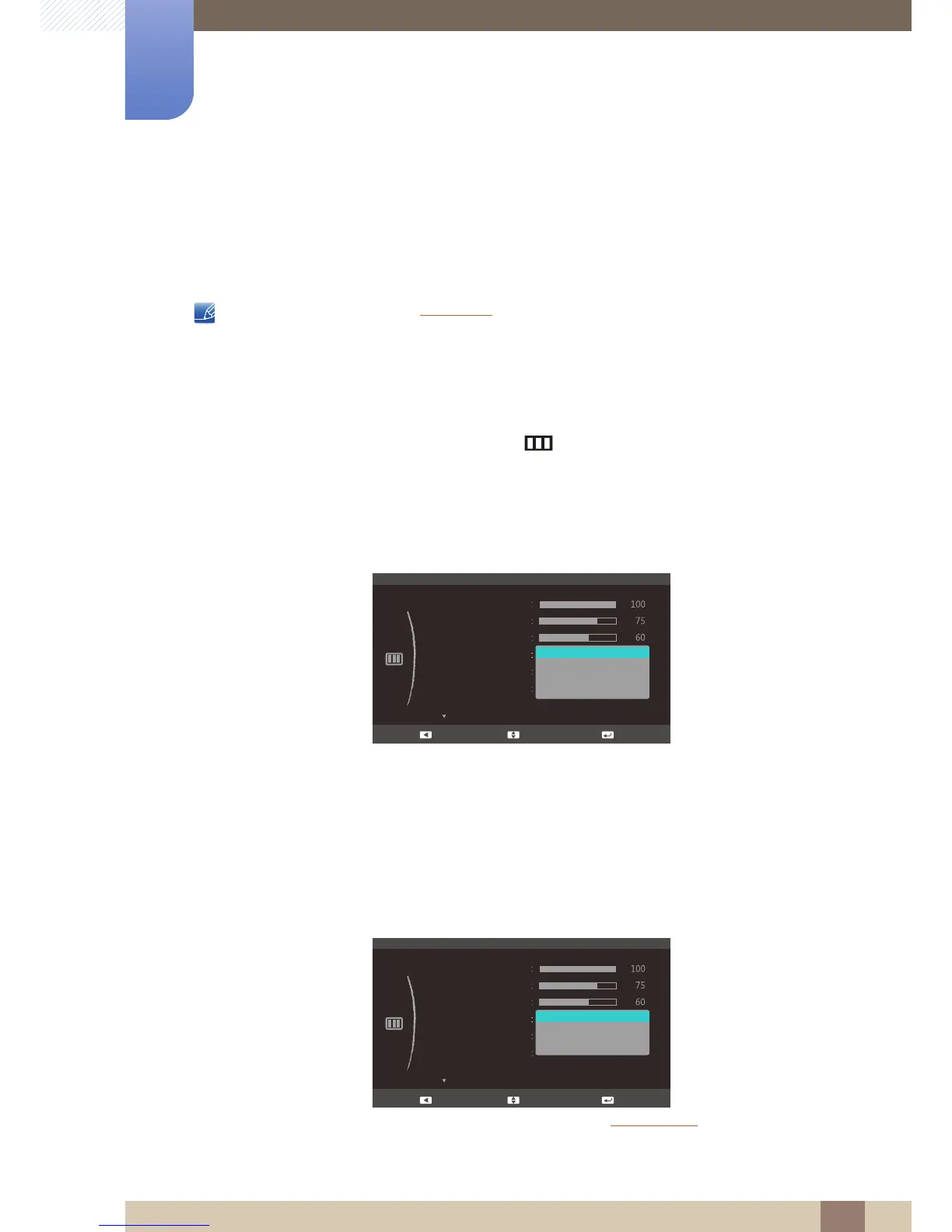44
Screen Setup
3
3 Screen Setup
3.4 SAMSUNG MAGIC Bright
This menu provides an optimum picture quality suitable for the environment where the product will be
used.
This menu is unavailable when Eco Saving is set.
You can customize the brightness to suit your preferences.
3.4.1 Configuring SAMSUNG MAGIC Bright
1 When the Function Key Guide appears, select [] by moving the JOG button UP.
Next, press the JOG button.
2 Move to PICTURE controlling the JOG button UP/DOWN and press the JOG button.
3 Move to Bright controlling the JOG button UP/DOWN and press the JOG button.
The following screen will appear.
Custom: Customize the contrast and brightness as required.
Standard: Obtain a picture quality suitable for editing documents or using Internet.
Game: Obtain a picture quality suitable for playing games that involve many graphic effects and
dynamic movements.
Cinema: Obtain the brightness and sharpness of TVs suitable for enjoying video and DVD
content.
Dynamic Contrast: Obtain balanced brightness through automatic contrast adjustment.
When the external input is connected through HDMI and PC/AV Mode
is set to AV,
Bright has four automatic picture settings (Dynamic, Standard, Movie and Custom)
