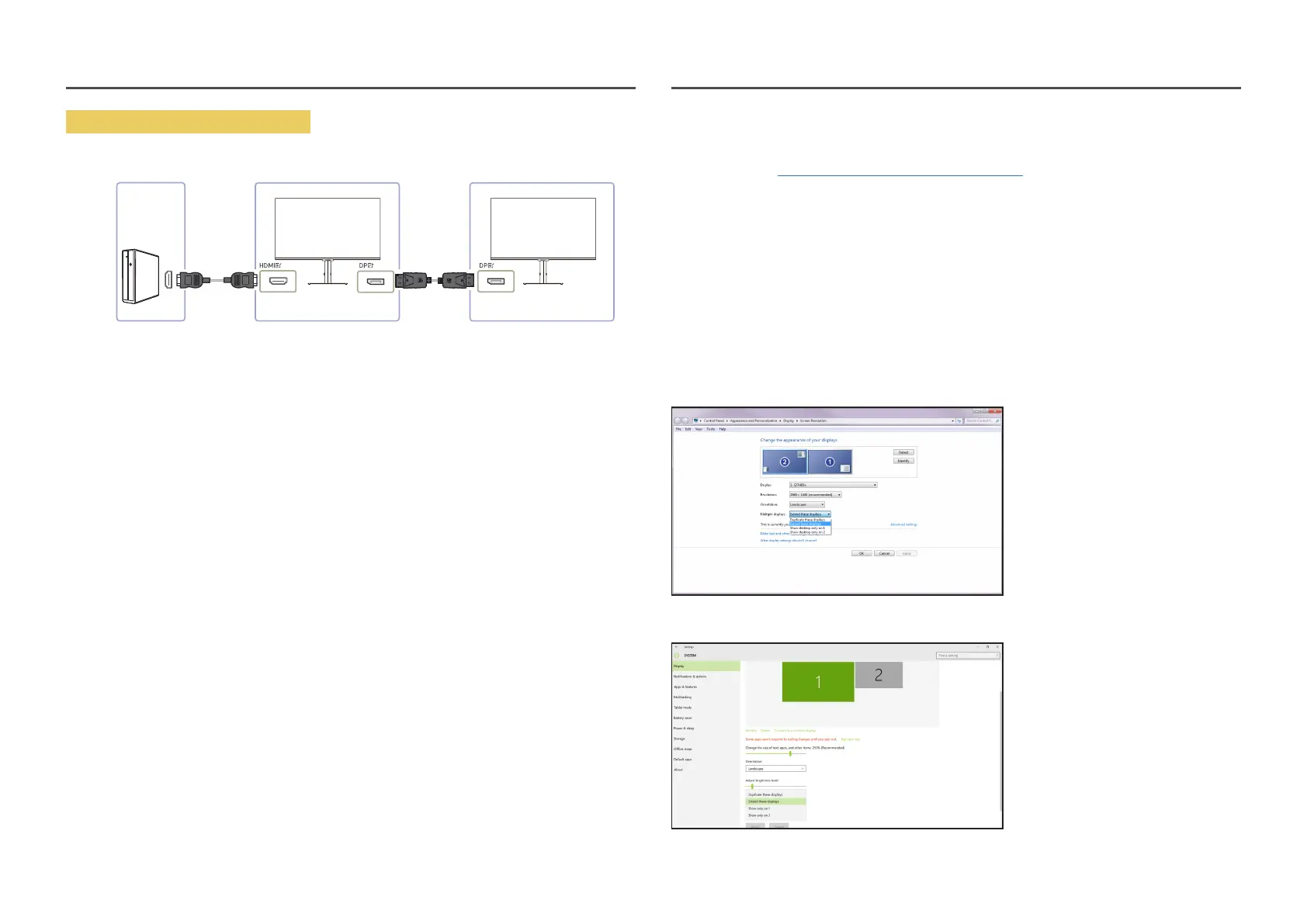24
Connecting a PC via HDMI port
SST
PC Monitor 1 Monitor 2
OSD → HDMI:SST
Screen A
Screen A
DP CableHDMI Cable
• When connecting a PC using HDMI cable, you must set DP OUT mode to "HDMI: SST" on the OSD
menu. (OSD – System – DP OUT - HDMI:SST)
• HDMI sources can only support "HDMI:SST" mode.
• When this function is available, the following may occur: flashing screen or black screen, which
depends on the type of the previous device used and the quality of the cable used. Try to use a
Samsung branded cable, and visit the website of the graphics card manufacturer to check and
update its driver with the latest version.
• A Samsung branded cable is recommended.
When the MST function is not supported
1
Make sure that the cable is connected correctly and DP OUT mode is set correctly on the OSD
menu. Refer to DP OUT (MST/SST) Function Implementation.
2
Make sure that the graphics card can support the MST (Daisy Chain) function. To check this, visit
the website of the graphics card manufacturer.
3
HDMI sources can only support “HDMI: SST” mode. When DisplayPort Ver. is set to 1.1, DP OUT only
supports SST for the DP source.
4
Check and ensure the following setting: Right-click the Windows desktop → Click Screen
resolution (or click Display settings for Windows 10). Make sure that MST is enabled: Check if the
Multiple displays list is set to "Extend these displays". If a different value is set, change to "Extend
these displays".
Windows 7
Windows 10
