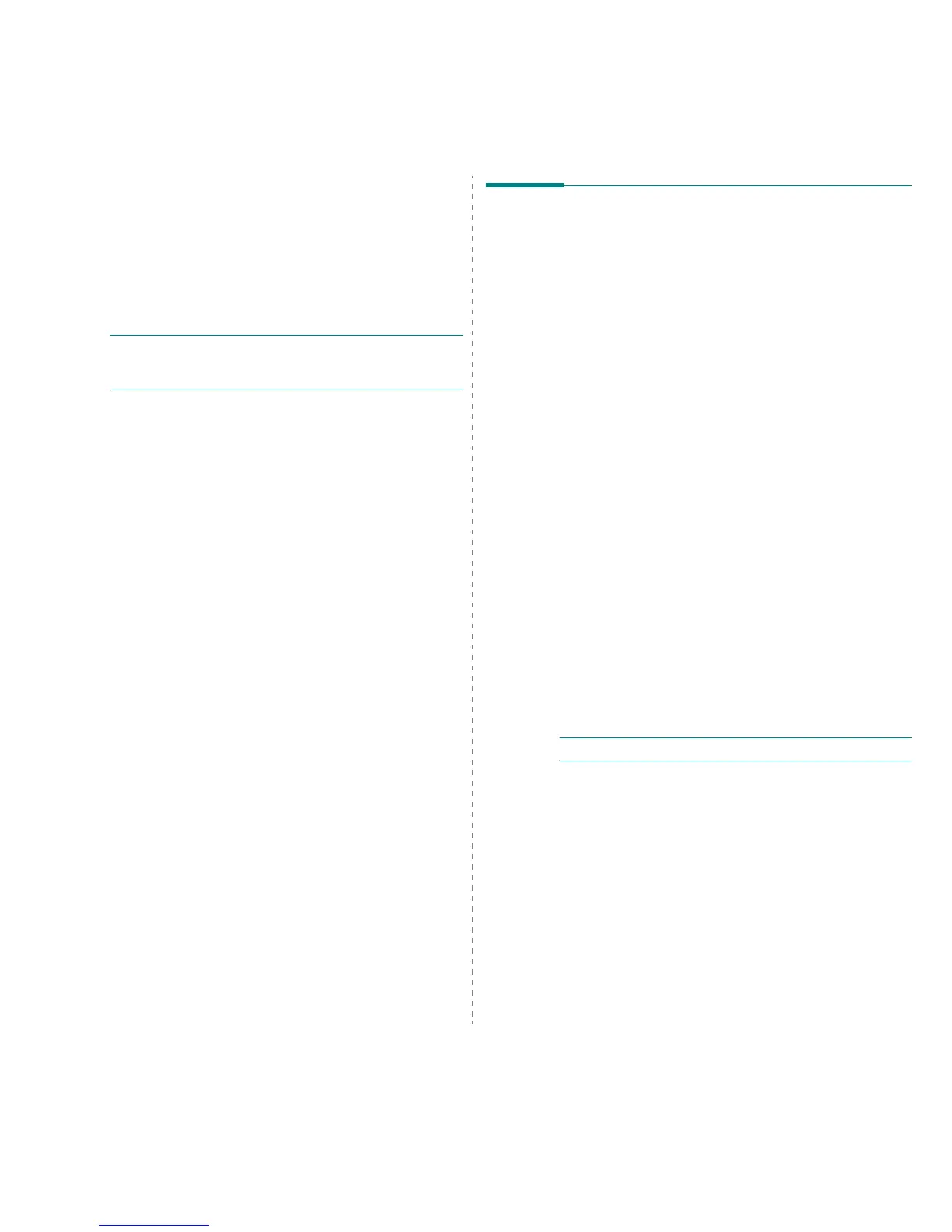Using Your Printer with a Macintosh
41
10
Using Your Printer with a
Macintosh
Your machine supports Macintosh systems with a built-in USB interface
or a 10/100 Base-TX network interface card. When you print a file from
a Macintosh computer, you can use the PostScript driver by installing the
PPD file.
N
OTE
:
Some printers do not support a network interface. Make
sure that your printer supports a network interface by referring to
Printer Specifications in your Printer User’s Guide.
This chapter includes:
• Installing Software
• Setting Up the Printer
•Printing
• Scanning
Installing Software
The PostScript driver CD-ROM that came with your machine provides
you with the PPD file to use the PS driver, Apple LaserWriter driver, for
printing on a Macintosh computer.
Also, it provides you with the Twain driver for scanning on a Macintosh
computer.
Installing the printer software
1
Connect your machine to the computer using the USB cable or the
Ethernet cable.
2
Turn on your computer and the machine.
3
Insert the supplied software CD-ROM which came with your
machine into the CD-ROM drive.
4
Double-click
CD-ROM icon
that appears on your Macintosh
desktop.
5
Double-click the
MAC_Installer
folder.
6
Double-click the
Installer OS X
icon.
7
Enter the password and click
OK
.
8
The Samsung Installer window opens. Click
Continue
.
9
Select
Easy Install
and click
Install
.
Easy Install
is recommended
for most users. All components necessary for machine operations
will be installed.
If you select
Custom Install
, you can choose individual
components to install.
10
When the message which warns that all applications will close on
your computer appears, click
Continue
.
11
After the installation is finished, click
Quit
.
N
OTE
: If you have installed scan driver, click
Restart
.
Uninstalling the printer software
1
Insert the CD-ROM which came with your printer into the CD-ROM
drive.
2
Double-click
CD-ROM icon
that appears on your Macintosh
desktop.
3
Double-click the
MAC_Installer
folder.
4
Double-click the
Installer OS X
icon.
5
Enter the password and click
OK
.
6
The Samsung Installer window opens. Click
Continue
.
7
Select
Uninstall
and click
Uninstall
.
