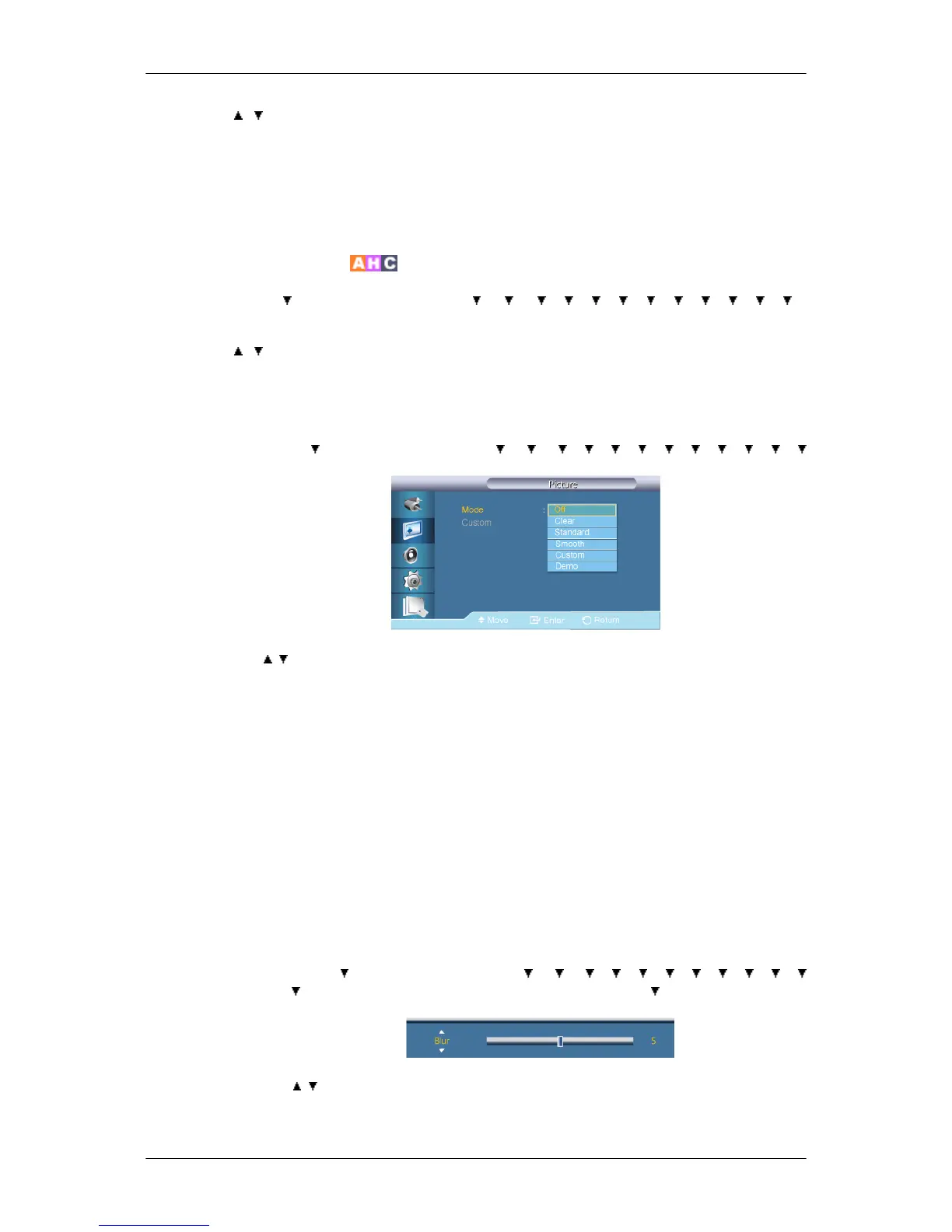→ , → ENTER
Brightness Sensor automatically detects distribution of the inputted visual signal and adjusts
to create optimum brightness.
1. Off
2. On
Auto Motion Plus 120Hz
MENU → → ENTER → [Picture] → → → → → → → → → → → → →
ENTER → [Auto Motion Plus 120Hz]
→ , → ENTER
This feature can be used to view fast moving scenes.
1. Mode
MENU → → ENTER → [Picture] → → → → → → → → → → → →
→ ENTER → [Auto Motion Plus 120Hz] → ENTER → [Mode]
→ , → ENTER
• Off : switches Auto Motion Plus 120Hz off.
• Clear : sets Auto Motion Plus 120Hz to Dynamic (suitable for viewing moving im-
ages clearly) mode.
• Standard : sets Auto Motion Plus 120Hz to Standard mode.
• Smooth : sets Auto Motion Plus 120Hz to Natural (suitable for viewing moving im-
ages naturally) mode.
• Custom : use to reduce the afterimage and judder as much as you want.
• Demo : demonstrates Auto Motion Plus 120Hz (the picture will be displayed on the
left half of the screen when Auto Motion Plus 120Hz is set to on).
2. Custom
a.
MENU → → ENTER → [Picture] → → → → → → → → → → →
→ → ENTER → [Auto Motion Plus 120Hz] → ENTER → → [Custom]→ ENTER
→ [Blur]
→ , → ENTER
Blur : use to reduce the afterimage as much as you want.
Adjusting the LCD Display