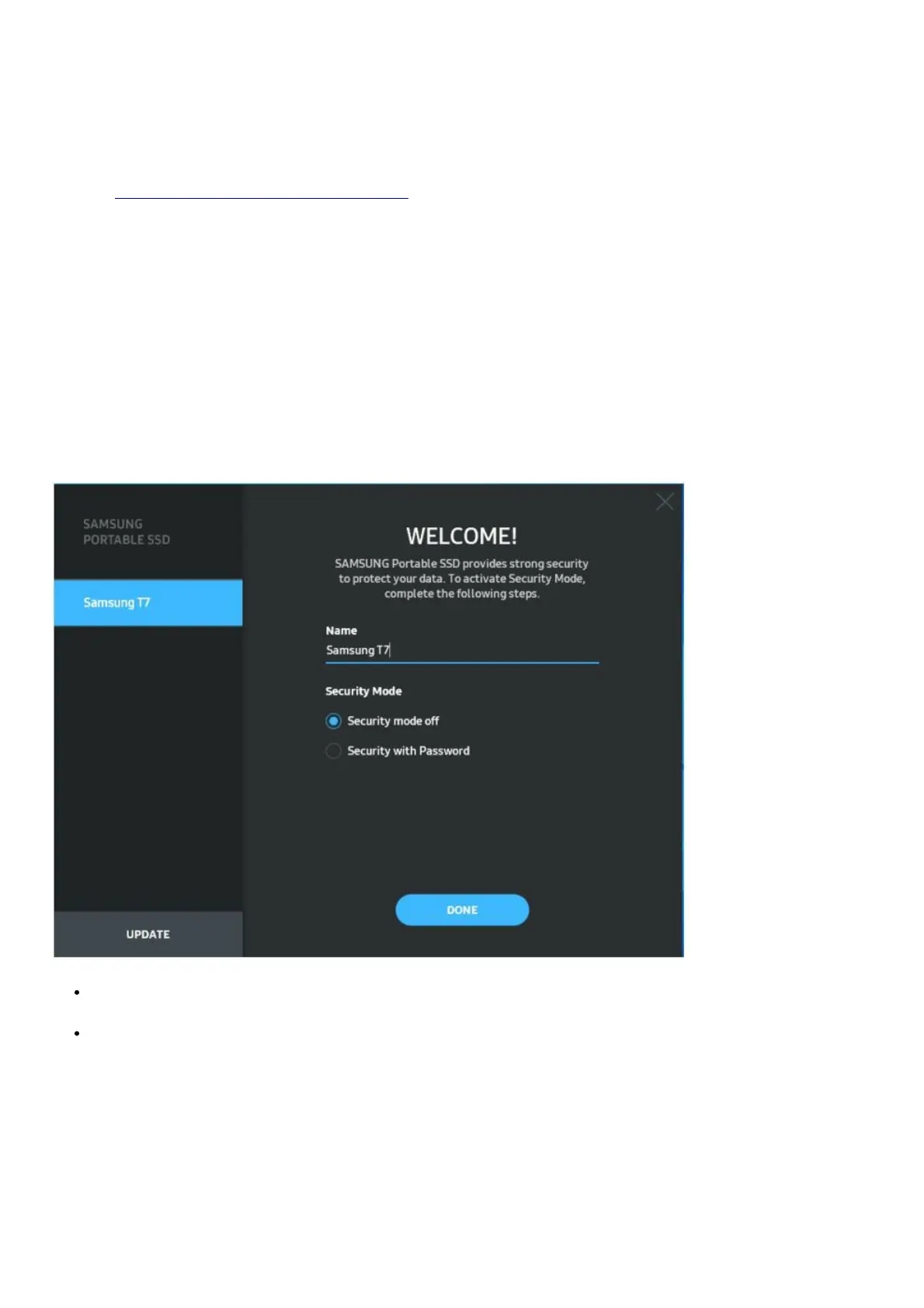(For Security Mode and Firmware update)
For PCs and Macs
In the Explorer (Windows OS) or Desktop (Mac OS), select the “Samsung Portable SSD 1.0” application.
Windows OS: SamsungPortableSSD_Setup_Win_1.0.exe Mac OS: SamsungPortableSSD_Setup_Mac_1.0.pkg
* If you format the partition of the T7 after purchase, Samsung Portable SSD Software stored in the drive will be
deleted. In such case, please download the “Samsung Portable SSD Software 1.0” application from the Samsung
website (http://www.samsung.com/samsungssd).
* Samsung Portable SSD Software 1.0 is only for T7 Touch and T7, so installation of Samsung Portable SSD
Software 1.0 will not automatically remove Samsung Portable SSD Software (previous version), if remaining in your
computer, which was designed for T3, T5, X5.
1. Running Samsung Portable SSD Software 1.0
Select the “Samsung Portable SSD Software 1.0” application icon on the Desktop.
* In the case of Mac OS, Samsung Portable SSD Software 1.0 may not operate without the device (driver) enabled.
2. Setting Security Mode (Optional)
Security mode is optional. You may use T7 without the security/update feature enabled. Please follow the
instructions that appear on each screen of the Samsung Portable SSD Software 1.0. Once you agree to the terms
and conditions of the Samsung Portable SSD Software 1.0 while it is being installed, you can set a password through
the following steps. (Certain elements of Samsung Portable SSD Software 1.0 will be installed on the user’s
computer for security mode.)
Security mode off
You may use T7 without security mode.
Security with Password
You may enable security mode with a password. Use T7 without security mode. If the password is forgotten,
you need to have T7 to be restored to the factory setting through online service rendered by our customer
service centers. Please keep in mind that all user data placed in T7 will be lost by factory reset. Please be
cautious not to forget your password.
