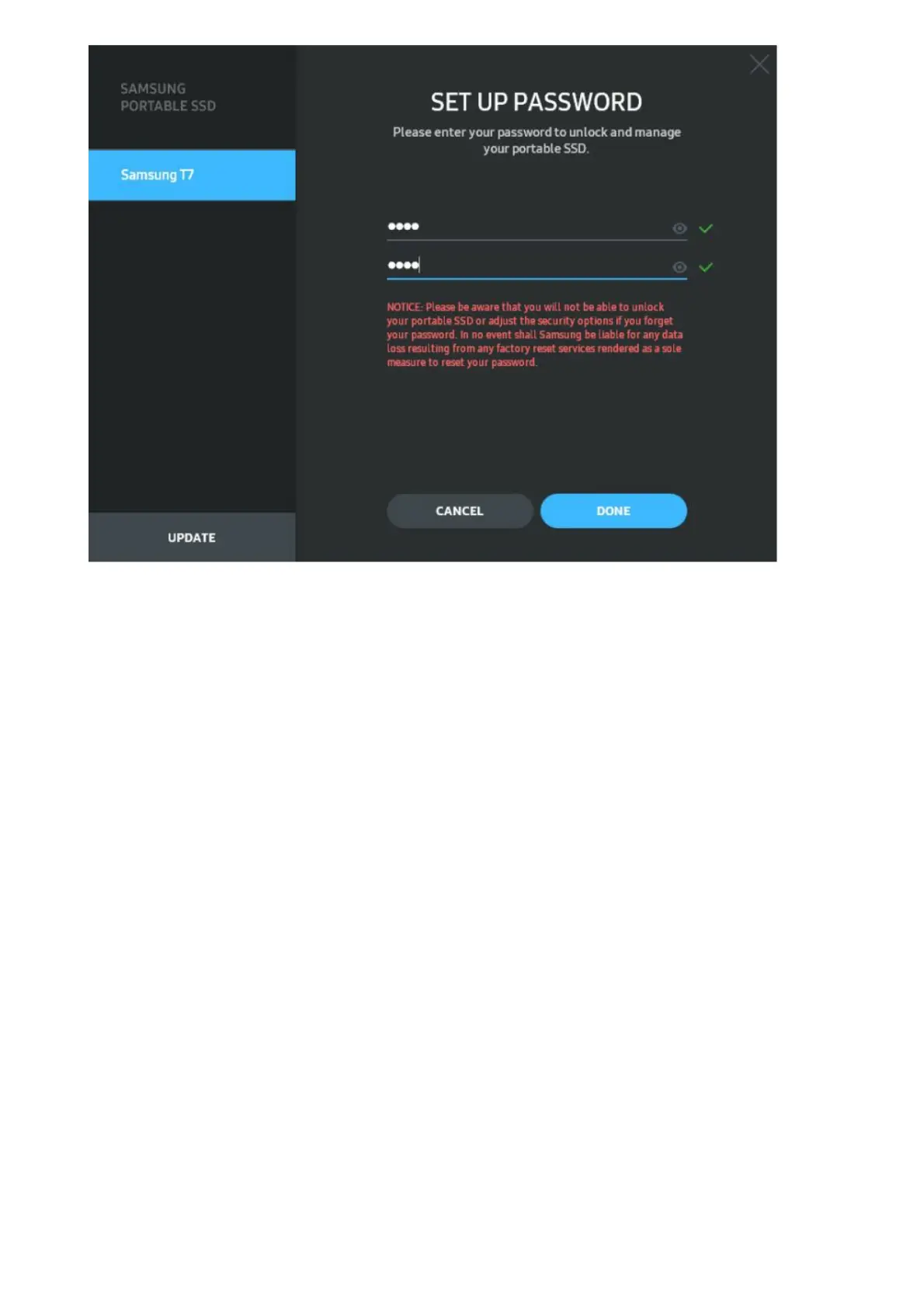* Samsung shall not be liable for loss of user data caused by forgotten or stolen passwords. In an effort to keep the
device as secure as possible, there is no password recovery option. If the password is forgotten, users need to have
T7 to be restored to the factory setting through online service rendered by our customer service centers. Please keep
in mind that all user data placed in T7 will be lost by factory reset. Please be cautious not to forget your password.
* Only Mac OS, “Samsung Portable SSD 1.0” driver is required for the security functionality. If the kernel extension is
not installed, complete the installation by following the sequence on the package installation. Once installed,
disconnect and reconnect T7 to confirm that the installation was successful.
* Only Mac OS, “Samsung Portable SSD 1.0” driver, and some of the 3rd party drivers, including SATSMARTDriver
are mutually exclusive. If you wish to work with SATSMARTDriver, please remove the Samsung Portable SSD driver
and install SATSMARTDriver as the following instructions.
* When both Samsung Portable SSD Driver and SATSMARTDriver are installed and conflict is detected, the
instructions like the following will be available: How to remove Samsung Portable SSD Driver and install
SATSMARTDriver
#sudo kextunload /Library/Extensions/SamsungPortableSSDDriver.kext
#sudo kextload /Library/Extensions/SATSMARTDriver.kext How to remove SATSMARTDriver and install
SamsungPortableSSDDriver #sudo kextunload /System/Library/Extensions/SATSMARTDriver.kext
#sudo kextload /Library/Extensions/SamsungPortableSSDDriver.kext
3. Unlock
If you’ve enabled security mode, every time you connect T7 to your computer you need to enter your password and
click the “UNLOCK” button before getting access to the data in T7. If you fail to unlock, your access will be confined
to the capacity of about 128MB allocated to SamsungPortableSSD_1.0.exe and SamsungPortableSSD_1.0.app,
which means that you will be locked out of the data protected.
