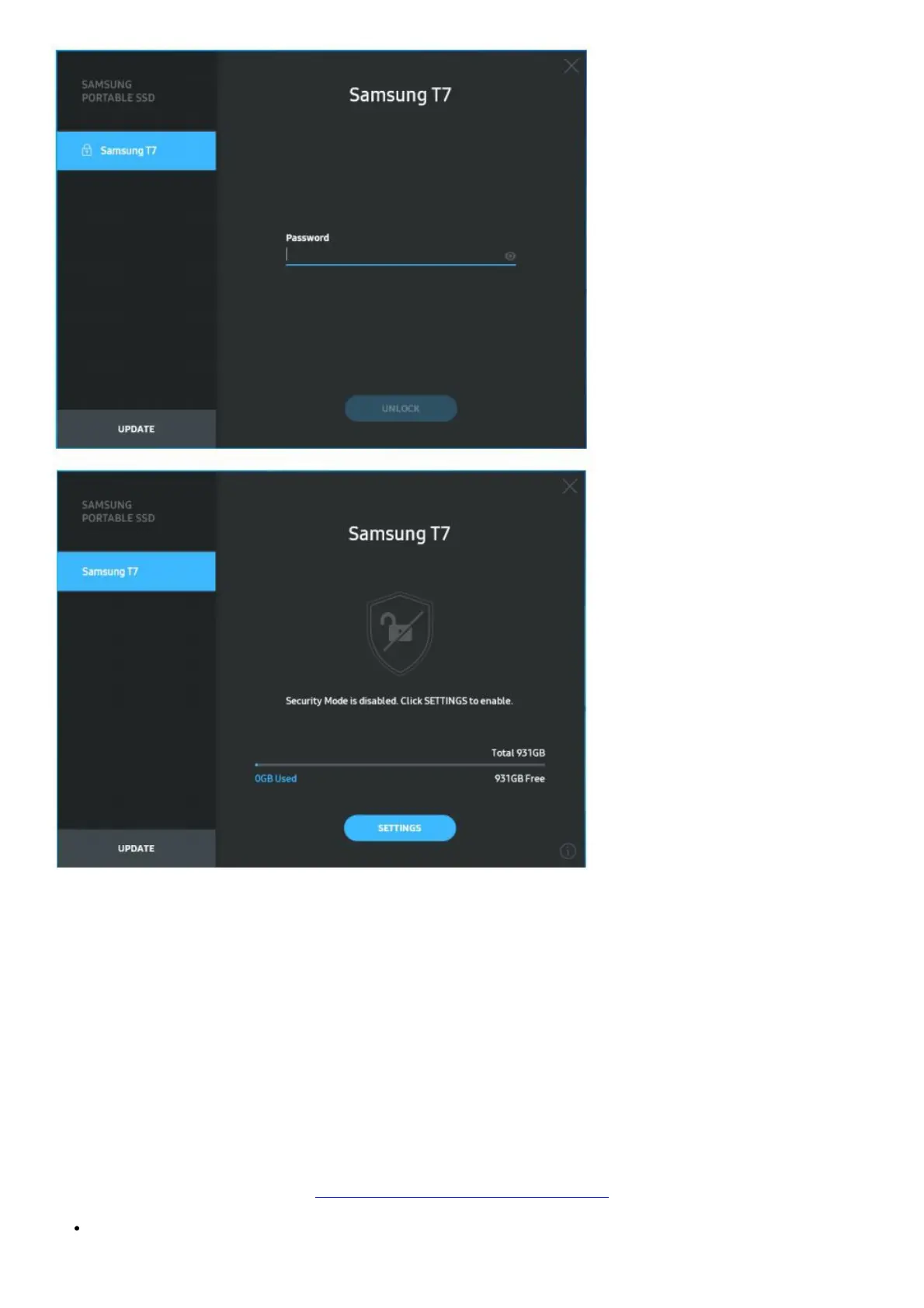* Depending on the user environment, the “SamsungPortableSSD Software 1.0” may not be executed automatically.
In such a case, please double-click the “SamsungPortableSSD Software 1.0” icon in Explorer on Windows or the
Desktop on Mac.
* Security mode may be supported by a certain version of each OS (or higher) only. Please check whether your OS
meets the system requirements and supports security mode.
* If security mode is enabled, only the capacity of the security partition in the T7 will be initially displayed. This
security partition is approximate ~128 MB. Once you enter your password and unlock it successfully, the full capacity
of T7 will be displayed in your system.
* You may choose another Samsung Portable SSD by clicking T7 ‘s name on the left panel. Samsung Portable SSD
Software lists the entire host devices (up to 6) to which Samsung Portable SSD is connected.
4. Change in Settings
You can change your security mode/user name/password settings of the T7 by clicking the “SETTINGS” button on
the main page. When using a computer without the security software, you can download the installation file
(“SamsungPortableSSD_Setup_Win_1.0.exe” for Windows OS, “SamsungPortableSSD_Setup_Mac_1.0.pkg” for
Mac OS) from the Samsung website (http://www.samsung.com/samsungssd) and install it to change the settings.
Security Mode
For making a change in security mode between ON and OFF, please click the toggle button and enter the
