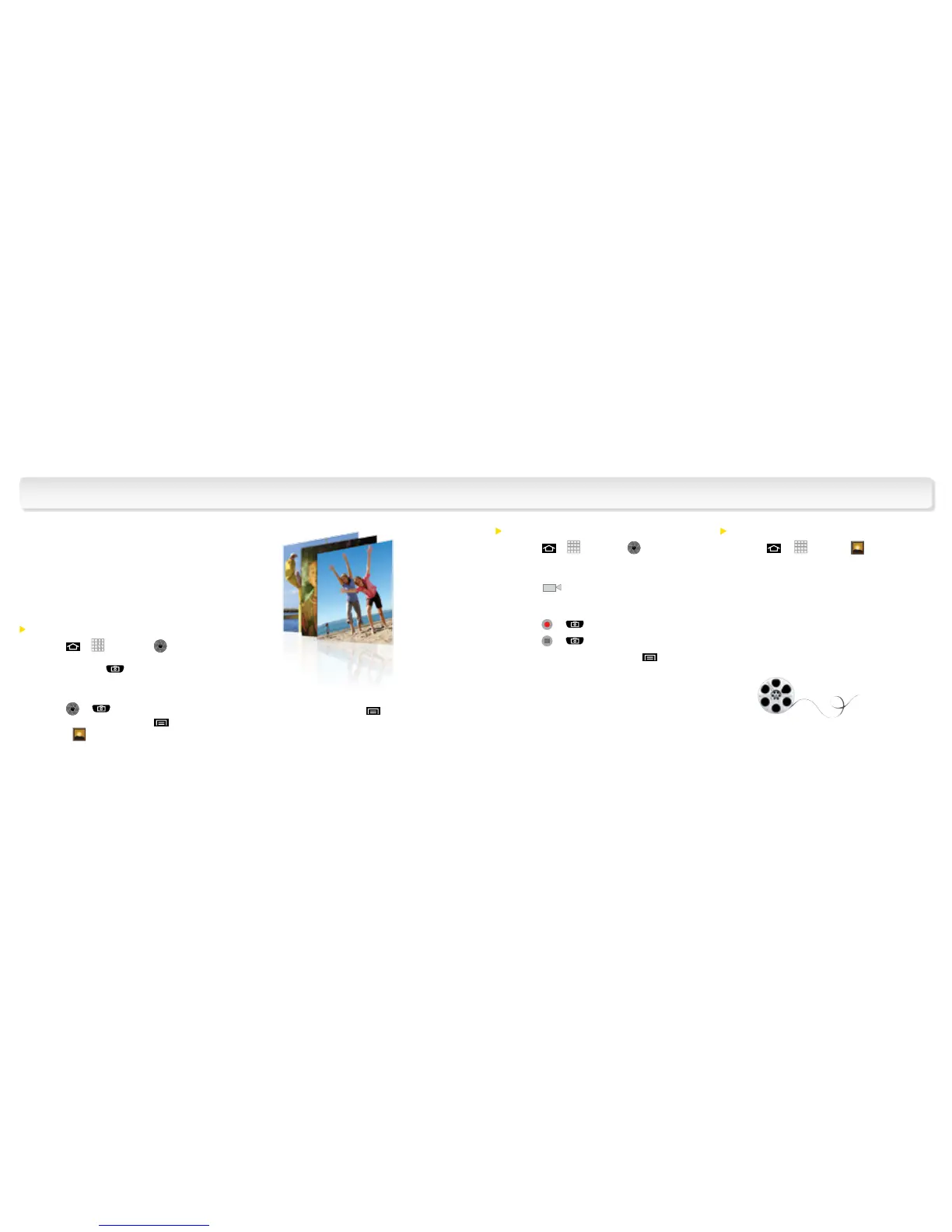Take a Picture
1. Press
>
> Camera
.
(You can also press and hold the
camera button
.)
2. Using your display as a viewfinder, aim
the camera lens at your subject, and
touch
or .
3. From Camera mode, press
and tap
Gallery
to view the Camera pictures.
4. Tap a picture and press
to explore other
options, including sharing the picture using
Bluetooth, Gmail, Messaging, or Picasa.
Pictures and Videos
Record a Video
1. Press > > Camera
to
activate camera mode.
2. Slide the onscreen button to camcorder
mode
.
3. Using the device’s display screen as a
viewfinder, aim the lens at your subject, and
press
or
to begin recording.
4. Press
or
to stop recording.
5. From camcorder mode, press
and tap
Gallery to view Camera videos.
6. Press and hold a video icon to explore menu
options including sharing the video using
Bluetooth, Gmail, Messaging, or YouTube.
Share Pictures and Videos
1. Press
>
> Gallery
.
2. Tap Camera pictures, Camera videos or
Camera media and then press and hold a
picture or video to send.
3. Tap Share to share the picture or video via
Bluetooth, Gmail, Messaging, Picasa, or
YouTube. Follow the onscreen instructions
to send your picture or video clip.
Capture and instantly
send your moments in
digital pictures and
video clips.