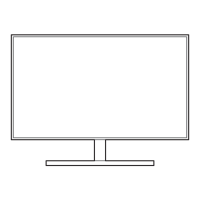Do you have a question about the Samsung U28E590D and is the answer not in the manual?
Information regarding the manual's copyright and usage restrictions.
Explains the meaning of symbols and icons used throughout the manual.
Instructions for safely cleaning the monitor screen and exterior.
Guidance on providing adequate ventilation space around the monitor.
Advice on storing the monitor and contacting customer service for cleaning.
General safety warnings and caution symbols used in the manual.
Explains warning, caution, and prohibition symbols with their meanings.
Safety guidelines related to electrical connections and power cords.
Safety precautions for installing the product, avoiding heat sources and narrow spaces.
Warnings about unstable surfaces, dust, moisture, direct sunlight, and children.
Safety guidelines for operating the monitor, avoiding disassembly and handling.
Safety advice on avoiding electrical shock, fire, and damage from foreign objects.
Warnings about screen burn-in, disconnecting power, and DC power adapter safety.
Advice on holding, moving, using humidifiers, resting eyes, and headphone volume.
Guidelines for maintaining proper posture while using the monitor for comfort.
Verifying all included components are present after purchase.
Identification of main components like the JOG Button and Function Key Guide.
Details on the JOG button and Function Key Guide for navigation.
Explanation of the on-screen display for shortcut keys and navigation.
How to navigate the main menu and use function keys for settings.
Describes JOG button functions in power saving/non-signal mode and main menu.
Details about the ports on the back of the monitor and their functions.
Step-by-step instructions for attaching the monitor stand.
Procedures for safely detaching the monitor stand from the unit.
Guidelines for attaching wall mounts or desktop stands, including screw usage.
How to adjust the tilt angle of the monitor screen for optimal viewing.
Instructions on how to secure the monitor using an anti-theft locking device.
Preliminary checks and advice before connecting external devices.
Guidance on connecting a PC to the monitor for display.
Step-by-step instructions for connecting a PC via HDMI cable.
Instructions for connecting a PC using a DisplayPort (DP) cable.
How to connect audio output devices like headphones to the monitor.
Recommendations for organizing connected cables for a neat setup.
Instructions for connecting the monitor to a power source using adapters.
Guide to adjusting audio output settings within the Windows operating system.
Steps for installing necessary drivers for optimal monitor performance.
How to set the monitor to its recommended resolution for best display.
Adjusting picture quality settings for optimal viewing in different environments.
Step-by-step guide to accessing and adjusting MAGIC Bright settings.
Details on Dynamic, Standard, Movie, and Custom picture settings.
How to adjust the overall brightness of the monitor display.
Step-by-step instructions for adjusting the brightness level.
Adjusting the contrast between objects and their background.
Step-by-step instructions for adjusting the contrast level.
How to adjust the sharpness for clearer object outlines.
Step-by-step instructions for adjusting the sharpness setting.
Adjusting the tint and color saturation levels of the display.
Step-by-step guide to adjusting Red, Green, Blue, and Color Tone settings.
Details on color temperature settings (Cool, Normal, Warm) and Gamma adjustment.
Optimizing picture quality based on viewing angle.
Steps to access and adjust the MAGIC Angle settings.
Explains various viewing angle presets like Lean Back, Standing, and Side modes.
Adjusting black levels for HDMI sources to correct image quality degradation.
Steps to adjust HDMI Black Level settings (Normal, Low).
Setting for reducing blue light emission for eye relaxation.
Steps to enable or disable the Eye Saver Mode.
Optimizing screen settings for an enhanced gaming experience.
Steps to activate Game Mode for console or PC gaming.
Adjusting panel response rate for vivid and natural video playback.
Steps to set response time to Standard, Faster, or Fastest.
Changing the aspect ratio or size of the displayed picture.
Guide to selecting Auto or Wide for picture size in PC mode.
Options for 4:3, 16:9, and Screen Fit aspect ratios in AV mode.
Adjusting horizontal (H-Position) and vertical (V-Position) screen alignment.
Steps to adjust screen position for optimal alignment.
Explanation of Picture-in-Picture (PIP) and Picture-by-Picture (PBP) functions.
Steps to enable or disable the PIP/PBP functionality.
Selecting the size and aspect ratio for sub-screens in PIP/PBP mode.
Choosing the display position for the sub-screen in PIP mode.
Selecting which screen (main or sub) to output audio from.
Selecting input sources (HDMI, DisplayPort) for the PIP sub-screen.
Selecting input sources (HDMI, DisplayPort) for PBP left/right screens.
Setting the image size (Auto, Wide) for the sub-screen in PIP mode.
Selecting aspect ratios (4:3, 16:9, Screen Fit) for sub-screens in AV mode.
Setting image size (Auto, Wide) for sub-screens in PBP mode (PC).
Selecting aspect ratios (4:3, 16:9, Screen Fit) for sub-screens in AV mode.
Adjusting the contrast level for the PIP sub-screen.
Adjusting the contrast level for PBP sub-screens.
Setting the transparency level for on-screen display (OSD) menu windows.
Steps to adjust the transparency of OSD menus.
Selecting the display language for the on-screen menu.
Steps to choose the desired language for the OSD.
Setting how long the OSD menu remains visible before disappearing.
Steps to set the auto-disappear time for OSD menus.
Enabling/disabling AMD FreeSync for smoother visuals.
Steps to activate or deactivate the FreeSync feature.
Explains Standard and Ultimate Engine options for FreeSync.
Instructions on accessing the AMD Catalyst Control Center for graphics settings.
Function to reduce power consumption by adjusting current to the panel.
Steps to set power-saving levels (Auto, Low, High).
Setting the product to turn off automatically after a specified period.
Steps to enable or disable the automatic power-off timer.
Setting the duration (1-23 hours) for the automatic power-off timer.
Setting the mode to PC or AV for optimal picture display.
Steps to select PC or AV mode for connected sources.
Selecting the DisplayPort version (1.1 or 1.2) for optimal performance.
Steps to choose between DisplayPort 1.1 and 1.2.
Activating automatic source detection for connected input signals.
Steps to set source detection to Auto or Manual.
Controlling the response rate of buttons when pressed.
Steps to set key repeat response (Acceleration, 1 sec, 2 sec, No Repeat).
Configuring the status of the power LED indicator.
Steps to set the power LED to Working or Stand-by status.
Returning all product settings to their default factory values.
Steps to perform a factory reset on the monitor settings.
Viewing current input source, frequency, and resolution.
Steps to access and view the information screen.
Adjusting Eye Saver Mode, Brightness, and Contrast via the initial screen menu.
Adjusting the monitor's volume and mute settings from the initial screen.
Software for partitioning monitor sections for multitasking.
Step-by-step guide to install the Easy Setting Box software.
Instructions for uninstalling the Easy Setting Box software.
Steps to take before contacting customer support for issues.
Performing self-diagnosis and product tests to identify problems.
Verifying resolution and frequency compatibility for optimal display.
Troubleshooting common installation problems with PC connections.
Solutions for various screen display problems like no power, distorted images, or color issues.
Troubleshooting steps for no sound or low volume problems.
Troubleshooting advice for issues related to source devices, like beeping sounds.
Frequently asked questions and answers regarding monitor settings.
How to adjust the display refresh rate through graphics card settings.
How to adjust the display resolution in different Windows versions.
How to configure power-saving modes in Windows and BIOS.
Technical details including panel size, display area, power supply, and dimensions.
Information on the monitor's Plug & Play compatibility and installation.
Explanation of pixel variations and their impact on product performance.
Details on the power-saving function and its modes.
Table of supported resolutions and frequencies for optimal picture quality.
Detailed table of resolutions, frequencies, and sync polarities for DisplayPort.
Detailed table of resolutions, frequencies, and sync polarities for HDMI1.
Detailed table of resolutions, frequencies, and sync polarities for HDMI2.
Explanation of vertical frequency (refresh rate) and its measurement in Hz.
Explains service charges for non-defect related issues or customer-caused damage.
Lists types of damage considered customer faults, voiding warranty.
Covers issues like natural disasters and consumable components.
Guidelines for environmentally safe disposal of the product and accessories.
Definitions of technical terms like OSD, Gamma, Grey Scale, Scanning Rate, etc.
Explanation of screen resolution and its impact on display detail.
How Plug & Play facilitates automatic monitor and PC communication.
Information regarding the manual's copyright and usage restrictions.
Explains the meaning of symbols and icons used throughout the manual.
Instructions for safely cleaning the monitor screen and exterior.
Guidance on providing adequate ventilation space around the monitor.
Advice on storing the monitor and contacting customer service for cleaning.
General safety warnings and caution symbols used in the manual.
Explains warning, caution, and prohibition symbols with their meanings.
Safety guidelines related to electrical connections and power cords.
Safety precautions for installing the product, avoiding heat sources and narrow spaces.
Warnings about unstable surfaces, dust, moisture, direct sunlight, and children.
Safety guidelines for operating the monitor, avoiding disassembly and handling.
Safety advice on avoiding electrical shock, fire, and damage from foreign objects.
Warnings about screen burn-in, disconnecting power, and DC power adapter safety.
Advice on holding, moving, using humidifiers, resting eyes, and headphone volume.
Guidelines for maintaining proper posture while using the monitor for comfort.
Verifying all included components are present after purchase.
Identification of main components like the JOG Button and Function Key Guide.
Details on the JOG button and Function Key Guide for navigation.
Explanation of the on-screen display for shortcut keys and navigation.
How to navigate the main menu and use function keys for settings.
Describes JOG button functions in power saving/non-signal mode and main menu.
Details about the ports on the back of the monitor and their functions.
Step-by-step instructions for attaching the monitor stand.
Procedures for safely detaching the monitor stand from the unit.
Guidelines for attaching wall mounts or desktop stands, including screw usage.
How to adjust the tilt angle of the monitor screen for optimal viewing.
Instructions on how to secure the monitor using an anti-theft locking device.
Preliminary checks and advice before connecting external devices.
Guidance on connecting a PC to the monitor for display.
Step-by-step instructions for connecting a PC via HDMI cable.
Instructions for connecting a PC using a DisplayPort (DP) cable.
How to connect audio output devices like headphones to the monitor.
Recommendations for organizing connected cables for a neat setup.
Instructions for connecting the monitor to a power source using adapters.
Guide to adjusting audio output settings within the Windows operating system.
Steps for installing necessary drivers for optimal monitor performance.
How to set the monitor to its recommended resolution for best display.
Adjusting picture quality settings for optimal viewing in different environments.
Step-by-step guide to accessing and adjusting MAGIC Bright settings.
Details on Dynamic, Standard, Movie, and Custom picture settings.
How to adjust the overall brightness of the monitor display.
Step-by-step instructions for adjusting the brightness level.
Adjusting the contrast between objects and their background.
Step-by-step instructions for adjusting the contrast level.
How to adjust the sharpness for clearer object outlines.
Step-by-step instructions for adjusting the sharpness setting.
Adjusting the tint and color saturation levels of the display.
Step-by-step guide to adjusting Red, Green, Blue, and Color Tone settings.
Details on color temperature settings (Cool, Normal, Warm) and Gamma adjustment.
Optimizing picture quality based on viewing angle.
Steps to access and adjust the MAGIC Angle settings.
Explains various viewing angle presets like Lean Back, Standing, and Side modes.
Adjusting black levels for HDMI sources to correct image quality degradation.
Steps to adjust HDMI Black Level settings (Normal, Low).
Setting for reducing blue light emission for eye relaxation.
Steps to enable or disable the Eye Saver Mode.
Optimizing screen settings for an enhanced gaming experience.
Steps to activate Game Mode for console or PC gaming.
Adjusting panel response rate for vivid and natural video playback.
Steps to set response time to Standard, Faster, or Fastest.
Changing the aspect ratio or size of the displayed picture.
Guide to selecting Auto or Wide for picture size in PC mode.
Options for 4:3, 16:9, and Screen Fit aspect ratios in AV mode.
Adjusting horizontal (H-Position) and vertical (V-Position) screen alignment.
Steps to adjust screen position for optimal alignment.
Explanation of Picture-in-Picture (PIP) and Picture-by-Picture (PBP) functions.
Steps to enable or disable the PIP/PBP functionality.
Selecting the size and aspect ratio for sub-screens in PIP/PBP mode.
Choosing the display position for the sub-screen in PIP mode.
Selecting which screen (main or sub) to output audio from.
Selecting input sources (HDMI, DisplayPort) for the PIP sub-screen.
Selecting input sources (HDMI, DisplayPort) for PBP left/right screens.
Setting the image size (Auto, Wide) for the sub-screen in PIP mode.
Selecting aspect ratios (4:3, 16:9, Screen Fit) for sub-screens in AV mode.
Setting image size (Auto, Wide) for sub-screens in PBP mode (PC).
Selecting aspect ratios (4:3, 16:9, Screen Fit) for sub-screens in AV mode.
Adjusting the contrast level for the PIP sub-screen.
Adjusting the contrast level for PBP sub-screens.
Setting the transparency level for on-screen display (OSD) menu windows.
Steps to adjust the transparency of OSD menus.
Selecting the display language for the on-screen menu.
Steps to choose the desired language for the OSD.
Setting how long the OSD menu remains visible before disappearing.
Steps to set the auto-disappear time for OSD menus.
Enabling/disabling AMD FreeSync for smoother visuals.
Steps to activate or deactivate the FreeSync feature.
Explains Standard and Ultimate Engine options for FreeSync.
Instructions on accessing the AMD Catalyst Control Center for graphics settings.
Function to reduce power consumption by adjusting current to the panel.
Steps to set power-saving levels (Auto, Low, High).
Setting the product to turn off automatically after a specified period.
Steps to enable or disable the automatic power-off timer.
Setting the duration (1-23 hours) for the automatic power-off timer.
Setting the mode to PC or AV for optimal picture display.
Steps to select PC or AV mode for connected sources.
Selecting the DisplayPort version (1.1 or 1.2) for optimal performance.
Steps to choose between DisplayPort 1.1 and 1.2.
Activating automatic source detection for connected input signals.
Steps to set source detection to Auto or Manual.
Controlling the response rate of buttons when pressed.
Steps to set key repeat response (Acceleration, 1 sec, 2 sec, No Repeat).
Configuring the status of the power LED indicator.
Steps to set the power LED to Working or Stand-by status.
Returning all product settings to their default factory values.
Steps to perform a factory reset on the monitor settings.
Viewing current input source, frequency, and resolution.
Steps to access and view the information screen.
Adjusting Eye Saver Mode, Brightness, and Contrast via the initial screen menu.
Adjusting the monitor's volume and mute settings from the initial screen.
Software for partitioning monitor sections for multitasking.
Step-by-step guide to install the Easy Setting Box software.
Instructions for uninstalling the Easy Setting Box software.
Steps to take before contacting customer support for issues.
Performing self-diagnosis and product tests to identify problems.
Verifying resolution and frequency compatibility for optimal display.
Troubleshooting common installation problems with PC connections.
Solutions for various screen display problems like no power, distorted images, or color issues.
Troubleshooting steps for no sound or low volume problems.
Troubleshooting advice for issues related to source devices, like beeping sounds.
Frequently asked questions and answers regarding monitor settings.
How to adjust the display refresh rate through graphics card settings.
How to adjust the display resolution in different Windows versions.
How to configure power-saving modes in Windows and BIOS.
Technical details including panel size, display area, power supply, and dimensions.
Information on the monitor's Plug & Play compatibility and installation.
Explanation of pixel variations and their impact on product performance.
Details on the power-saving function and its modes.
Table of supported resolutions and frequencies for optimal picture quality.
Detailed table of resolutions, frequencies, and sync polarities for DisplayPort.
Detailed table of resolutions, frequencies, and sync polarities for HDMI1.
Detailed table of resolutions, frequencies, and sync polarities for HDMI2.
Explanation of vertical frequency (refresh rate) and its measurement in Hz.
Explains service charges for non-defect related issues or customer-caused damage.
Lists types of damage considered customer faults, voiding warranty.
Covers issues like natural disasters and consumable components.
Guidelines for environmentally safe disposal of the product and accessories.
Definitions of technical terms like OSD, Gamma, Grey Scale, Scanning Rate, etc.
Explanation of screen resolution and its impact on display detail.
How Plug & Play facilitates automatic monitor and PC communication.
| Style | Flat |
|---|---|
| Color | Black & Metallic Silver |
| Screen Type | - |
| Stand Type | Simple |
| Wall Mount | 75x75mm (VESA) |
| Tilt | -2°(±2) to +20° (±2) |
| Sound | - |
| Features | Samsung MagicAngle |
| OS Compatibility | Windows |
| Interface Connectors | Display Port 1 EA |
| Operation Conditions | Temperature 10~40 ? |
| Tiltable | yes |
| Touch Screen | no |
| Webcam | no |
| Screen Size | 28 |
| Panel Type | TN |
| Aspect Ratio | 16:9 |
| Resolution | 3840 x 2160 |
| Refresh Rate | 60 Hz |
| Viewing Angle | 170°/160° |
| Response Time | 1 (GTG) |
| Brightness | 370cd/m2 |
| Contrast Ratio | 1000:1(Typ.) |
| Pixel Pitch | 0.16(H) x 0.16(V)mm |
| Native Resolution | 3840 x 2160 |
| Horizontal Viewing Angle | 170 degrees |
| Vertical Viewing Angle | 160 degrees |
| Synchronization | freesync (amd adaptive sync) |
| Type | External Adapter |
| Power Supply | AC 100~240V |
| Power Consumption | 0.3 W (Typ) |
| Depth with Stand | 187.1 mm |
| Height with Stand | 468.5 mm |
| Width with Stand | 660.9 mm |
| Net Weight with Stand | 5.28 kg |
| Depth without Stand | 73.5 mm |
| Height without Stand | 381.3 mm |
| Width without Stand | 660.9 mm |
| Net Weight without Stand | 4.71 kg |
| Built-In Speakers | no |
| Headphones Output | yes |
| Voice Assistant | no |
| Power Saving Mode | 0.45 watts |