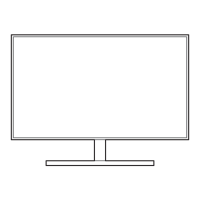| 3D | - |
|---|
| Panel type | TN |
|---|
| Color gamut | 72 % |
|---|
| Pixel pitch | 0.16 x 0.16 mm |
|---|
| Aspect ratio | 16:9 |
|---|
| Screen shape | Flat |
|---|
| Display diagonal | 28 \ |
|---|
| Display technology | LED |
|---|
| Maximum refresh rate | 60 Hz |
|---|
| Peak luminance ratio | 98 % |
|---|
| Viewable size, vertical | 341.28 mm |
|---|
| Viewing angle, vertical | 160 ° |
|---|
| Contrast ratio (typical) | 1000:1 |
|---|
| Display brightness (min) | 310 cd/m² |
|---|
| Display number of colors | 1.073 billion colors |
|---|
| Viewable size, horizontal | 620.93 mm |
|---|
| Viewing angle, horizontal | 170 ° |
|---|
| Display brightness (typical) | 370 cd/m² |
|---|
| Supported graphics resolutions | 3840 x 2160 |
|---|
| Dynamic contrast ratio marketing name | Mega Contrast |
|---|
| On/off switch | Yes |
|---|
| Contrast ratio | 700:1 |
|---|
| Samsung Magic Function | MagicAngle, MagicBright, MagicRotation Auto |
|---|
| Power consumption (DPMS) | 0.3 W |
|---|
| Active display area (W x H) | 341.28 x 620.93 mm |
|---|
| USB hub version | 2.0 |
|---|
| VGA (D-Sub) ports quantity | 0 |
|---|
| USB Type-A downstream ports quantity | 4 |
|---|
| Safety | UL 60950-1, CSA (Canada): CSA C22.2 No. 60950-1, TUV (Germany): EN60950-1, NEMKO (Norway): EN60950-1, KC Korea K60950- 1, CCC (China): GB 4943-2011, PSB (Singapore): IEC60950-1, GOST (Russia): IEC60950-1, EN55022, SIQ (Slovenia): IEC60950-1, EN55022, 1, EN55022, NOM (Mexico): NOM-019-SCFI-1993, IRAM (Argentina): IEC60950-1, SASO (Saudi Arabia): IEC60950-1; CNS14336-4 (Taiwan); Portaria 170/201 (Brazil) |
|---|
| Certification | FCC (USA) FCC Part 15, Subpart B class A, CE (Europe) EN55022, EN55024, VCCI (Japan) V-3 (CISPR22), KCC (Korea):KN22, KN24, C-Tick (Australia): AS/NZS3548 (CISPR22) , CCC(China) :GB 9254-2008, GB 17625.1-2013, CNS 13438(Taiwan) |
|---|
| Product color | Black |
|---|
| Windows operating systems supported | Windows 8.1, Windows 8.1 Enterprise, Windows 8.1 Enterprise x64, Windows 8.1 Pro, Windows 8.1 Pro x64, Windows 8.1 x64 |
|---|
| Pivot angle | -1.5 - 91.5 ° |
|---|
| LED indicators | Power |
|---|
| Tilt angle range | -5 - 22 ° |
|---|
| Panel mounting interface | 100 x 100 mm |
|---|
| AC input voltage | 100 - 240 V |
|---|
| Energy efficiency scale | A++ to E |
|---|
| Annual energy consumption | 56 kWh |
|---|
| Power consumption (typical) | 39 W |
|---|
| Operating temperature (T-T) | 10 - 40 °C |
|---|
| Operating relative humidity (H-H) | 10 - 80 % |
|---|
| Sustainability certificates | EPEAT Gold, ENERGY STAR |
|---|
| Stand type | HAS stand |
|---|
| Package depth | 327 mm |
|---|
| Package width | 738 mm |
|---|
| Package height | 503 mm |
|---|
| Package weight | 10650 g |
|---|
| Cables included | HDMI |
|---|
| Harmonized System (HS) code | 85285210 |
|---|