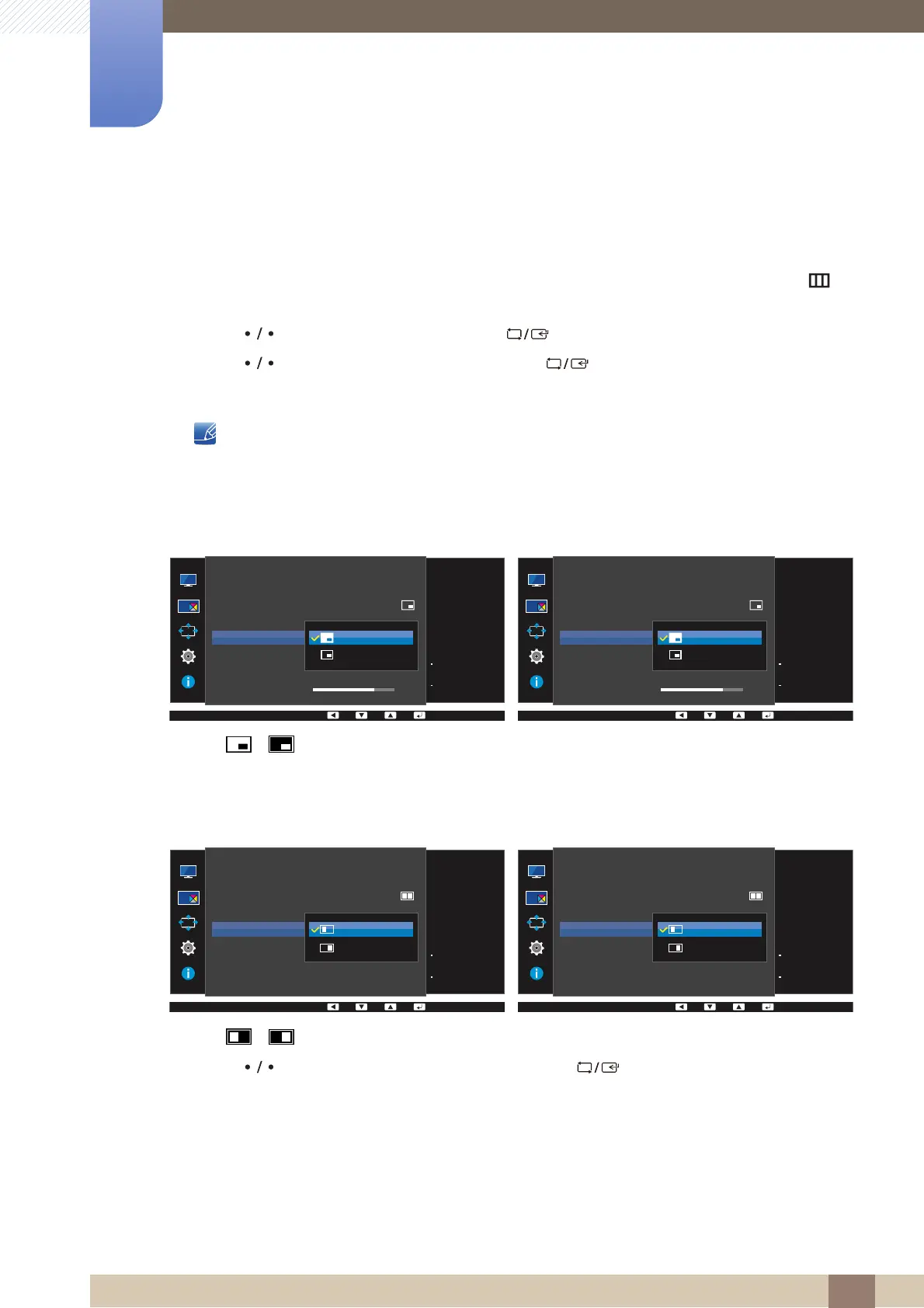67
Configuring the PIP/PBP Settings
4
4 Configuring the PIP/PBP Settings
4.1.4 Configuring Sound Source
Set which screen you want to hear the sound for.
1 Press any button on the front of the product to display the Function Key Guide. Next, press [ ] to
display the corresponding menu screen.
2 Press [ ] to move to PIP/PBP and press [ ] on the product.
3 Press [ ] to move to Sound Source and press [ ] on the product.
The following screen will appear.
The white area of the icon means that the Sound Source comes from the main screen/sub-screen
or the left/right screen.
/
/
4 Press [ ] to move to the option you want and press [ ].
5 The selected option will be applied.
PIP
U24E850R U28E850R / U32E850R
PBP
U24E850R U28E850R / U32E850R
Set which screen you
want to hear the
sound for.
PIP/PBP
PIP/PBP Mode
Size
Position
Sound Source
Source
Picture Size
Contrast
On
75
Main:
HDMI
Sub:
DisplayPort
Set which screen you
want to hear the
sound for.
PIP/PBP
PIP/PBP Mode
Size
Position
Sound Source
Source
Picture Size
Contrast
On
75
Main:
HDMI 2
Sub:
HDMI 1
Set which screen you
want to hear the
sound for.
PIP/PBP
PIP/PBP Mode
Size
Position
Sound Source
Source
Picture Size
Contrast
On
75/100
Left:
HDMI
Right:
DisplayPort
Set which screen you
want to hear the
sound for.
PIP/PBP
PIP/PBP Mode
Size
Position
Sound Source
Source
Picture Size
Contrast
On
75/100
Left:
HDMI 2
Right:
HDMI 1
