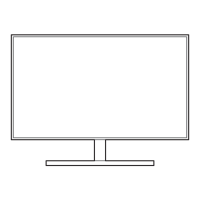Do you have a question about the Samsung U28D590D and is the answer not in the manual?
Legal information regarding manual usage, trademarks, and content authorization.
Explanation of the symbols used throughout the manual for clarity and guidance.
Instructions for safely cleaning the monitor screen and exterior without damage.
Guidelines for ensuring adequate ventilation around the product for safe operation.
Advice on storing the monitor safely when it is not in use.
Important warnings and precautions for the safe usage of the product.
Explanation of standard warning, caution, and prohibition symbols.
Safety guidelines related to electrical connections, power cords, and sockets.
Safety precautions to consider during product installation to prevent hazards.
Safety guidelines for operating and handling the monitor to prevent damage or injury.
Guidance on maintaining proper posture for comfortable and safe monitor usage.
Verifying that all items included in the product package are present.
Identification and description of the monitor's physical components.
Details the location and function of the JOG button and function key guide.
Explains shortcut keys for quick access to display settings.
Describes the on-screen display menu and its navigation icons.
Identifies and describes the ports on the back of the monitor.
Instructions for physically setting up the monitor.
Step-by-step guide on how to attach the monitor stand.
Instructions for safely detaching the monitor stand.
How to adjust the monitor's screen angle for optimal viewing.
Information on installing a security lock to prevent theft.
Essential checks to perform before connecting any source device.
Guide for connecting and using the monitor with a personal computer.
Steps for connecting a PC via an HDMI cable.
Instructions for connecting a PC using an HDMI-DVI cable.
Steps for connecting a PC via a DisplayPort (DP) cable.
How to connect audio output devices like headphones or speakers.
Instructions for connecting the monitor to a power source.
Guide for installing necessary drivers for optimal performance.
Steps to configure the monitor to its best resolution for display.
Adjusting the overall brightness level of the displayed image.
Adjusting the difference between light and dark areas of the image.
Adjusting the clarity and detail of image outlines.
Optimizing display settings for playing video games.
Special mode for optimizing picture quality for various environments.
Adjusts viewing angles for optimal picture quality from different positions.
Adjusting the color saturation, tone, and gamma settings.
Adjusts image quality for HDMI sources to correct contrast issues.
Optimizes panel response rate for vivid video playback.
Adjusting the picture aspect ratio and display size.
Adjusting the horizontal and vertical placement of the image.
Enables Picture-in-Picture or Picture-by-Picture display modes.
Selecting the size and aspect ratio for sub-screens in PIP/PBP mode.
Adjusting the position of the sub-screen within the display.
Selecting which screen provides audio output in PIP/PBP mode.
Selecting the input source for each screen in PIP/PBP mode.
Setting the image size for sub-screens in PIP mode.
Adjusting contrast for sub-screens in PIP mode.
Setting the display language for the on-screen menu.
Setting how long the OSD menu remains visible before disappearing.
Adjusting the transparency level of the menu windows.
Reduces power consumption by adjusting monitor panel settings.
Selects PC or AV input mode for optimal picture display.
Automatically detects input sources or allows manual selection.
Controls the response rate of buttons when pressed repeatedly.
Sets the product to automatically turn off after a specified period.
Sets the duration before the product automatically powers off.
Configures the status indicator for the power LED.
Restores all product settings to factory defaults.
Displays current input source, frequency, and resolution.
Adjusts basic display settings directly from the initial screen.
Adjusts the audio volume using the direct key function.
Software for partitioning monitor screen areas for efficient multitasking.
Steps to uninstall the Easy Setting Box software.
Steps to take before contacting customer support for assistance.
Procedures for testing the monitor to diagnose issues before support.
How to check resolution and frequency settings for compatibility.
Lists common issues and their solutions for PC mode installation.
Frequently asked questions and answers regarding monitor settings and operation.
Overview of general product specifications and features like Plug-and-Play.
Details on the product's power-saving features and consumption levels.
Lists supported resolutions and frequencies for optimal picture quality.
Contact information and support channels for Samsung worldwide.
Explains cases where service charges may apply outside warranty.
Guidance on environmentally responsible disposal of the product.
Definitions of technical terms used in the manual.
Legal information regarding manual usage, trademarks, and content authorization.
Explanation of the symbols used throughout the manual for clarity and guidance.
Instructions for safely cleaning the monitor screen and exterior without damage.
Guidelines for ensuring adequate ventilation around the product for safe operation.
Advice on storing the monitor safely when it is not in use.
Important warnings and precautions for the safe usage of the product.
Explanation of standard warning, caution, and prohibition symbols.
Safety guidelines related to electrical connections, power cords, and sockets.
Safety precautions to consider during product installation to prevent hazards.
Safety guidelines for operating and handling the monitor to prevent damage or injury.
Guidance on maintaining proper posture for comfortable and safe monitor usage.
Verifying that all items included in the product package are present.
Identification and description of the monitor's physical components.
Details the location and function of the JOG button and function key guide.
Explains shortcut keys for quick access to display settings.
Describes the on-screen display menu and its navigation icons.
Identifies and describes the ports on the back of the monitor.
Instructions for physically setting up the monitor.
Step-by-step guide on how to attach the monitor stand.
Instructions for safely detaching the monitor stand.
How to adjust the monitor's screen angle for optimal viewing.
Information on installing a security lock to prevent theft.
Essential checks to perform before connecting any source device.
Guide for connecting and using the monitor with a personal computer.
Steps for connecting a PC via an HDMI cable.
Instructions for connecting a PC using an HDMI-DVI cable.
Steps for connecting a PC via a DisplayPort (DP) cable.
How to connect audio output devices like headphones or speakers.
Instructions for connecting the monitor to a power source.
Guide for installing necessary drivers for optimal performance.
Steps to configure the monitor to its best resolution for display.
Adjusting the overall brightness level of the displayed image.
Adjusting the difference between light and dark areas of the image.
Adjusting the clarity and detail of image outlines.
Optimizing display settings for playing video games.
Special mode for optimizing picture quality for various environments.
Adjusts viewing angles for optimal picture quality from different positions.
Adjusting the color saturation, tone, and gamma settings.
Adjusts image quality for HDMI sources to correct contrast issues.
Optimizes panel response rate for vivid video playback.
Adjusting the picture aspect ratio and display size.
Adjusting the horizontal and vertical placement of the image.
Enables Picture-in-Picture or Picture-by-Picture display modes.
Selecting the size and aspect ratio for sub-screens in PIP/PBP mode.
Adjusting the position of the sub-screen within the display.
Selecting which screen provides audio output in PIP/PBP mode.
Selecting the input source for each screen in PIP/PBP mode.
Setting the image size for sub-screens in PIP mode.
Adjusting contrast for sub-screens in PIP mode.
Setting the display language for the on-screen menu.
Setting how long the OSD menu remains visible before disappearing.
Adjusting the transparency level of the menu windows.
Reduces power consumption by adjusting monitor panel settings.
Selects PC or AV input mode for optimal picture display.
Automatically detects input sources or allows manual selection.
Controls the response rate of buttons when pressed repeatedly.
Sets the product to automatically turn off after a specified period.
Sets the duration before the product automatically powers off.
Configures the status indicator for the power LED.
Restores all product settings to factory defaults.
Displays current input source, frequency, and resolution.
Adjusts basic display settings directly from the initial screen.
Adjusts the audio volume using the direct key function.
Software for partitioning monitor screen areas for efficient multitasking.
Steps to uninstall the Easy Setting Box software.
Steps to take before contacting customer support for assistance.
Procedures for testing the monitor to diagnose issues before support.
How to check resolution and frequency settings for compatibility.
Lists common issues and their solutions for PC mode installation.
Frequently asked questions and answers regarding monitor settings and operation.
Overview of general product specifications and features like Plug-and-Play.
Details on the product's power-saving features and consumption levels.
Lists supported resolutions and frequencies for optimal picture quality.
Contact information and support channels for Samsung worldwide.
Explains cases where service charges may apply outside warranty.
Guidance on environmentally responsible disposal of the product.
Definitions of technical terms used in the manual.
| Panel type | TN |
|---|---|
| Display surface | Matt |
| Display diagonal | 28 \ |
| Display technology | LED |
| Maximum refresh rate | 60 Hz |
| Viewing angle, vertical | 160 ° |
| Contrast ratio (typical) | 1000:1 |
| Display brightness (min) | 310 cd/m² |
| Display number of colors | - |
| Viewing angle, horizontal | 170 ° |
| Display brightness (typical) | 370 cd/m² |
| Supported graphics resolutions | 3840 x 2160 |
| Dynamic contrast ratio marketing name | Mega Contrast |
| On/off switch | Yes |
| Samsung Magic Function | MagicBright3, MagicAngle |
| Power consumption (DPMS) | 0.3 W |
| USB Type-A downstream ports quantity | 0 |
| Product color | Black |
| LED indicators | Power |
| Panel mounting interface | - mm |
| AC input voltage | 100 - 240 V |
| AC input frequency | 50 - 60 Hz |
| Power consumption (typical) | 32 W |
| Package depth | 109 mm |
| Package width | 794 mm |
| Package height | 452 mm |
| Package weight | 7400 g |
| Cables included | DisplayPort, HDMI |
| Windows operating systems supported | Windows 8.1, Windows 8.1 Enterprise, Windows 8.1 Enterprise x64, Windows 8.1 Pro x64, Windows 8.1 x64 |
| Depth (with stand) | 169.4 mm |
|---|---|
| Height (with stand) | 486.3 mm |
| Weight (with stand) | 5650 g |
| Depth (without stand) | 64.7 mm |
| Width (without stand) | 660.9 mm |
| Height (without stand) | 410 mm |
| Weight (without stand) | 5050 g |