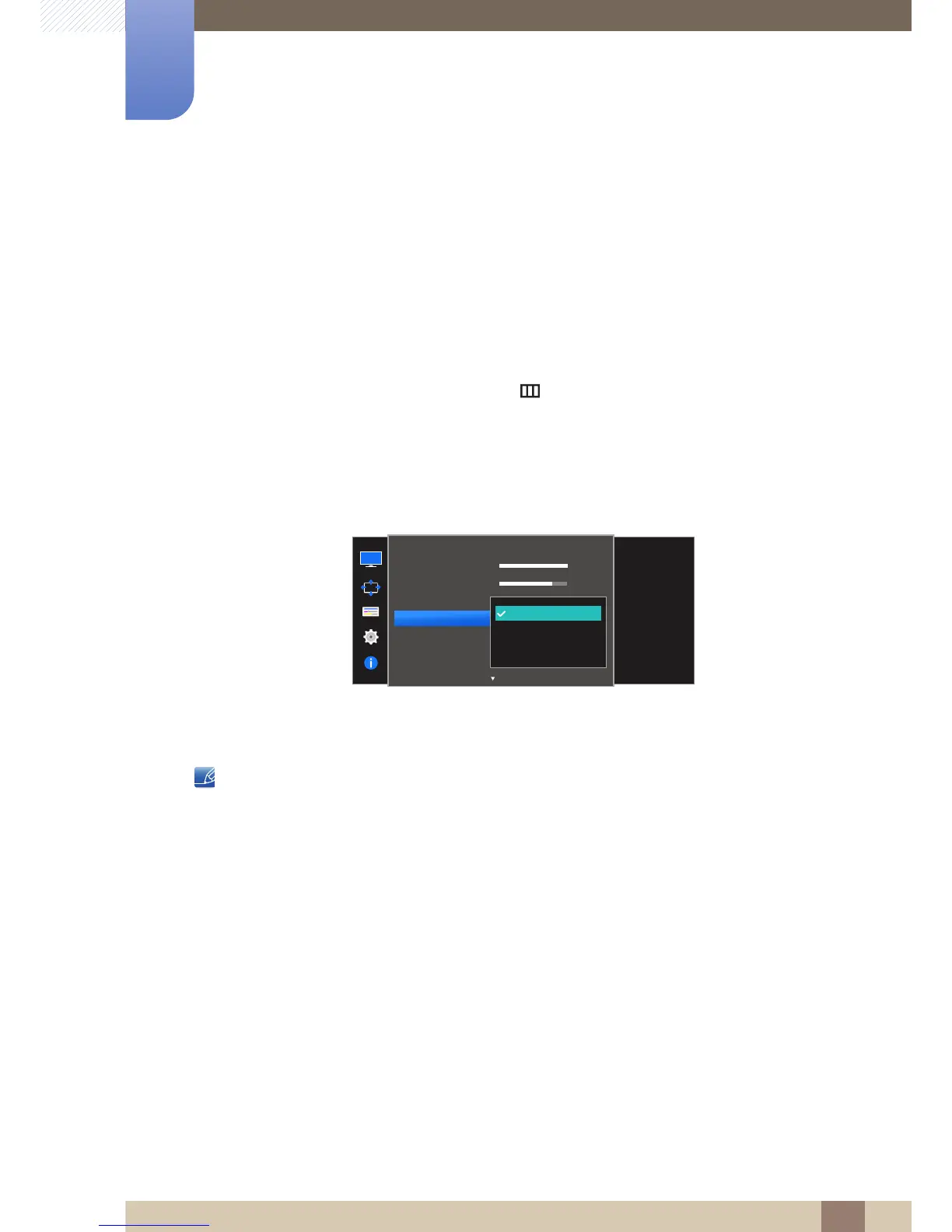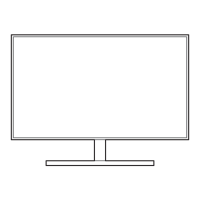38
Screen Setup
3
3 Screen Setup
3.4 Game Mode
Configure the product screen settings for game mode.
Use this feature when playing games on a PC or when a game console such as PlayStation™ or Xbox™
is connected.
3.4.1 Configuring Game Mode
1 When the Function Key Guide appears, select [ ] by moving the JOG button UP.
Next, press the JOG button.
2 Move to Picture controlling the JOG button UP/DOWN and press the JOG button.
3 Move to Game Mode controlling the JOG button UP/DOWN and press the JOG button.
The following screen will appear.
4 Move to the desired option controlling the JOG button UP/DOWN and press the JOG button.
5 The selected option will be applied.
When the monitor turns off, enters power-saving mode or changes input sources, Game Mode
turns Off even if it is set to On.
If you want to keep Game Mode enabled all the time, select Always On.
