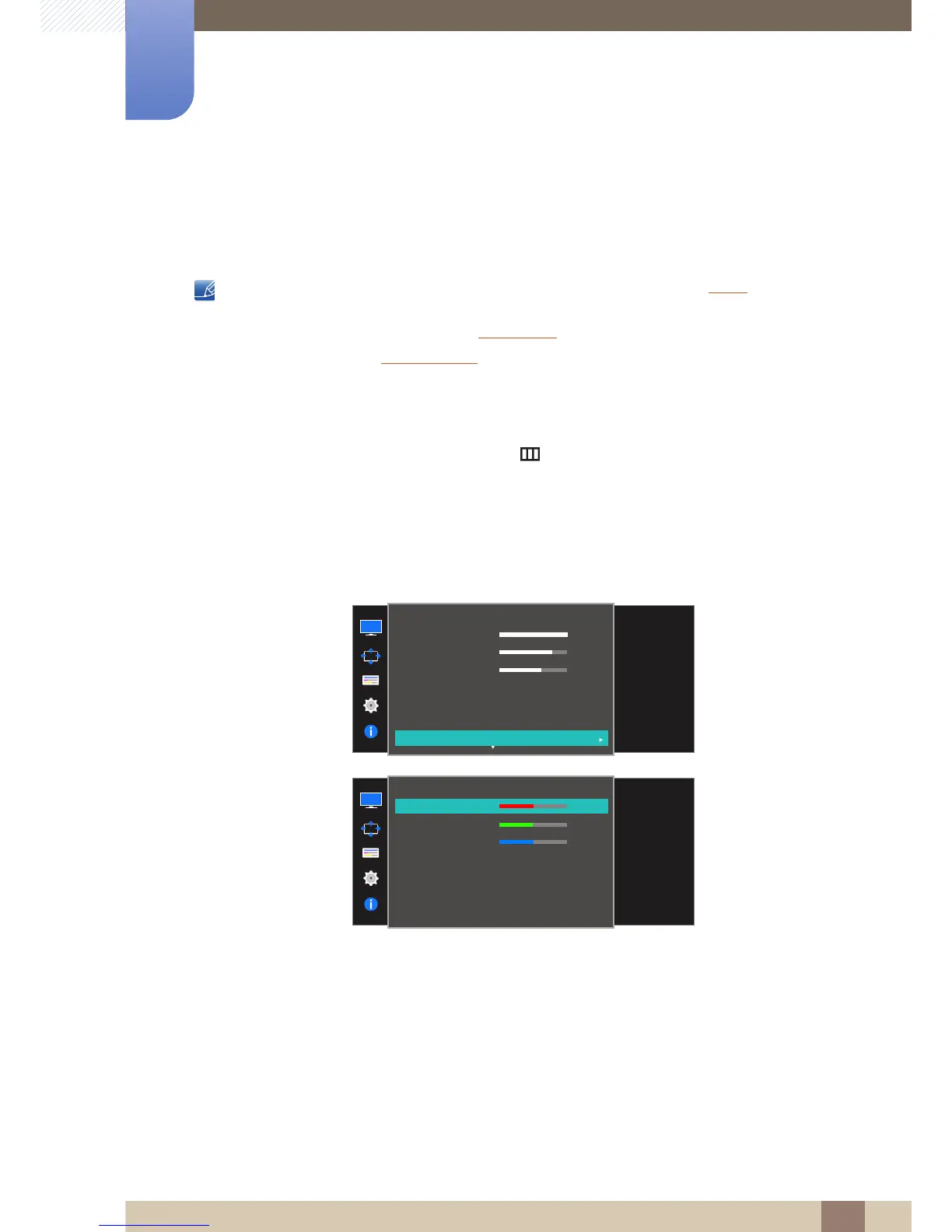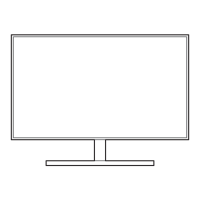43
Screen Setup
3
3 Screen Setup
3.7 Color
A detailed description of each function is provided. Refer to your product for details.
Adjust the tint of the screen. This menu is not available when Bright is set to
Cinema or Dynamic Contrast mode.
This menu is not available when Game Mode is enabled.
Not available when PIP/PBP Mode is set to On.
3.7.1 Configuring Color
1 When the Function Key Guide appears, select [ ] by moving the JOG button UP.
Next, press the JOG button.
2 Move to Picture controlling the JOG button UP/DOWN and press the JOG button.
3 Move to Color controlling the JOG button UP/DOWN and press the JOG button.
The following screen will appear.
Red: Adjust the red saturation level. Values closer to 100 mean greater intensity for the color.
Green:
Adjust the green saturation level. Values closer to 100 mean greater intensity for the color.
Blue: Adjust the blue saturation level. Values closer to 100 mean greater intensity for the color.
Color Tone: Select a color tone that best suits your viewing needs.
Cool 2: Set the color temperature to be cooler than Cool 1.
Cool 1: Set the color temperature to be cooler than Normal mode.
Normal: Display the standard color tone.
Warm 1: Set the color temperature to be warmer than Normal mode.
