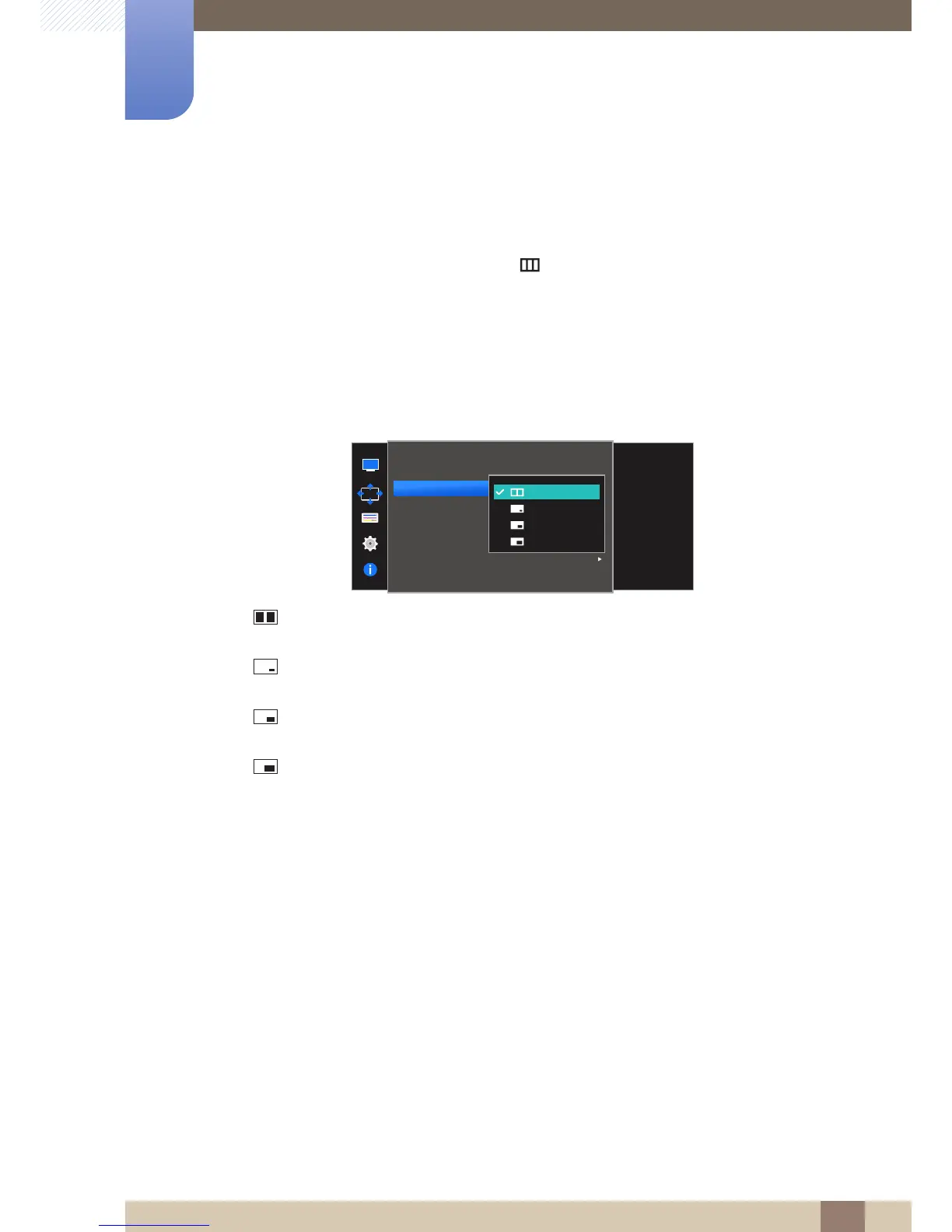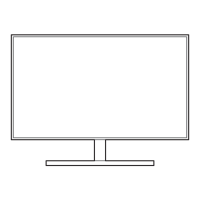52
Screen Adjustment
4
4 Screen Adjustment
4.3.2 Configuring Size
Select the size and aspect ratio of the sub-screen.
1 When the Function Key Guide appears, select [ ] by moving the JOG button UP.
Next, press the JOG button.
2 Move to Screen controlling the JOG button UP/DOWN and press the JOG button.
3 Move to the PIP/PBP controlling the JOG button UP/DOWN and press the JOG button.
4 Move to the Size controlling the JOG button UP/DOWN and press the JOG button.
The following screen will appear.
: Select the icon image if you want to use PBP mode where the optimum resolution for the
left and right sides of the screen is 1920 x 2160 (width x height).
: Select the icon image if you want to use PIP mode where the optimum resolution for the
sub-screen is 720x480 (width x height).
: Select the icon image if you want to use PIP mode where the optimum resolution of the
sub-screen is 1280x720 (width x height).
: Select the icon image if you want to use PIP mode where the optimum resolution of the
sub-screen is 1920x1080 (width x height).
5 Move to the desired option controlling the JOG button UP/DOWN and press the JOG button.
6 The selected option will be applied.
