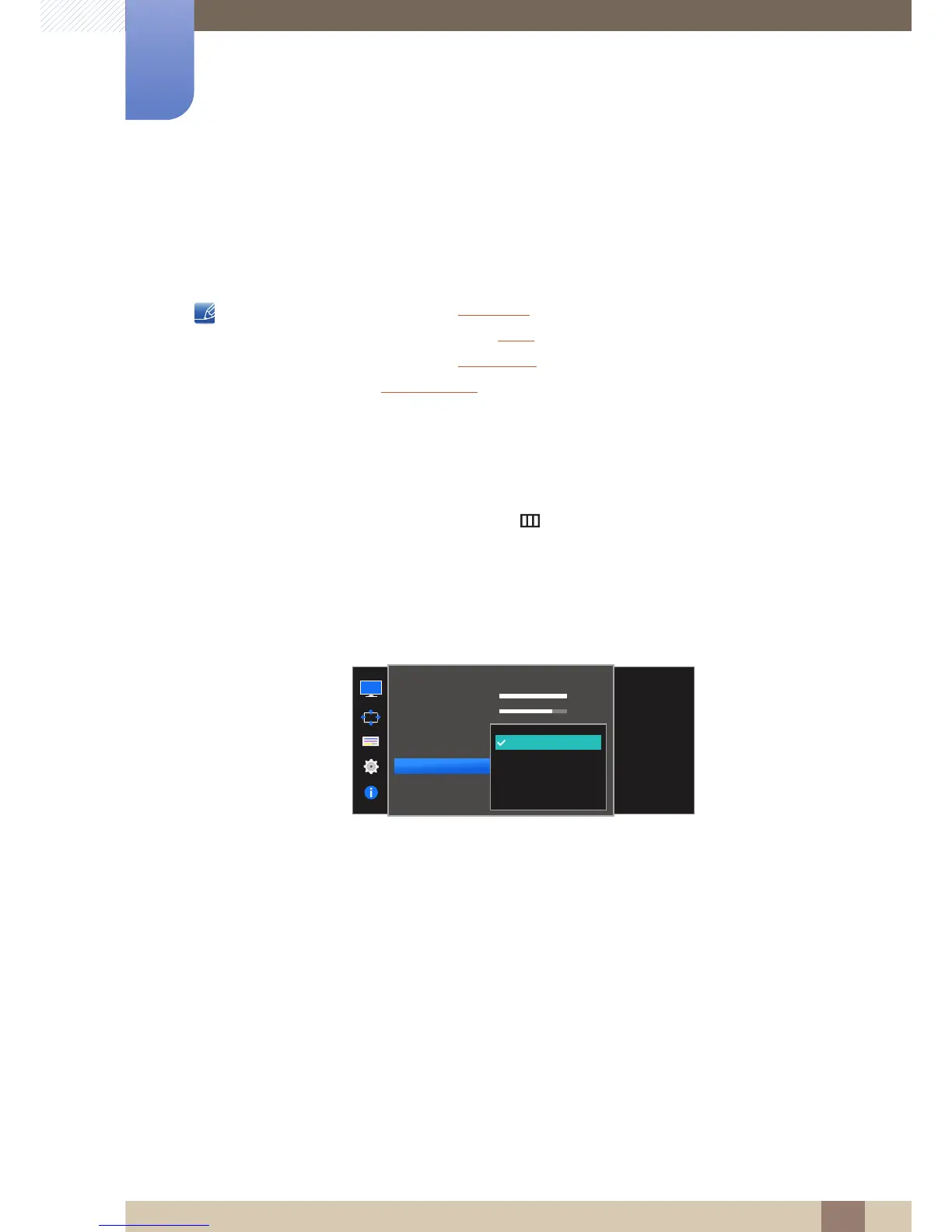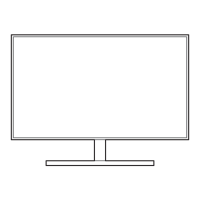39
Screen Setup
3
3 Screen Setup
3.5 SAMSUNG MAGIC Bright
This menu provides an optimum picture quality suitable for the environment where the product will be
used.
This menu is not available when Eco Saving is enabled.
This menu is not available when Angle is enabled.
This menu is not available when Game Mode is enabled.
Not available when PIP/PBP Mode is set to On.
You can customize the brightness to suit your preferences.
3.5.1 Configuring SAMSUNG MAGIC Bright
1 When the Function Key Guide appears, select [ ] by moving the JOG button UP.
Next, press the JOG button.
2 Move to Picture controlling the JOG button UP/DOWN and press the JOG button.
3 Move to Bright controlling the JOG button UP/DOWN and press the JOG button.
The following screen will appear.
Custom: Customize the contrast and brightness as required.
Standard: Obtain a picture quality suitable for editing documents or using Internet.
Cinema
: Obtain the brightness and sharpness of TVs suitable for enjoying video and DVD content.
Dynamic Contrast: Obtain balanced brightness through automatic contrast adjustment.
