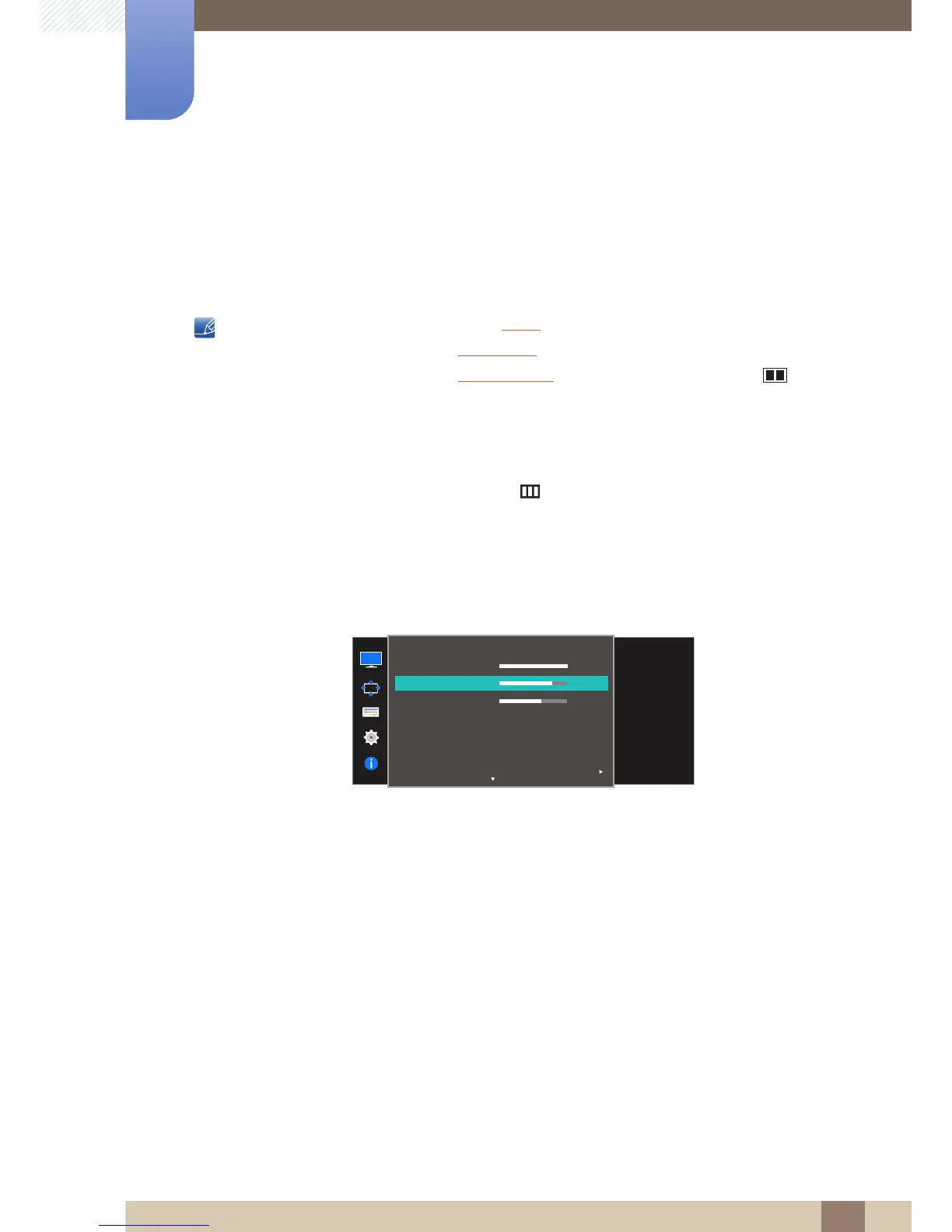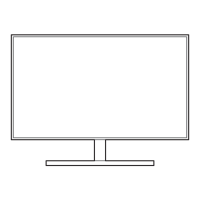36
Screen Setup
3
3 Screen Setup
3.2 Contrast
Adjust the contrast between the objects and background. (Range: 0~100)
A higher value will increase the contrast to make the object appear clearer.
This option is not available when Bright is in Cinema or Dynamic Contrast mode.
This menu is not available when Game Mode is enabled.
This menu is not available when PIP/PBP Mode is set to On and the Size is set to
(PBP Mode).
3.2.1 Configuring Contrast
1 When the Function Key Guide appears, select [ ] by moving the JOG button UP.
Next, press the JOG button.
2 Move to Picture controlling the JOG button UP/DOWN and press the JOG button.
3 Move to Contrast controlling the JOG button UP/DOWN and press the JOG button.
The following screen will appear.
4 Adjust the Contrast controlling the JOG button LEFT/RIGHT.
5 The selected option will be applied.
