Do you have a question about the Samsung U28E570D and is the answer not in the manual?
Ensure adequate space around the product for ventilation to prevent overheating and damage.
Important warnings regarding electrical shock, handling, and internal components.
Warnings and precautions for safe use of power cords, plugs, and sockets.
Critical warnings about product placement, ventilation, stability, and avoiding heat sources.
Shortcuts for quick access to frequently used functions like Eye Saver Mode and Volume.
Detailed explanation of icons and their functions within the Function Key Guide menu.
Guide for installing a wall-mount kit or desktop stand, including VESA specifications.
Methods for connecting a PC using HDMI, HDMI-DVI, and DP cables.
Explanation of different picture modes like Custom, Standard, Cinema, and Dynamic Contrast.
Understanding Picture-in-Picture (PIP) and Picture-by-Picture (PBP) modes.
Settings for PIP/PBP mode, size, position, sound source, and input source selection.
Enabling or disabling FreeSync for smoother gaming visuals and reduced screen tearing.
Steps to test the product and check basic connections before seeking customer service.
Ensure adequate space around the product for ventilation to prevent overheating and damage.
Important warnings regarding electrical shock, handling, and internal components.
Warnings and precautions for safe use of power cords, plugs, and sockets.
Critical warnings about product placement, ventilation, stability, and avoiding heat sources.
Shortcuts for quick access to frequently used functions like Eye Saver Mode and Volume.
Detailed explanation of icons and their functions within the Function Key Guide menu.
Guide for installing a wall-mount kit or desktop stand, including VESA specifications.
Methods for connecting a PC using HDMI, HDMI-DVI, and DP cables.
Explanation of different picture modes like Custom, Standard, Cinema, and Dynamic Contrast.
Understanding Picture-in-Picture (PIP) and Picture-by-Picture (PBP) modes.
Settings for PIP/PBP mode, size, position, sound source, and input source selection.
Enabling or disabling FreeSync for smoother gaming visuals and reduced screen tearing.
Steps to test the product and check basic connections before seeking customer service.
| 3D | No |
|---|---|
| Color gamut | 72 % |
| Pixel pitch | 0.16 x 0.16 mm |
| Aspect ratio | 16:9 |
| Screen shape | Flat |
| Display surface | - |
| Display diagonal | 28 \ |
| Maximum refresh rate | 60 Hz |
| Viewable size, vertical | 341.28 mm |
| Viewing angle, vertical | 160 ° |
| Contrast ratio (typical) | 1000:1 |
| Display brightness (min) | 310 cd/m² |
| Viewable size, horizontal | 620.93 mm |
| Viewing angle, horizontal | 170 ° |
| Display brightness (typical) | 370 cd/m² |
| Supported graphics resolutions | 3840 x 2160 |
| Dynamic contrast ratio marketing name | Mega Contrast |
| ECO mode | Yes |
| Samsung Magic Function | MagicBright, MagicAngle |
| Power consumption (DPMS) | 0.3 W |
| Tilt angle range | -2 - 20 ° |
| Panel mounting interface | 75 x 75 mm |
| Windows operating systems supported | Windows 10, Windows 10 Education, Windows 10 Education x64, Windows 10 Enterprise, Windows 10 Enterprise x64, Windows 10 Home, Windows 10 Home x64, Windows 10 IOT Core, Windows 10 Pro, Windows 10 Pro x64 |
| Certification | Windows 10 |
| Product color | Black, Silver |
| VGA (D-Sub) ports quantity | 0 |
| Operating temperature (T-T) | 10 - 40 °C |
| Operating relative humidity (H-H) | 10 - 80 % |
| AC input voltage | 100 - 240 V |
| Energy efficiency scale | A to G |
| Power consumption (standby) | - W |
| Doesn't contain | PVC |
| Sustainability certificates | ENERGY STAR |
| Package depth | 461 mm |
| Package width | 740 mm |
| Package height | 141 mm |
| Package weight | 7750 g |
| Cables included | DisplayPort |
| Depth (with stand) | 187.1 mm |
|---|---|
| Height (with stand) | 468.5 mm |
| Weight (with stand) | 5280 g |
| Depth (without stand) | 73.5 mm |
| Width (without stand) | 660.9 mm |
| Height (without stand) | 381.3 mm |
| Weight (without stand) | 4710 g |

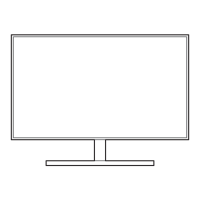










