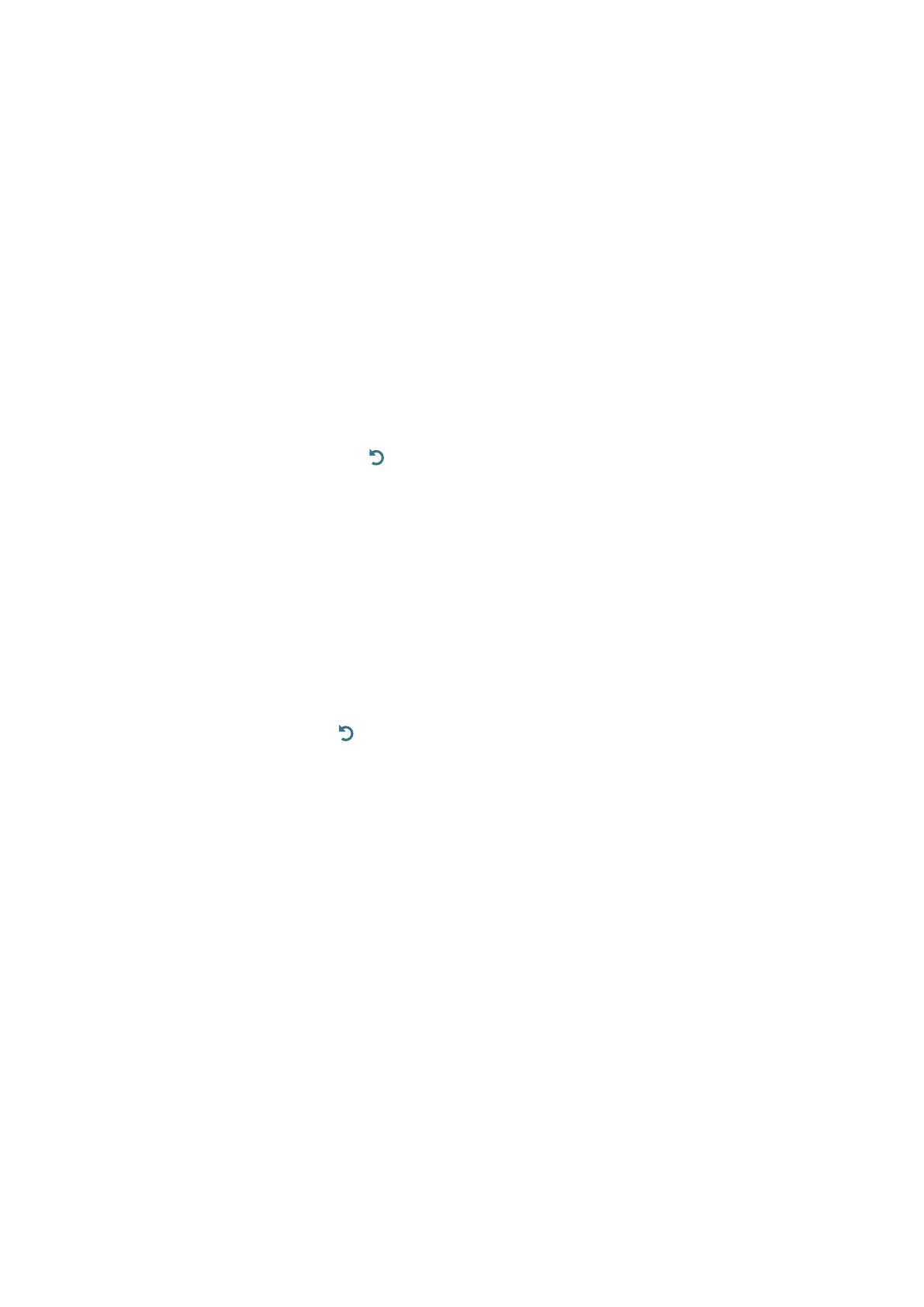- 123 -
Opening the Accessibility Shortcuts menu
If you press the AD/SUBT. button while Voice Guide is turned off, the Accessibility Shortcuts menu appears and
Voice Guide starts. You can turn on or turn off the functions such as Voice Guide, Audio Description, High Contrast,
Enlarge, Learn TV Remote, Menu Learning Screen, Subtitle, and you can move to the Learn TV Remote and Menu
Learning Screen pages.
" Learn TV Remote and Menu Learning Screen are only available when Voice Guide is enable.
Using the Accessibility Shortcuts menu
To use the Accessibility Shortcuts menu, you will need to locate the Directional and Select buttons. To learn where
the buttons are located, refer to Learn TV Remote menu.
Use the up and down directional buttons to move between the menu items. Press the Select button to turn on or
turn off the function indicated by the menu where you are located. Again, use the up and down directional to move
between options and press Select to choose an option. To close this menu, use the right directional button to get to
the Close option and select this, or press the button.
Step by Step instructions to run the options
Turning on Voice Guide
1.
Press the AD/SUBT. button on the remote. The Accessibility Shortcuts menu appears.
2.
Press the up or down directional buttons on the remote to move to and highlight the Voice Guide option.
3.
Press the Select button on the remote to turn Voice Guide on or off.
4.
Close the menu either by pressing on the remote or by pressing the right directional button to highlight
Close, and then pressing the Select button.
