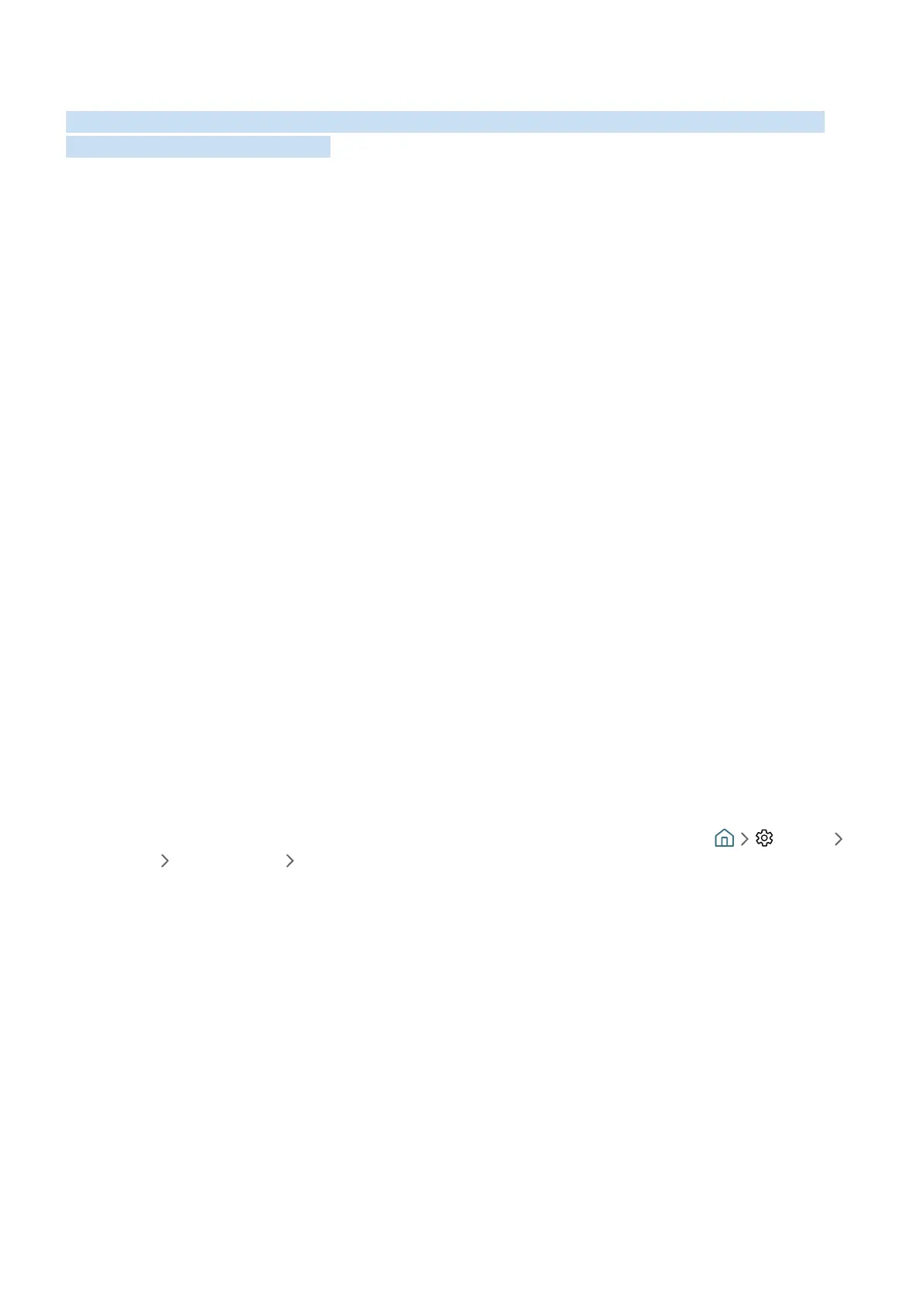- 25 -
Connecting Your Mobile Device
Connect your mobile device to the TV on the same network to control the TV with the mobile device or enjoy the
content of the mobile device on the TV.
Use the SmartThings app on your mobile device to quickly and easily connect to the TV and control its main settings.
In addition, you can remotely check and control the statuses of various devices such as Samsung smart devices,
home appliances, and speakers registered to the server.
" Make sure that your TV supports SmartThings. You can check it with the Supported Device menu in the SmartThings app.
" To use the SmartThings app, you must be signed in to your Samsung account on the TV.
" This function may not be supported depending on the TV model or mobile device.
" This function may not be supported depending on the model or geographical area.
" The supported functions may differ depending on the version of the SmartThings app.
You can install the SmartThings app from App Store or Google Play Store.
Connecting to the TV via the SmartThings app
1.
Turn on the TV.
2.
Start the SmartThings app on your mobile device.
3.
Tap Add Device on the dashboard of the SmartThings app. Connectable TVs are searched for.
4.
From the search results, select the model of your TV.
5.
Enter the PIN number displayed on the TV screen.
Once the TV is registered with your Samsung account, you can use the SmartThings app to control the TV.
" This function may not be supported depending on the model or geographical area.
" If your TV is not found on your mobile device, turn both of them off and on, and then try again.
" If you have more than one TV, you can easily select the TV you want by setting different TV names at Settings
General System Manager Device Name.
