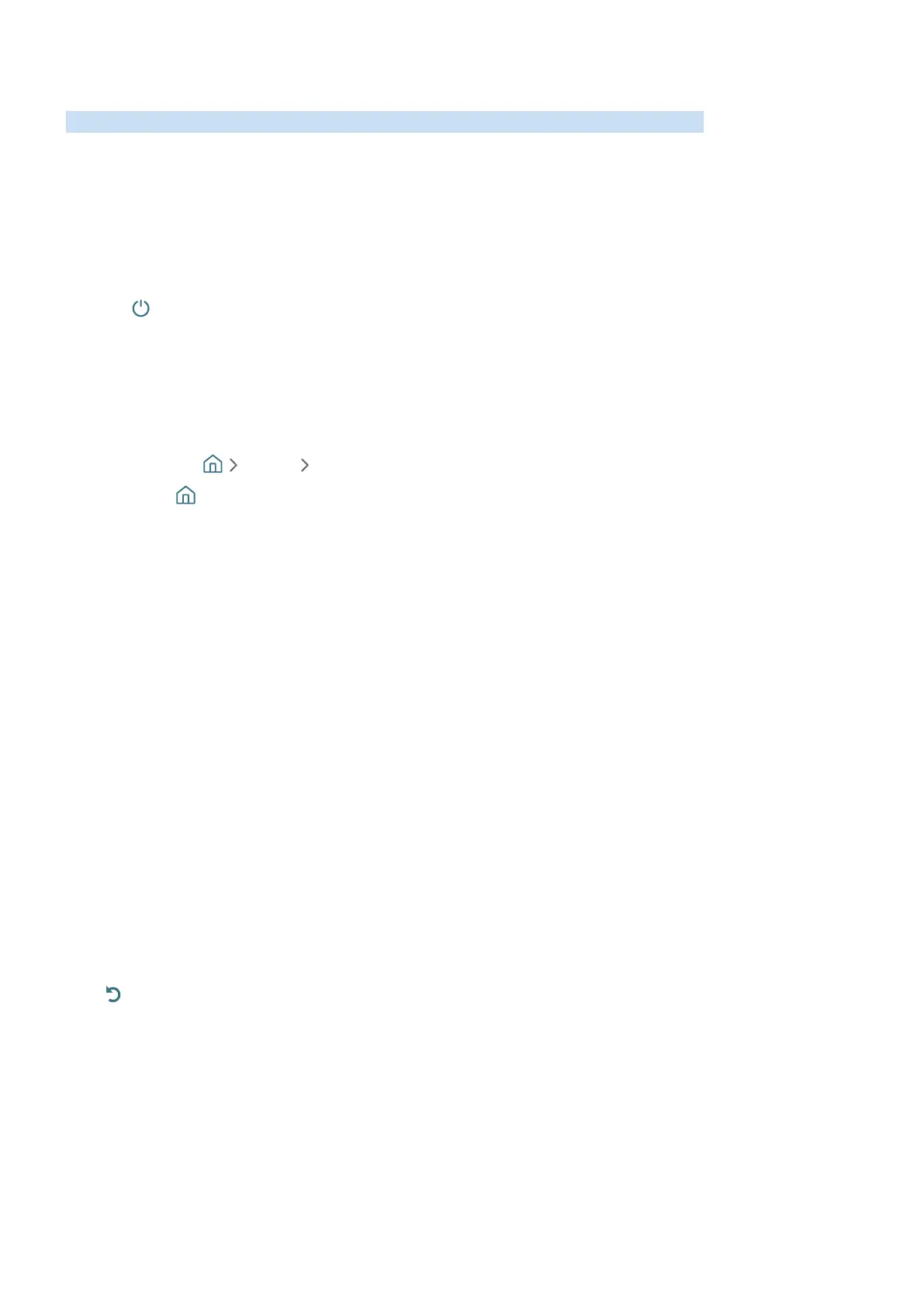- 125 -
Using the TV with Voice Guide on
You can turn on Voice Guide that describe the menu options aloud to aid the visually impaired.
Watching TV
Turning the TV on
Press the button to turn the TV on. Voice guide will speak the channel name.
Changing channel
You can change the channel in a number of ways. Every time you change channels, the new channel details will be
announced. The ways to change the channel are below.
● Channel List ( Live TV Channel List)
Press the button on the remote to open Smart Hub, press the left or right directional buttons to move to
Live TV, press the up directional button to move to the top row, press the right directional button to move to
Channel List, and then press the Select button.
● Use the number buttons directly or press the CH button on the standard remote control to change the
channel.
Changing volume
Use the VOL button on the left to change the volume. Every time you change the volume, the new volume level will
be announced.
Using programme information
When watching TV, press the Select button to view programme information which appears at the top of the
screen. Voice Guide will say programme subtitles or audio descriptions if they are available. To view more detailed
programme information, press and hold the Select button. Voice Guide will say more details such as a synopsis of
the programme.
Press the left or right directional button to see what you can watch next on the same channel. Press the up or down
directional button to move to other channels and to see which programmes are currently being broadcast on them.
Press to go back or close the programme details.
" This function may not be supported depending on the model or geographical area.
