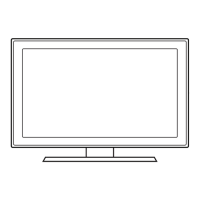BN68-05427A-01
QUICK START
GUIDE
Welcome to your new Smart TV!
The following instructions cover assembling, connecting, and setting up your new TV. Make
sure you have the accessories listed below.
Included in this box
Remote Control Stand Parts and Cables
Smart Touch Control Power cord RCA adapter x 2
Batteries (AAA x 4) Component adapter One connect
One connect cable
Remote Control IR extender
Also included: User manual, 3D Active Glasses, Quick Setup Guide
Step
1
Attach the TV to
the Stand
Step
2
Connect video
devices
Step
3
Using the Smart
Touch Control
Step
4
Power on and
start the initial
setup
Warning: Screens can be damaged
from direct pressure when handled
incorrectly. We recommend lifting the
TV by the edges, as shown.
Step 1 Attach the TV to the Stand
1A
Open the package, and take the cushioning out
of it.
1B
✎
Base may differ depending on the model.
✎
Accessories may be located at different positions,
depending on the model.
x 2
Leg Screws
x 8
Base
or
Put a base, legs and screws off to assemble the
stand out of the box.
REQUIRED TOOLS: a Phillips head screwdriver and a soft, flat surface larger than the TV
(such as the box).
1C
x4 (M4 X L12)
L
R
Fit the base and legs together, making sure that
the legs are correctly aligned with the base. See
the diagram below.
✎
Base may differ depending on the model.
1D
Insert 2 screws through the base into each leg as
shown, and then secure the legs to the base with
a screwdriver.
✎
Base may differ depending on the model.
1E
Lay the TV on a soft surface, screen side down.
Use the packing material to protect the screen.
1F
Holding the stand parallel to the screen, slide the
stand legs into the notches on the back of the TV.
✎
Base may differ depending on the model.
1G
x4 (M4 X L12)
Insert 4 screws and secure the stand to the TV.
✎
Base may differ depending on the model.
1H
When placing the product on a console or shelf,
make sure that the stand does not protrude
beyond the edge of the console or shelf. This
may cause the product to fall off and result in a
malfunction or injury.
[UF9000-QSG]BN68-05427A-01ENG.indb 2 2013-08-01 �� 2:24:56