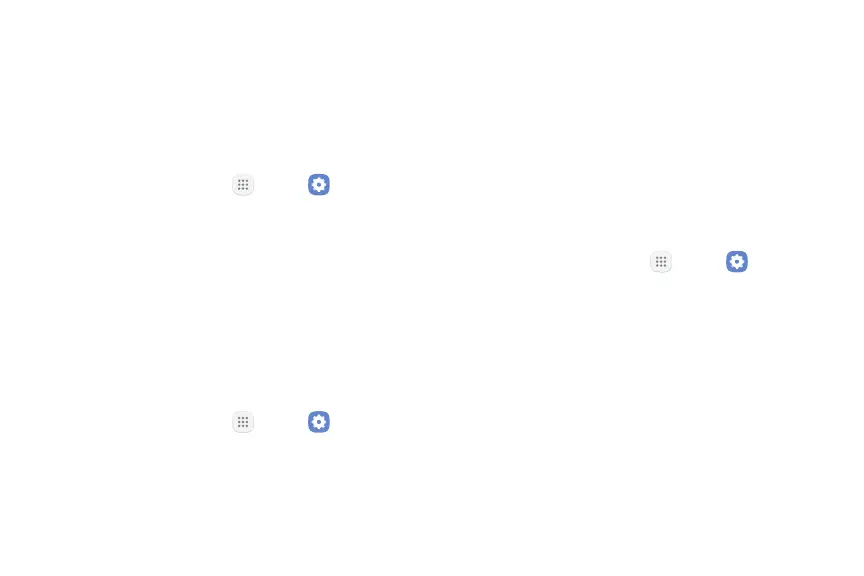136Settings
Mount a Memory Card
When you install an optional memory card, it is
automatically mounted (connected to the device) and
prepared for use. However, should you unmount the
card without removing it from the device, you need to
mount it before it can be accessed.
1. From a Home screen, tap Apps > Settings.
2. Tap Storage.
3. Under Portable storage, tap your SD card, and then
tap Mount.
Remove a Memory Card
Warning: To prevent damage to information stored on
the memory card, unmount the card before removing it
from the device.
1. From a Home screen, tap Apps > Settings.
2. Tap Storage.
3. Under Portable storage, tap your SD card, and then
tap Unmount.
4. Remove your memory card from the device.
Format a Memory Card
Warning: When formatting an SD card, you should back
up your music and photo files that are stored on the
card because formatting the SDcard deletes all the
stored data.
1. From a Home screen, tap Apps > Settings.
2. Tap Storage.
3. Under Portable storage, tap your SD card, tap
Format, and then follow the prompts.
