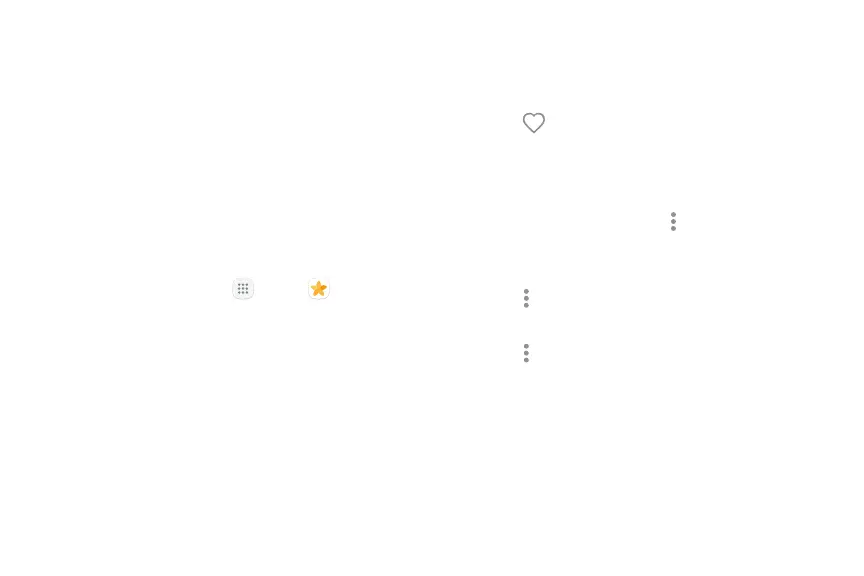65Apps
Gallery
View, edit, and manage pictures and videos.
View Pictures
Launching Gallery displays available folders. When
another app, such as Email, saves a picture, a Download
folder is automatically created to contain the picture.
Likewise, capturing a screenshot automatically creates
a Screenshots folder.
1. From a Home screen, tap Apps > Gallery.
2. Tap Pictures, Albums, or Stories to choose the way
items are displayed.
3. Tap a picture to view it, or first tap an album or
folder, and then tap a picture.
4. When viewing a picture:
•
Swipe left or right to view the next or previous
picture.
•
Tap Favorite to mark the picture as a
favorite, and then access it from the Favorites
album.
•
To start a slideshow with pictures and videos
in the current folder, tap Moreoptions >
Slideshow.
•
To set the picture as the photo for a contact,
tap Moreoptions > Set as contact picture.
•
To send the picture to your connected printer,
tap Moreoptions > Print.
