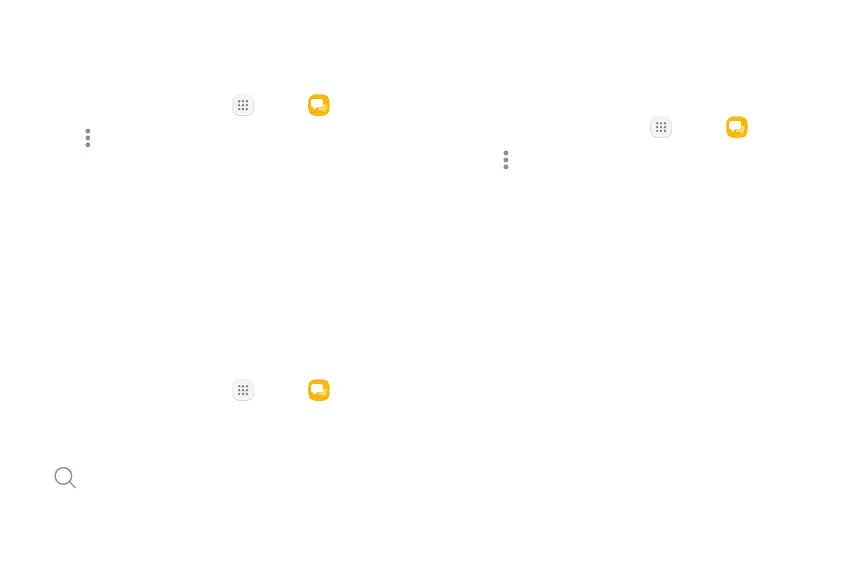78Apps
Delete Messages
To delete messages, follow these steps:
1. From a Home screen, tap Apps > Messages.
2. Tap Moreoptions > Edit.
3. Tap each message you want to delete or tap the
All checkbox at the top of the screen to select all
messages.
4. Tap Delete and confirm when prompted.
Message Search
You can search through your messages by using the
Message Search feature.
1. From a Home screen, tap Apps > Messages.
2. Tap Search.
3. Enter a word or phrase to search for, and then tap
Search on the keyboard.
Messages Settings
Configure the settings for text messages, multimedia
messages, push messages, and more.
1. From a Home screen, tap Apps > Messages.
2. Tap Moreoptions > Settings.
Emergency Alerts
This device is designed to receive wireless emergency
alerts from the Commercial Mobile Alerting System
(CMAS), which may also be known as the Personal
Localized Alerting Network (PLAN). For more
information, contact your wireless provider.
Emergency alerts allows customers to receive
geographically-targeted messages. Alert messages
notify customers of imminent threats to their safety
within their area. There is no charge for receiving an
Emergency alert message.
