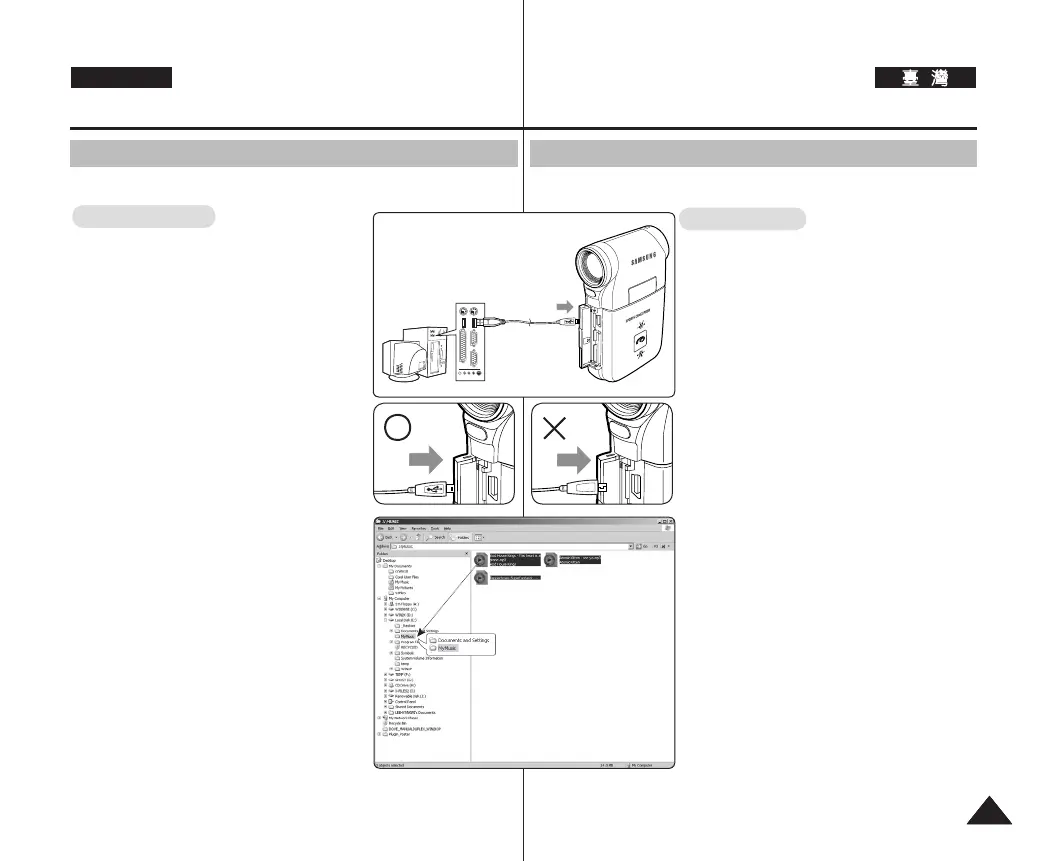可以將檔案傳送到 PC。
◆ 當 <USB Mode> 設為 <Mass Storage> 時,
您可以複製檔案。 ➥第 73 頁
◆ 影片錄製畫面會顯示。
✤ 根據 PC 類型,可能會出現可移動磁碟的彈
出對話方塊。
✤ 對於 Windows 98 SE 使用者,請安裝所提供
的軟體 CD 中的「DV 驅動程式」。
✤ 在資料傳送過程中拔下 USB 纜線將會停止
傳送,並且可能會損毀儲存的資料。
✤ 將多個 USB 裝置連接到電腦或使用 USB 集
線器可能會導致運動攝錄放影機通訊/安裝
錯誤。
Setting the Sports Camcorder
: Using USB Mode
You can transfer the files to your PC.
Before your start!
◆ You can transfer the files when <USB
Mode> sets to <Mass Storage>
➥page 73
1. Turn on your PC.
2. Press the [POWER] button to turn on
the Sports Camcorder.
◆ The Movie Record screen appears.
3. Connect the Sports Camcorder to your
PC with the USB cable.
4. Copy the desired file from the Sports
Camcorder to your PC.
5. When finished, disconnect the USB
cable.
[ Notes ]
✤ According to the PC type, Pop-up dialog
for Removable disk may appear.
✤ For Windows 98 SE users, please install
the “DV Driver” programme with in the
provided software CD.
✤ Disconnecting the USB cable while the
data transfer will stop the data transfer and
might damage the data stored.
✤ Multiple USB devices connected to a PC or
using USB hubs may cause communication
/ installation errors with the Sports Camcorder.
Transferring files to a computer
USB cable
Open the front cover and
connect the USB cable.
8989
VP-X300L-01228X-IB-UK+TAI 073~0989 89 2006-12-14 오후 1:58:12
