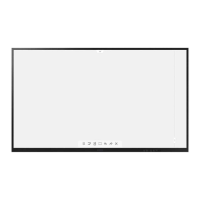Erase what’s written on the canvas and adjust the size of the
eraser.
Clear everything on the canvas.
Provide multiple types of rulers into the canvas.
Insert variety of 2D / 3D shapes into the canvas
Insert a table into the canvas. The size of the cells will be
automatically resized as you write contents inside the table.
※To add or row or column afterwards, click the plus icon at the
edge of the table.
Insert a mind map into the canvas. Users can freely add /
delete / change position of each node
Insert a sticky note on to canvas. You can use a soft keyboard
to enter text into the note. After confirmation, the note will be
displayed in the upper right corner of the canvas.
Using two fingers, users can enlarge or downscale the canvas,
or move the position of canvas
Supports creating grids with the handwriting function
Cancel the current work and return to the previous state.
Add a new page on the canvas
Click to display all canvas pages to remove unwanted pages.
4.1.1 Pen
Note supports dual-pen writing, and provides a variety of colors and multiple pen
styles, allowing users to write with different colors or pen styles at the same time.
4.1.2 Shape
Note has many built-in shapes, including two-dimensional plane shapes and three-
dimensional geometric shapes, which are convenient for teachers to quickly show
the shapes to students.

