How to fix a blurry screen on a Samsung Flip WM65R Monitor?
- TTaylor DanielsJul 28, 2025
To resolve a blurry screen on your Samsung Monitor, set the resolution and frequency to the recommended level.
How to fix a blurry screen on a Samsung Flip WM65R Monitor?
To resolve a blurry screen on your Samsung Monitor, set the resolution and frequency to the recommended level.
What to do if images on Samsung Flip WM65R look distorted?
If the images on your Samsung Monitor appear distorted, check the cable connection to the product.
What to do if Samsung Flip WM65R screen is unstable and shaky?
If your Samsung Monitor screen appears unstable and shaky, ensure that the resolution and frequency of both your PC and graphics card are within the monitor's compatible range. If necessary, adjust the screen settings.
General safety warnings and prohibitions for product use.
Guidelines for storing the product to prevent stains.
Precautions regarding electrical connections and safety.
Important warnings and procedures for product installation.
Guidelines and warnings for operating the product safely.
Specific precautions and advice for using the product.
Verifying all included components are present upon unboxing.
Identification and description of product parts.
Details of input/output ports and their functions.
Information on the optional tray and its ports.
Pre-installation checks and guidance for product setup.
Step-by-step guide for mounting the product on a wall.
Instructions for connecting the device to a wired or wireless network.
Explanation of 'rolls' as linked pages in the product.
Overview of user interface elements in PEN MODE.
Covers drawing, erasing, and pen property adjustments.
Overview of user interface elements in BRUSH MODE.
How to select and change brush colors.
Features for creating, saving, and managing rolls.
Managing, deleting, and exporting saved rolls.
Functionality for viewing and editing pages within a roll.
How to add and manage note layers on the screen.
Tools for selecting, editing, capturing, emailing, and printing content.
Methods for connecting mobile devices for screen sharing.
Methods to connect a PC for screen sharing and control.
Importing files from USB storage devices.
Importing files from network storage.
Displaying the connected device's screen.
Viewing imported document files.
Viewing imported image files.
Sending created rolls via email.
Setting up and performing printing operations.
Saving created rolls to a USB device.
Sharing the device screen wirelessly or via HDMI.
Saving created rolls to a network drive.
Sending content to a mobile device.
Network and device connection settings.
Device settings for language, time, security, and name.
Display settings for backlight, color, and input signals.
Software updates and contact information.
Troubleshooting HDMI source window display problems.
Diagnosing and resolving audio problems.
Resolving problems with touch input.
Addressing miscellaneous product issues.
General product specifications like size and power supply.
Supported display timing modes and resolutions.
Conditions for service charges, non-defects, customer fault damage, and others.
Methods to prevent afterimage burn-in on the screen.
Information on product licenses and trademarks.
General safety warnings and prohibitions for product use.
Guidelines for storing the product to prevent stains.
Precautions regarding electrical connections and safety.
Important warnings and procedures for product installation.
Guidelines and warnings for operating the product safely.
Specific precautions and advice for using the product.
Verifying all included components are present upon unboxing.
Identification and description of product parts.
Details of input/output ports and their functions.
Information on the optional tray and its ports.
Pre-installation checks and guidance for product setup.
Step-by-step guide for mounting the product on a wall.
Instructions for connecting the device to a wired or wireless network.
Explanation of 'rolls' as linked pages in the product.
Overview of user interface elements in PEN MODE.
Covers drawing, erasing, and pen property adjustments.
Overview of user interface elements in BRUSH MODE.
How to select and change brush colors.
Features for creating, saving, and managing rolls.
Managing, deleting, and exporting saved rolls.
Functionality for viewing and editing pages within a roll.
How to add and manage note layers on the screen.
Tools for selecting, editing, capturing, emailing, and printing content.
Methods for connecting mobile devices for screen sharing.
Methods to connect a PC for screen sharing and control.
Importing files from USB storage devices.
Importing files from network storage.
Displaying the connected device's screen.
Viewing imported document files.
Viewing imported image files.
Sending created rolls via email.
Setting up and performing printing operations.
Saving created rolls to a USB device.
Sharing the device screen wirelessly or via HDMI.
Saving created rolls to a network drive.
Sending content to a mobile device.
Network and device connection settings.
Device settings for language, time, security, and name.
Display settings for backlight, color, and input signals.
Software updates and contact information.
Troubleshooting HDMI source window display problems.
Diagnosing and resolving audio problems.
Resolving problems with touch input.
Addressing miscellaneous product issues.
General product specifications like size and power supply.
Supported display timing modes and resolutions.
Conditions for service charges, non-defects, customer fault damage, and others.
Methods to prevent afterimage burn-in on the screen.
Information on product licenses and trademarks.
| Screen Size | 65 inches |
|---|---|
| Resolution | 3840 x 2160 |
| Brightness | 350 cd/m² |
| Viewing Angle | 178°/178° |
| Response Time | 8ms |
| Speaker | 10W x 2 |
| Aspect Ratio | 16:9 |
| Refresh Rate | 60 Hz |
| VESA Mount | 400 x 400 mm |
| Contrast Ratio | 4700:1 |
| Touch Technology | InGlass |
| Connectivity | HDMI, USB |
| Operating System | Tizen |
| Touch Points | 20 points |


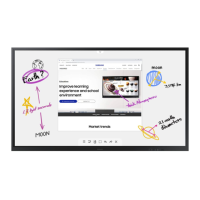









