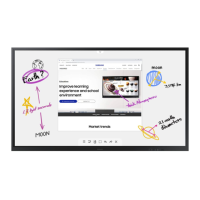Chapter 03: Writing Page: 25 Whats a Roll? Explains the concept of 'rolls' as linked pages used within the product.
Pen Mode Details the Pen Mode interface and its available screen elements for writing.
Drawing Instructions on how to use the pen for writing and drawing on the screen.
Erasing Guidance on how to erase content using fingers or palm on the screen.
Brush Mode Details the Brush Mode interface and its available screen elements for drawing.
Menu Explains the options available in the main menu, including saving and settings.
Roll Browser How to browse, manage, and organize saved rolls.
Page Viewer Functionality for viewing and editing pages within a roll.
Note On;Off Enables adding notes or drawings as a layer over the screen content.
Chapter 06: SETTINGS Page: 51 Connect Settings for configuring the device's network connection and external device management.
Anynet+ (HDMI-CEC) Configuration and usage of Anynet+ for controlling connected Samsung devices.
Device Name How to change the name that appears on network devices.
Email Setup and configuration of email accounts for sending information.
Print Server Configuration for the print server to enable printing functionality.
Network Drive Adding and managing accounts for network drives for file access.
LDAP Configuration for LDAP connection and queries for directory services.
Language Allows changing the display language of the product.
Rolls Settings for managing rolls, including auto-save and data deletion.
Time Configuration of date, time, and Daylight Saving Time settings.
Change PIN Procedure to change the 6-digit PIN for device security.
Sound Output Selection of speakers for sound output and Bluetooth device management.
Sound Feedback Adjusting the volume for sound feedback on certain options.
Screen Saver Setting up custom images as screen savers to prevent burn-in.
USB Lock Configuring USB lock to restrict access to USB devices.
Network Lock Blocking external network access for enhanced security.
Auto Power Off Setting the display to turn off automatically after a period of inactivity.
PC Module Power Syncing the PC module power with the product's power status.
PIP Capture Enabling or disabling Picture-in-Picture capture.
Self Diagnosis Running self-diagnosis for various servers and exporting reports.
Chapter 03: Writing Page: 25 Whats a Roll? Explains the concept of 'rolls' as linked pages used within the product.
Pen Mode Details the Pen Mode interface and its available screen elements for writing.
Drawing Instructions on how to use the pen for writing and drawing on the screen.
Erasing Guidance on how to erase content using fingers or palm on the screen.
Brush Mode Details the Brush Mode interface and its available screen elements for drawing.
Menu Explains the options available in the main menu, including saving and settings.
Roll Browser How to browse, manage, and organize saved rolls.
Page Viewer Functionality for viewing and editing pages within a roll.
Note On;Off Enables adding notes or drawings as a layer over the screen content.
Chapter 06: SETTINGS Page: 51 Connect Settings for configuring the device's network connection and external device management.
Anynet+ (HDMI-CEC) Configuration and usage of Anynet+ for controlling connected Samsung devices.
Device Name How to change the name that appears on network devices.
Email Setup and configuration of email accounts for sending information.
Print Server Configuration for the print server to enable printing functionality.
Network Drive Adding and managing accounts for network drives for file access.
LDAP Configuration for LDAP connection and queries for directory services.
Language Allows changing the display language of the product.
Rolls Settings for managing rolls, including auto-save and data deletion.
Time Configuration of date, time, and Daylight Saving Time settings.
Change PIN Procedure to change the 6-digit PIN for device security.
Sound Output Selection of speakers for sound output and Bluetooth device management.
Sound Feedback Adjusting the volume for sound feedback on certain options.
Screen Saver Setting up custom images as screen savers to prevent burn-in.
USB Lock Configuring USB lock to restrict access to USB devices.
Network Lock Blocking external network access for enhanced security.
Auto Power Off Setting the display to turn off automatically after a period of inactivity.
PC Module Power Syncing the PC module power with the product's power status.
PIP Capture Enabling or disabling Picture-in-Picture capture.
Self Diagnosis Running self-diagnosis for various servers and exporting reports.