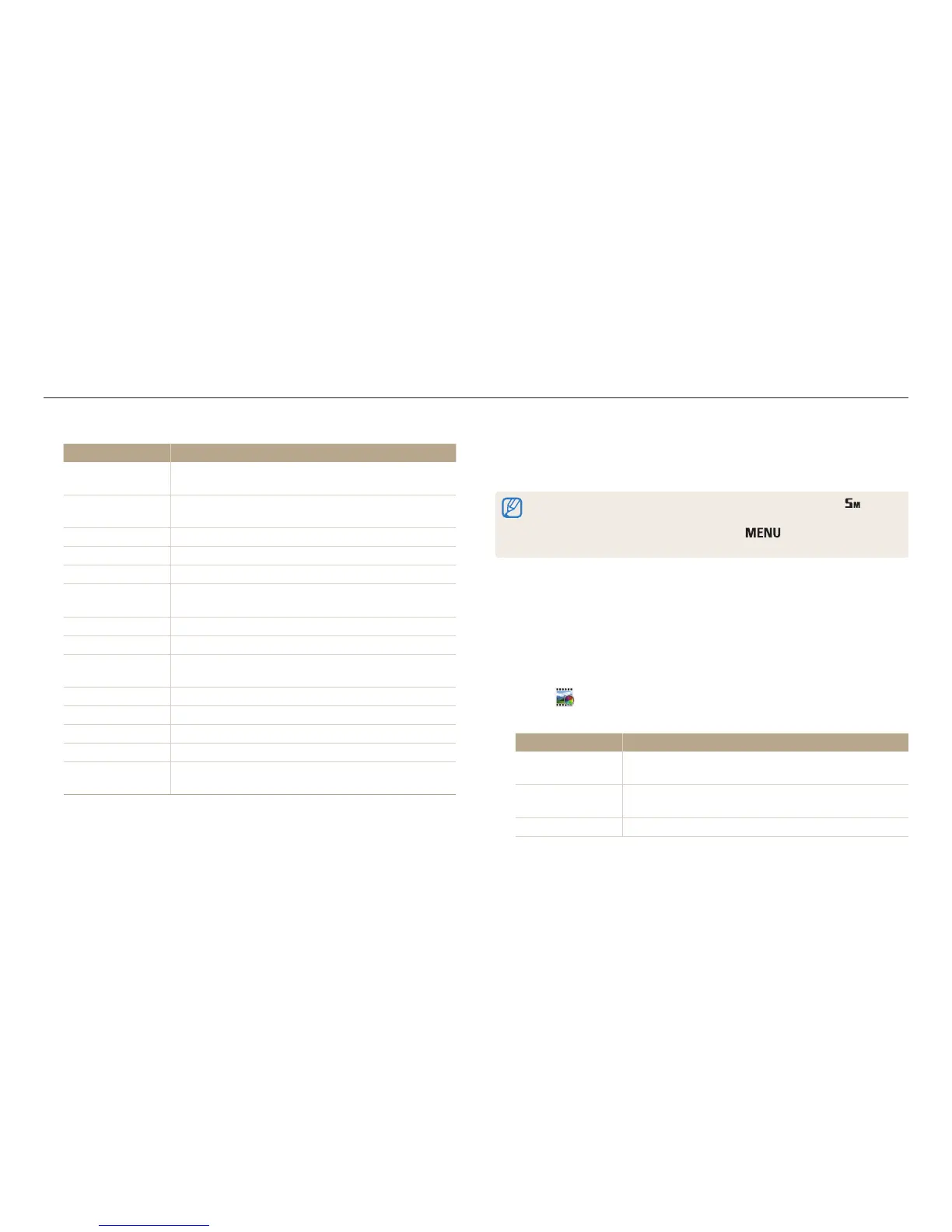Using Scene modes
Extended functions
53
3
Select an eect.
Option Description
Miniature
Apply a tilt-shift eect to make the subject appear in
miniature.
Vignetting
Apply the retro-looking colors, high contrast, and strong
vignette eect of Lomo cameras.
Ink Painting
Apply a watercolor painting eect.
Oil Painting
Apply an oil painting eect.
Cartoon
Apply a cartoon painting eect.
Cross Filter
Add lines that radiate outward from bright objects to
imitate the visual eect of a cross lter.
Sketch
Apply a pen sketch eect.
Soft Focus
Hide facial imperfections or apply dreamy eects.
Fish-eye
Blacken the edges of the frame and distort objects to
imitate the visual eect of a sheye lens.
Old Film
Apply a vintage lm eect.
Half Tone Dot
Apply a halftone eect.
Classic
Apply a black and white eect.
Retro
Apply a sepia tone eect.
Zooming Shot
Blur the edges of a photo to emphasize the subjects in
the center.
4
Align your subject in the frame, and then half-press [Shutter] to
focus.
5
Press [Shutter] to capture a photo.
• Depending on the option you select, the resolution may change to or
smaller automatically.
• To apply lter eects to saved photos, press
[ ] and then select Open
Image → an image.
Using the Movie Filter mode
Apply various lter eects to your videos to create unique images. This mode is
available only when you insert a memory card into the camera.
1
On the Home screen, scroll to <Scene>.
2
Select .
3
Select an eect.
Option Description
Miniature
Apply a tilt-shift eect to make the subject appear in
miniature.
Vignetting
Apply the retro-looking colors, high contrast, and strong
vignette eect of Lomo cameras.
Half Tone Dot
Apply a halftone eect.
