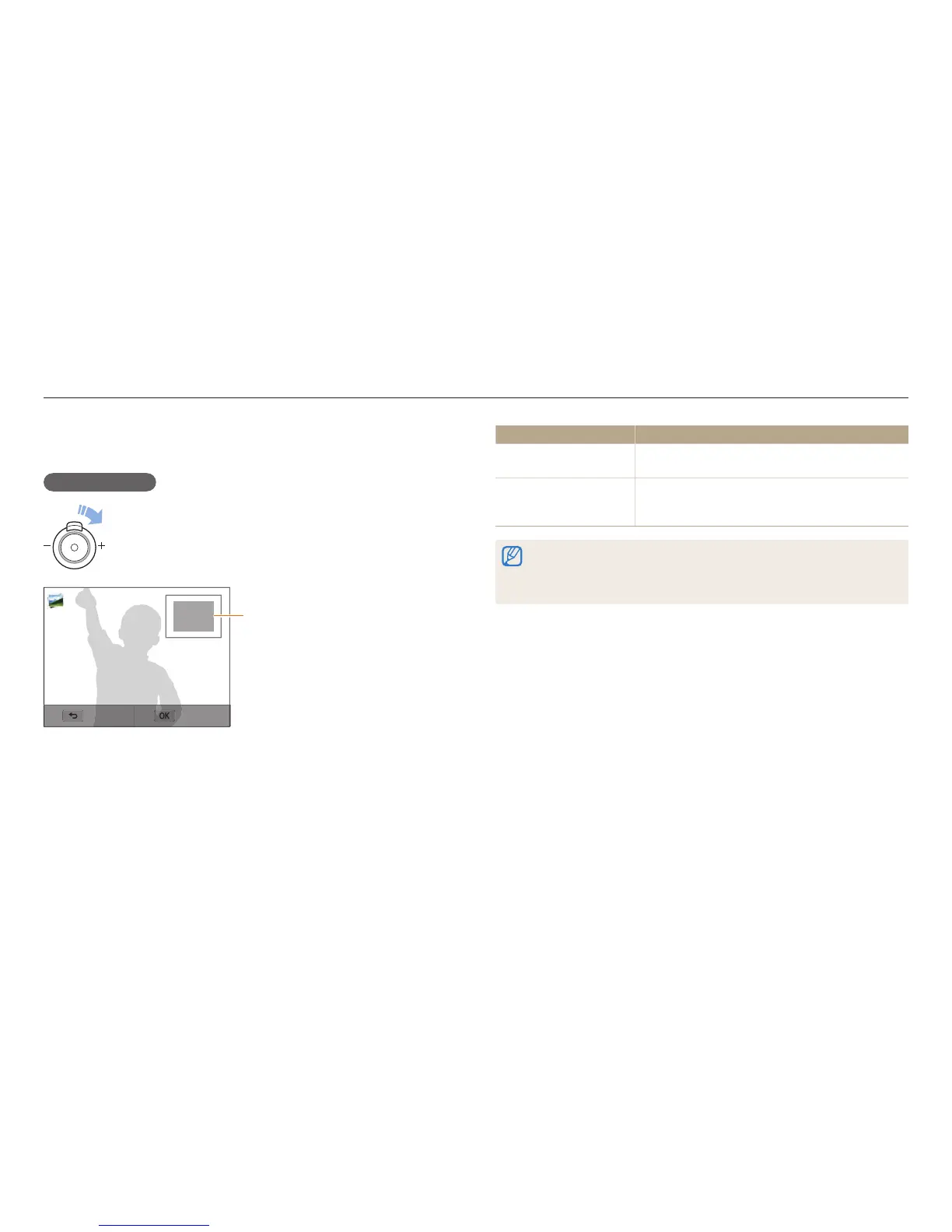Viewing photos or videos in Playback mode
Playback/Editing
96
Viewing photos
Enlarge part of a photo or view photos as a slide show.
Enlarging a photo
In Playback mode, rotate [Zoom] to the right to enlarge a portion of
the photo. Rotate [Zoom] to the left to zoom out.
Enlarged area
Back Crop
To Description
Move the enlarged area
•
Press [
D
/
c
/
F
/
t
].
•
Drag the screen to see another part of the photo.
Trim the enlarged photo
Press [
o
], and then select Ye s . (The trimmed photo
will be saved as a new le. The original photo is
retained in its original form.)
•
You can also pinch your ngers together or spread them apart on the screen to
reduce or enlarge a photo.
•
When you view photos that were captured by another camera, the zoom ratio
may dier.
