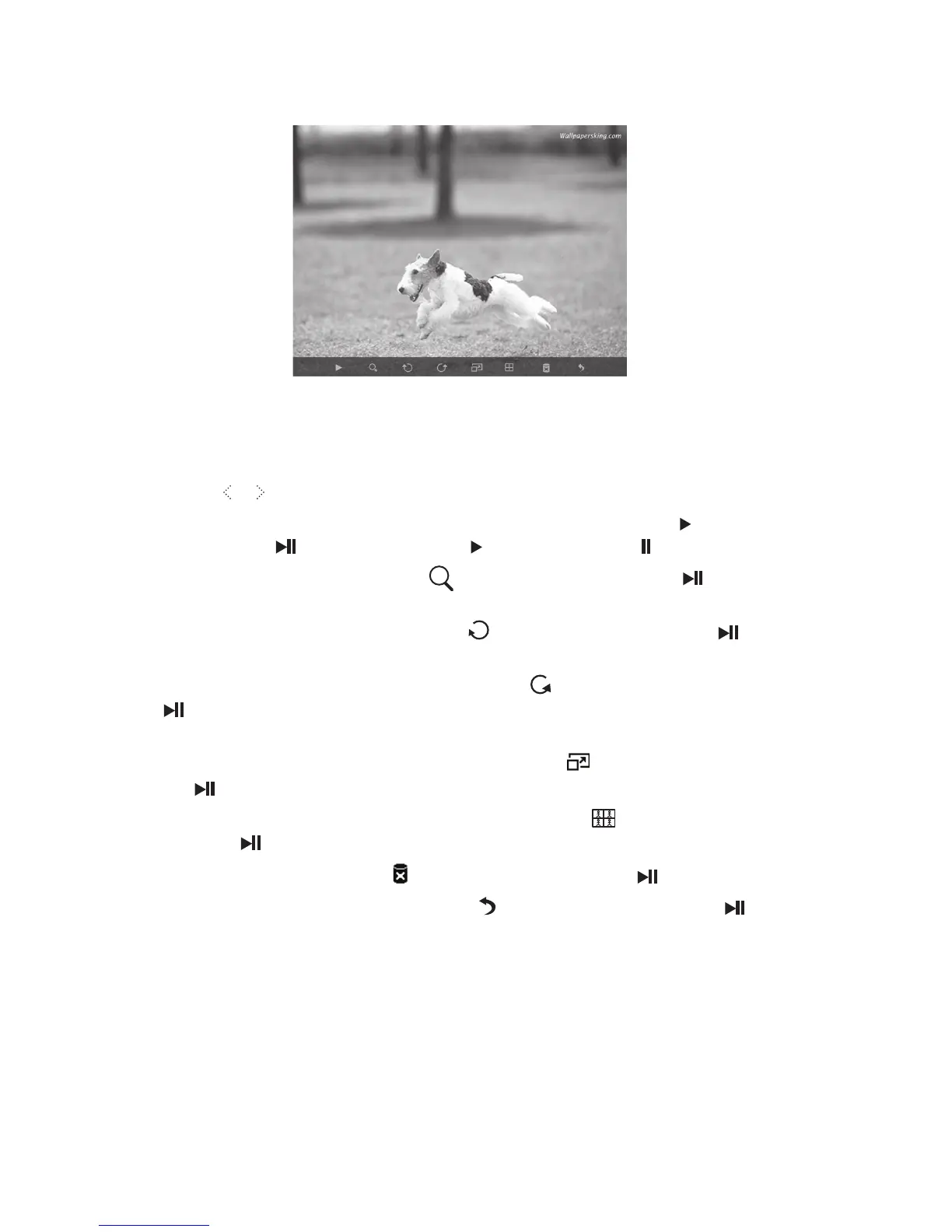11
Using the Tool Bar
You also can use the OSD menu to view the photos one by one manually.
1. Press the MENU button during while a photo or slideshow. The OSD menu
appears on the screen and the slideshow will pause.
2. Press the
or buttons to navigate between the icons on the OSD menu.
• To start or resume a slideshow from the current photo, highlight
on the screen
and press the button, and then the icon will change to on the screen.
• To zoom in on a photo, highlight
on the screen and press the button
repeatedly to magnify a photo.
• To rotate a photo clockwise, highlight
on the screen and press the button
repeatedly.
• To rotate a photo counterclockwise, highlight
on the screen and press the
button repeatedly.
• To set a photo to display on full screen or standard screen if its resolution is
higher than the resolution of the screen, highlight
on the screen and press
the button.
• To change the slideshow into 4 split screen, highlight
on the screen and
press the button.
• To delete a photo, highlight
on the screen and press the button.
• To exit and close the tool bar, highlight
on the screen and press the
button.
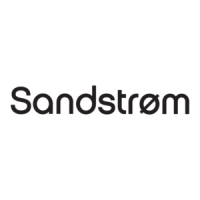