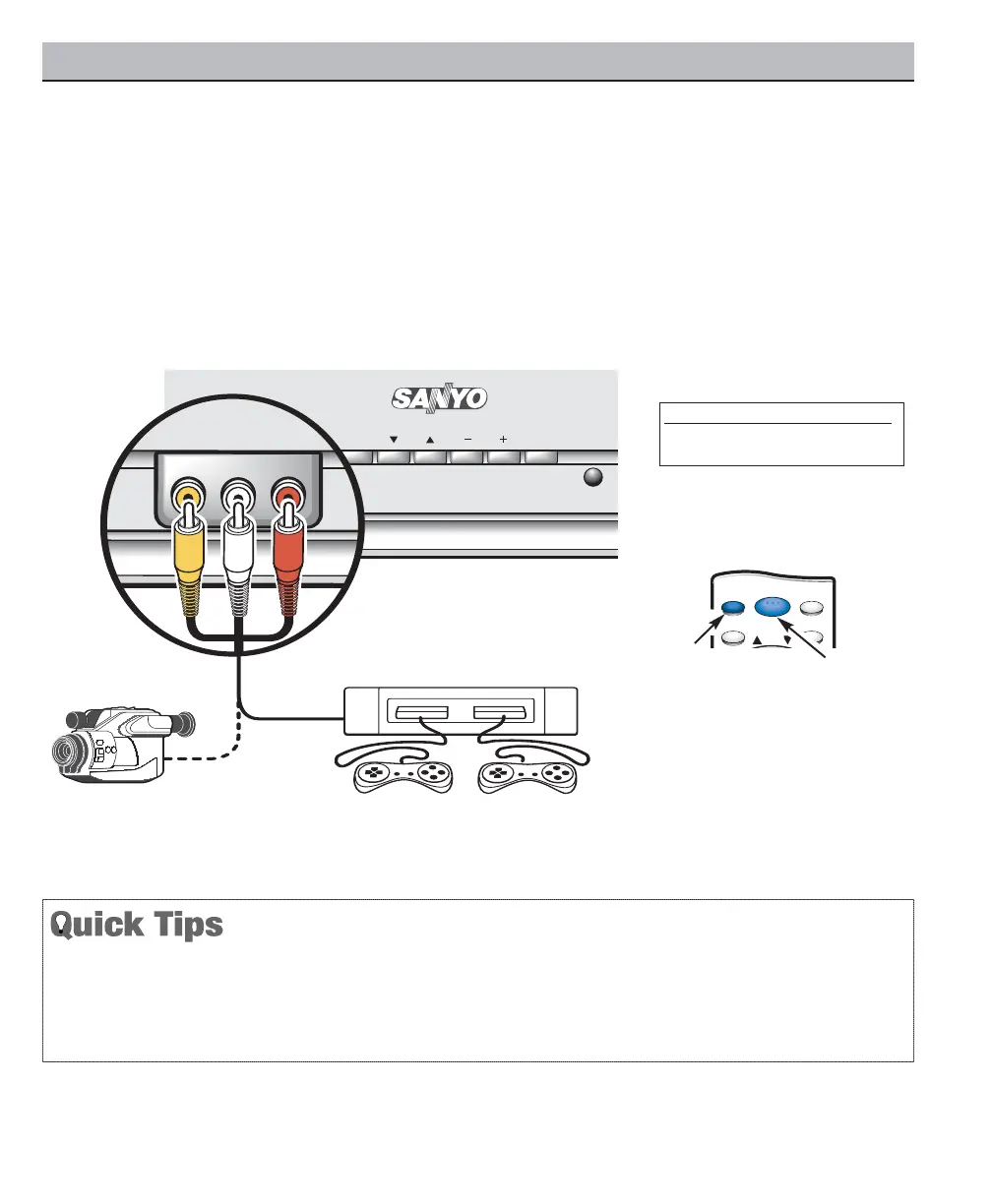CONNECTING A VIDEO GAME OR OTHER
EQUIPMENT
Switch off TV and external equipment before connecting
cables. (Cables are not supplied.)
Connect game Audio Output (R/L) to the TV Audio
Input (R/L). Then connect game Video Output to the
TV Video Input.
Press POWER to turn on the TV. Turn on external
equipment also.
To access Audio Video inputs, press the INPUT key to
select GAME or select using the menu.
MENU CH VOL POWER
VIDEO IN L- AUDIO -R
VIDEO IN L- AUDIO -R
Camcorder
Video Game
What you will need for connections:
Audio Cable – 1
USING THE FRONT VIDEO AND AUDIO INPUT JACKS
A solid Blue screen with the word VIDEO1 displayed,
means that the Video mode is selected, but no signal is
being detected at the Video jacks. Check connections,
turn on external equipment.
Press INPUT key after connecting cables to access
the A/V inputs. There is NO need to tune to a blank
channel.
MENU RECALL
RESETINPUT
CH
POWER
Remote Control
7
Need help?
Visit our Web site at www.sanyoctv.com or Call 1-800-877-5032
