How to resolve Sanyo Blu-ray Drive cannot play back JPEG fi les from a disc?
- Mmichael74Sep 9, 2025
Make sure that the disc was recorded in the UDF, ISO9660 or JOLIET format.

How to resolve Sanyo Blu-ray Drive cannot play back JPEG fi les from a disc?
Make sure that the disc was recorded in the UDF, ISO9660 or JOLIET format.
What causes distorted picture on Sanyo FWBP505F?
Sometimes a small amount of picture distortion may appear. This is not a malfunction.
Why Sanyo Blu-ray Drive unit cannot read Blu-ray Disc™ / DVD/ CD?
If your Sanyo Blu-ray Drive cannot read a Blu-ray Disc, DVD, or CD, it could be due to condensation. Let the unit sit for 1 or 2 hours. Check to see if the disc is compatible with this unit. Wipe dirt off the disc from the center to the outside, or replace the disc.
What to do if Sanyo Blu-ray Drive remote control is not working?
If the Sanyo Blu-ray Drive isn't responding to the remote control, try reducing the distance to the infrared sensor window. Make sure the player’s AC power cord is plugged into a power outlet. Check the batteries in the remote control to ensure they are correctly inserted (+/- symbols aligned). Aim the remote at the unit’s remote receiver, press any arrow key, and check if the Power-On indicator dims and blinks when a button is pushed.
What causes completely distorted picture or black / white picture with Sanyo FWBP505F Blu-ray Drive?
Make sure the disc is compatible with this unit.
Why Sanyo FWBP505F Blu-ray Drive cannot play back 3D?
Some discs may not be played back because your Sanyo Blu-ray Drive does not support 3D.
What to do if Sanyo FWBP505F Blu-ray Drive software update screen appears after Turning On the unit?
If the software update screen appears after turning on your Sanyo Blu-ray Drive, please complete the software update. If the software update fails repeatedly, try updating via a USB Memory Stick with the update software installed in its root directory. Rename the file to UPDATE10000FA1.BIN, ensuring the file name is case sensitive.
Why Sanyo Blu-ray Drive unit does not respond to some operating commands during playback?
The operations may be prohibited by the disc. Refer to the instructions for the disc.
How to fix Sanyo FWBP505F cannot read a USB Memory Stick?
If your Sanyo Blu-ray Drive cannot read a USB Memory Stick, the format of the USB Memory Stick might not be compatible with this unit. Please try and format it on this unit (note: all data will be deleted).
How to fix Sanyo Blu-ray Drive not playing back BD-Video?
If your Sanyo Blu-ray Drive cannot play back BD-Video, connect a USB Memory Stick (256MB or more of available memory) that is formatted on this unit, as some discs require memory during playback. Make sure you do not disconnect the USB Memory Stick during playback.
| Brand | Sanyo |
|---|---|
| Model | FWBP505F |
| Category | Blu-ray Drive |
| Language | English |
Provides essential safety guidelines for electrical shock, location, handling, and recycling.
Lists the accessories included with the player, such as the remote control and setup manual.
Highlights key capabilities of the Blu-ray player, including media compatibility and advanced technologies.
Explains how to access software version and defines symbols for media types used in the manual.
Describes the front and rear panels, detailing buttons, indicators, and connection ports on the player.
Illustrates and explains the function of each button on the remote control for player operation.
Covers battery installation, usage guidelines, and operating range of the remote control.
Explains navigation of the Home Menu, Setup Menu, and Play Menu for player settings and playback.
Details HDMI connection for outputting video and audio to a TV, including resolution support.
Details HDMI audio connection to an AV receiver or amplifier for enhanced sound.
Explains various HDMI audio output settings and their compatibility with different media types.
Guides on selecting the correct TV input source for the Blu-ray player's output signal.
Walks through the initial setup process, including language selection and basic configuration.
Procedure to reset the On-Screen Display (OSD) language if it was selected incorrectly.
Lists compatible discs (Blu-ray, DVD, CD) and files (AVCHD, JPEG) supported by the unit.
Details recommended specifications for AVCHD and JPEG files, including resolution and file size limits.
Provides important cautions and notes regarding USB memory stick usage, file systems, and compatibility.
Lists media and file types that cannot be played back by this unit.
Explains region code restrictions for BD-video and DVD-video discs and their playback.
Explains file list icons and guides on navigating the file list on the player's display.
Provides step-by-step instructions for correctly inserting a disc into the player.
Instructions for playing back discs, including controls for skipping, pausing, and stopping playback.
Specific notes for JPEG playback, including image rotation and unplayable progressive JPEG files.
Guides on playing JPEG files and accessing special contents from a USB Memory Stick.
Explains how to use Title, Disc, and Pop Menus for navigation on discs with interactive menus.
Details how to fast forward and fast reverse playback for different media types and playback speeds.
Instructions for performing slow forward playback and adjusting settings for blurred images.
Guides on playing back content frame by frame and adjusting settings for blurred images.
Explains various repeat modes (Chapter, Title, Track, All, Group, Random) and their media compatibility.
Instructions on playing JPEG files as a slideshow with timed transitions between images.
Explains how to enable and use Picture-in-Picture (PiP) functionality on compatible BD-videos.
Guides on searching for specific titles or chapters on a disc during playback.
Instructions for searching for specific tracks on audio CDs or files on other media.
Details how to jump to a specific time point during playback of a disc.
Explains using number input for scene selection on discs with menu-based scene access.
Guides on selecting primary, secondary, or style options for subtitles on discs.
Explains how to select different audio tracks, languages, or sound modes during playback.
Details changing camera angles during playback of multi-angle BD-videos and DVD-videos.
Instructions on activating noise reduction for improving picture quality by reducing visual noise.
Explains CLEAR+ feature for enhancing picture contrast and edge crispness, especially on DVDs.
Overview of customizable settings for Video Out, Audio Out, and HDMI configurations.
Details settings for Language, Audio, Subtitle, Disc Menu, Rating Levels, Password, and Angle Icon.
Details settings for Software Update, Product Info, Initialize, and OSS (Operating System Support).
Explains HDMI CEC for integrated system control, one-touch play, and one-touch standby features.
Guides on setting the video output resolution via HDMI, including auto and specific modes.
Explains BD parental lock levels, password setup, and age limitations for content viewing.
Details setting DVD rating levels, understanding ratings, and changing the parental password.
Instructions for updating the player's software using a disc or USB memory stick.
Guides on resetting player settings, formatting USB memory sticks, and erasing saved data.
Lists common problems related to power, sound, picture, remote control, and initial playback issues.
Addresses issues with disc removal, remote unresponsiveness, playback errors, and USB memory stick problems.
Covers troubleshooting for software updates, USB compatibility, JPEG playback, and surround sound audio.
Provides a reference list of language codes used for subtitle and audio selection in the player.
Details general specifications, dimensions, power consumption, and terminal types (USB, HDMI).
Provides guidance on servicing, cleaning the cabinet, discs, and disc lens, plus disc handling precautions.
Explains how to test the remote control's infrared signal using a digital camera.
Lists trademarks and logos associated with the Blu-ray Disc player and its supported technologies.
Defines technical terms and technologies from AACS to Local Storage used in the manual.
Defines technical terms and technologies from PCM to x.v.Color used in the manual.
Details warranty coverage, exclusions, limitations, and how to obtain customer assistance.
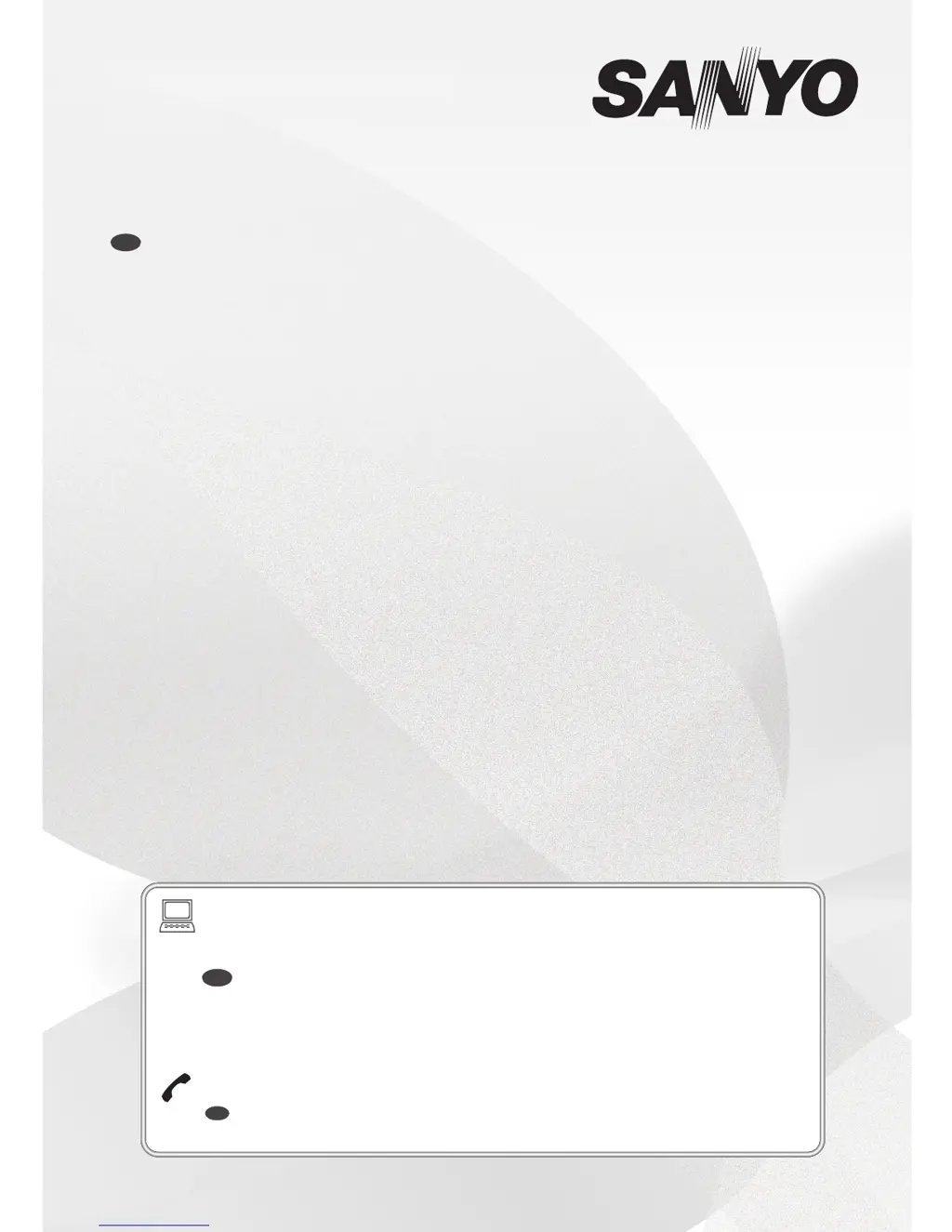