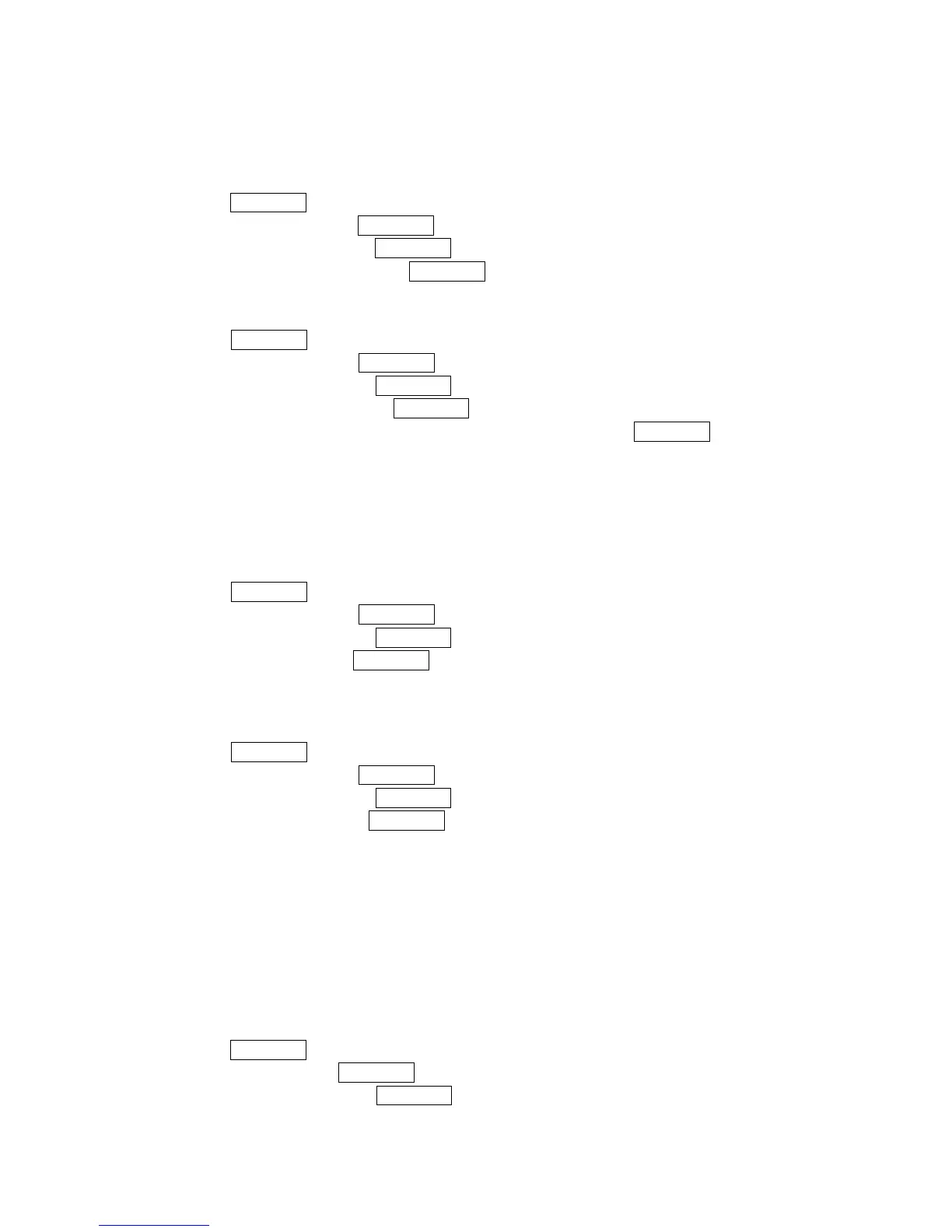46
Displaying Your User Address
Display the current user address you have signed in:
1. Press MENU/OK to access the main menu.
2. Select Settings and press MENU/OK.
3. Select Phone Info and press MENU/OK.
4. Select Phone#/User ID and press MENU/OK.
Finding Icon Definitions
You can see the explanation of icons that appear on the display.
1. Press MENU/OK to display the main menu.
2. Select Settings and press MENU/OK.
3. Select Phone Info and press MENU/OK.
4. Select Icon Glossary and press MENU/OK.
5. Select the item for which you want to see the explanation and press MENU/OK.
6. The icons explanation appears. Use the navigation key up or down to scroll the message.
7. Press Done (left softkey) to end.
Displaying the Version Information
Display the version number of the software, hardware, PRL (Preferred Roaming List), PRI
(Product Release Instructions), etc., installed on your PCS Phone.
1. Press MENU/OK to access the main menu.
2. Select Settings and press MENU/OK.
3. Select Phone Info and press MENU/OK.
4. Select Version and press MENU/OK.
Displaying Advanced Information
To display advanced information such as technology and frequency:
1. Press MENU/OK to access the main menu.
2. Select Settings and press MENU/OK.
3. Select Phone Info and press MENU/OK.
4. Select Advanced and press MENU/OK.
Using Your Phone’s Tools
In addition to features designed to help make you more efficient and organized, your new PCS
phone also offers for your entertainment and amusement.
Using the Alarm Clock
Your phone comes with a built-in alarm clock with alarm capabilities.
To use the alarm clock:
1. Press MENU/OK to access the main menu.
2. Select Tools and press MENU/OK.
3. Select More Tools and press MENU/OK.
