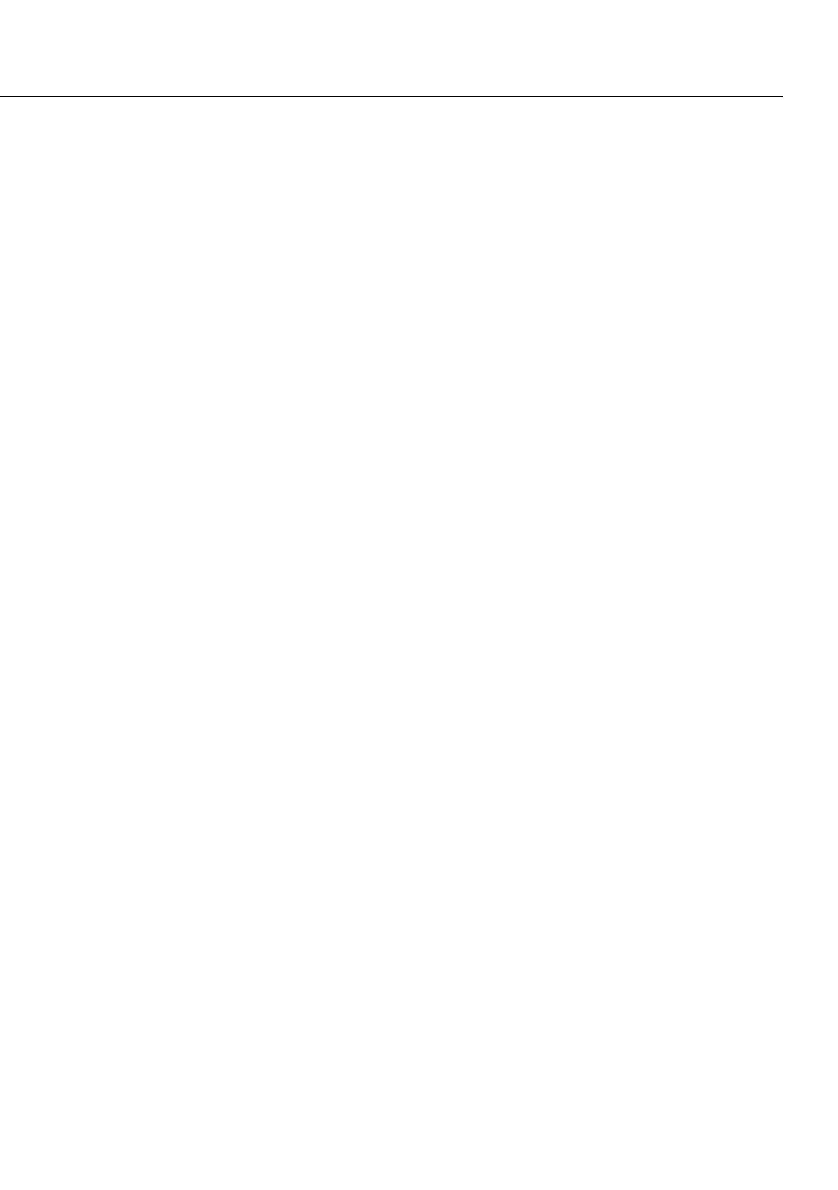ISO/GLP-compliant Printout/Record
Features
You can have device information, ID
texts and date and time printed before
(GLP header) and after (GLP footer) the
values of a weighing series. These
parameters include:
GLP header:
– Date
– Time at beginning of measurement
– Balance/scale manufacturer
– Balance/scale model
– Balance/scale serial number
– Software version number
– Identification number of the current
sampling operation
GLP footer:
– Date
– Time at end of measurement
– Field for operator signature
! Operating the Balance/Scale
with a Verifiable ISO/GLP Printer:
§ Connect a Sartorius data printer
designed for ISO/GLP documentation
(e.g., the YDP03-0CE printer) to the
balance/scale.
Configuration
§ Setting menu codes for the printout
(see “Configuration”):
– ISO/GLP-compliant printout or record
only for calibration/adjustment:
Setup: Prnt.Out: GLP: Cal.-Adj.
(menu code 1. 6. 7. 2) or
ISO/GLP-compliant printout or record
always on: Setup: Prnt.Out: GLP:
Always on (code 1. 6. 7. 3)
– Line format for printout: include data
ID codes (22 characters;
factory setting):
Setup: Prnt.Out: Format: 22 Char.
(menu code 1. 6. 6. 2)
– Formats for time:
setup: prnt.0ut: time: 24 h
(menu code 1. 6. 8. 1) or
setup: prnt.oUt: time: 12 h
(menu code 1. 6. 8. 2)
– Formats for date:
setup: prnt.0ut: date: dd.mmm.yy
(menu code 1. 6. 9. 1) or
setup: prnt.oUt: date: mmm.dd.yy
(menu code 1. 6. 9. 2)
! No ISO/GLP-compliant record is output
if any of the following settings are
configured:
Setup: Prnt.Out Print: Aut. W/o or
Aut.With (menu code 1. 6. 1. 3, 1. 6. 1.
4, ) or Format: 16 Char. (menu code
1. 6. 6. 1)
Function Keys
Transfer header and first measured
value: press r
> The header is included with the first
printout/data record.
To output header and reference data
automatically when an application
program is active: press u
Exit the application:
1) To send the GLP footer:
press c
2) Quit application program:
press c again
41
