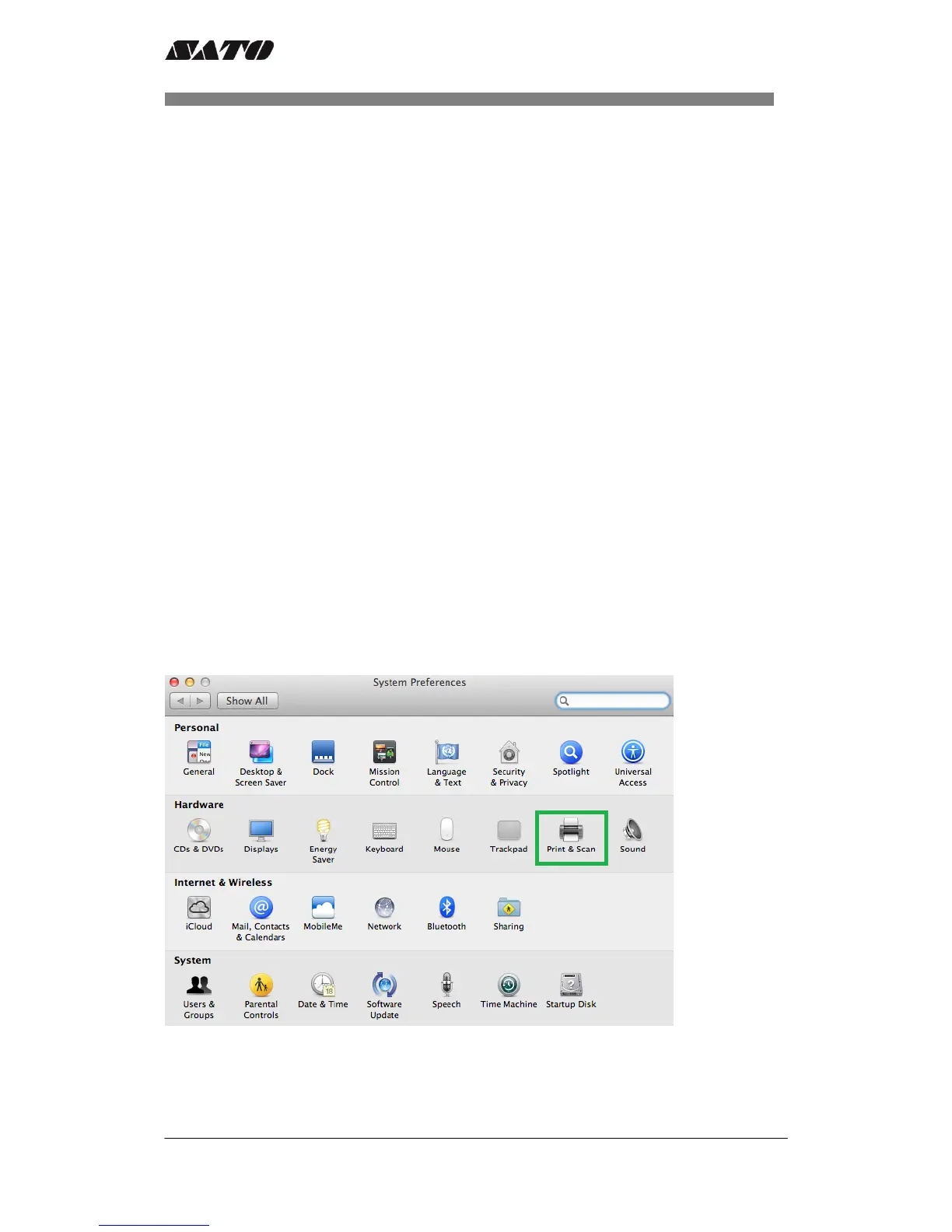SATO CUPS Driver for Mac OS X 12-29
User Manual
3. Managing the SATO Printer
4.1 Overview
Printers can be managed using the CUPS Web Interface, Print and Scan (System
Preferences) and by the use the command-line program. The easiest way to manage the
printer is through Print and Scan and the CUPS web administration because it provides a step
by step wizard screen for you to follow.
CUPS support devices such as Serial, USB, LAN and LPT.
Note: The screenshots may look different depending on the Mac OS X Distribution you are
using.
4.2 Managing Printers from the Print & Scan (System
Preferences)
4.2.1 Adding a New Printer
To add a new printer from the Print and Scan, perform the following actions below:
1) Go to the System Preferences
2) On the System Preferences, click Print and Scan.
3) The system will auto detect the printer if your printer is connected through USB.
