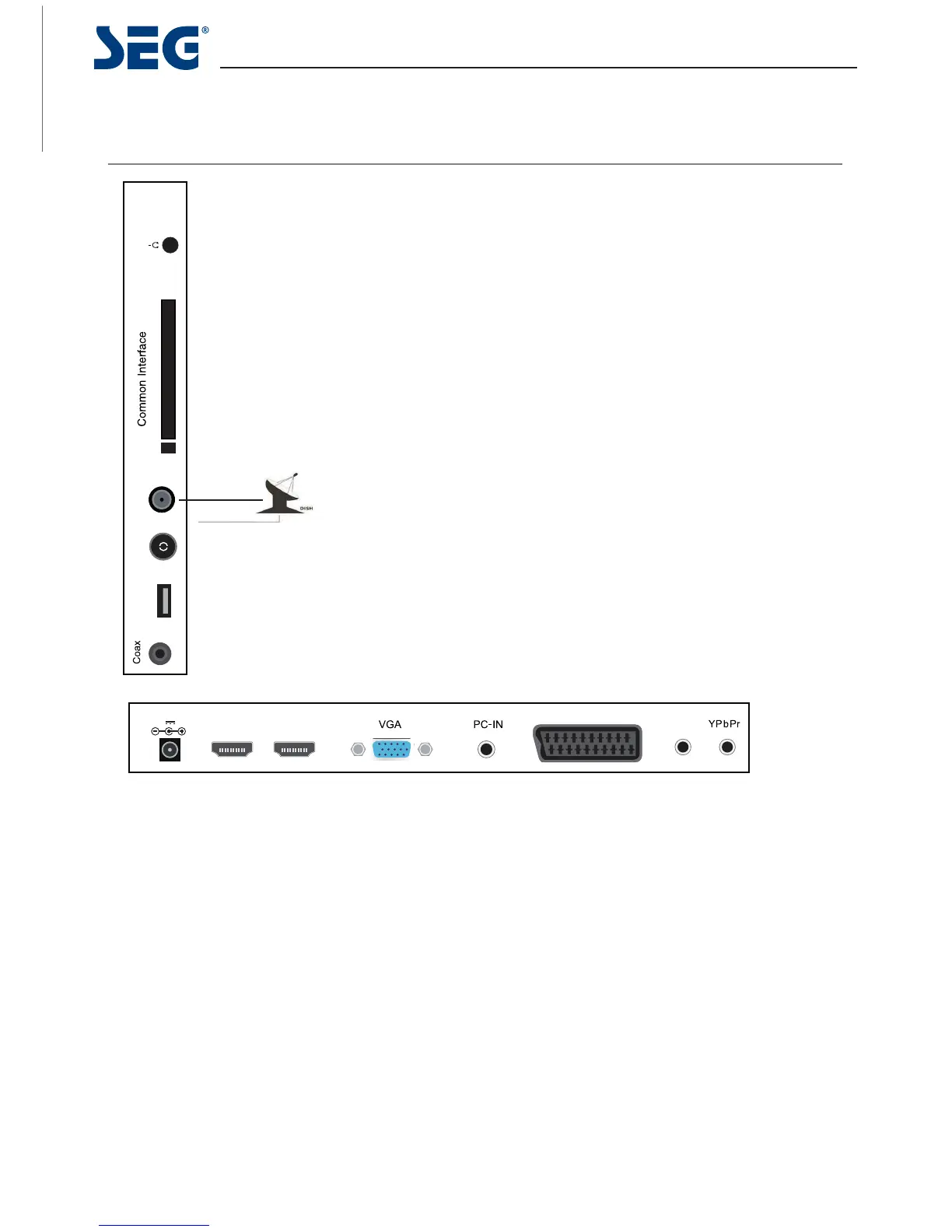Connections
USB: USB jack.
HDMI1/2:Connect it to the HDMI of DVD or other equipment.
POWER: Connect to the mains adaptor.
SCART: Connect them to the SCART video output terminal of DVD.
PC-IN: Connect it to the audio output terminal of PC.
VGA: For PC display.Connect it to the D-Sub 15 pins analog output connector of the PC.
Common Interface: CI slot.
RF IN(S2): Antenna input.
YPbPr: Connect them to the YPbPr video output terminal of DVD.(used in
component source)
Coax: Digital coaxial output.
Headphone: Connect it to your headphone or other audio equipment.
USB RF(T+C) RF(S2)
SCART
Headphone out
HDMI1 HDMI2
AV
AV: Connect to AV output on external devices.
USING YOUR COMMON INTERFACE SLOT Common Interface
The Common Interface (CI) slot is designed to accept the Conditional
Access Module (CAM) and Smart Card in order to view the pay TV
programmes and additional services. Contact your Pay Per View TV service
provider to get more information about the modules and subscriptions.
NOTE: Conditional Access Module and Smart Cards are sold separately.
WARNING! SWITCH OFF YOUR TV BEFORE ANY MODULE IS
INSERTED INTO THE COMMON INTERFACE SLOT, THEN ADD THE
SMART CARD TO THE CAM.
RF IN(T+C): Connect antenna or cable 75 Ohm coaxial to receive TV signal.
SAT - single receiving installation, e.g. for Astra 19.2E or Hotbird 13.OE, with single universal LNB.
In the first time installation, after selecting your desired satellite and LNB frequency,
you need to choose the option DISEQC_DISABLE in Diseqc-Input.
This is also applicable for a later search. In Satellite Setup menu you need to select your desired satellite in
the Diseqc input field and then select Disable.
6
POWER
12V 3A
60 cm (23.6”) LED BLU-TV Melbourne