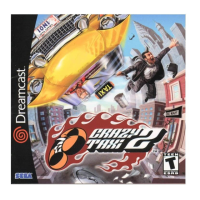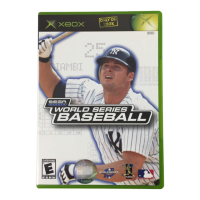2
Place the Time Stalkers disc into your Dreamcast console,
press the disc down until it clicks into place, close the lid and
press the POWER Button to turn ON the power. The play demo
will start a few moments later. Press Start during the play demo
to display the Title Screen. Press Start once more to display the
Mode Select Screen.
●STARTING A GAME
●CONTINUING A PREVIOUSLY SAVED GAME
●CHANGING GAME SETTINGS
Select “NEW GAME” from the Mode Select Screen, then press
the Button to enter your selection. You will be shown the
opening story in which our hero, Sword, finds himself lost in a
fantasy world. Once the opening story is over, the game will
start.
(
You cannot skip the opening story
)
.
Select “LOAD GAME” from the Mode Select Screen, then press
the Button to enter your selection. Select a memory card,
followed by a game file, then press the Button to continue
playing a previously saved game.
Select “OPTIONS” from the Mode Select Screen, then press the
Button to enter your selection. All the game settings can be
changed.
●SAVING
●FAST SAVE
You can save the game in Sword’s House during game play.
When you restart the game, you will start from the place where
you last saved.
You can save when your character
is in a dungeon and com-
pletes a floor. After saving, the Title Screen will be displayed.
Your fast save file will be deleted once you have used the file.
WHITE: Save file
(
a file saved at Sword’s House
)
YELLOW:
Fast save file
(
a file saved half way through a dungeon
)
Within the Fountain Square Piece Sword’s House
(
Talk to Mutton the Butler
) →
P9
Dungeon Set-Up Window
→
P24
F I L E S
The indicators are different for normal saving and
fast saving.
SAVED DATA
(
WHITE
)
FAST SAVED DATA
(
YELLOW
)
3
MUTTON THE BUTLER
He looks after Sword’s
House.
STARTING AND SAVING
TSManual2_3_00A 2/25/00 3:47 PM Page 4

