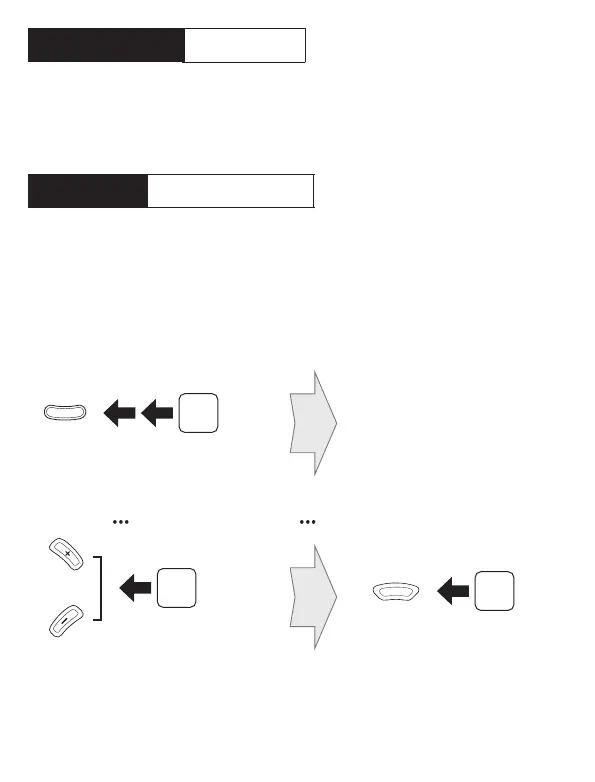Using the Sena Utility App
You can select the channel through the
Sena Utility App
.
Mesh Intercom Open Mesh
Open Mesh Channel Setting
Tap
Tap
or
When
Mesh Intercom
is enabled, the headset will be in
Open Mesh™
(default: channel 1)
initially.
Enter into the Channel Setting
Navigate between the channel
(
1
→
2
→
→
8
→
9
→
Exit
→
1
→
) Save the channel
If the
Open Mesh
communication experiences interference because
other groups are also using the
channel 1 (default)
, change the
channel. You can select one of 1 to 9 channels.
Using the Button
Device A
Device B
......
Sena Tufftalk M v1.0
Bluetooth
Device A
Device B
......
Sena Tufftalk M v1.0
Bluetooth
Tap
Double Tap
