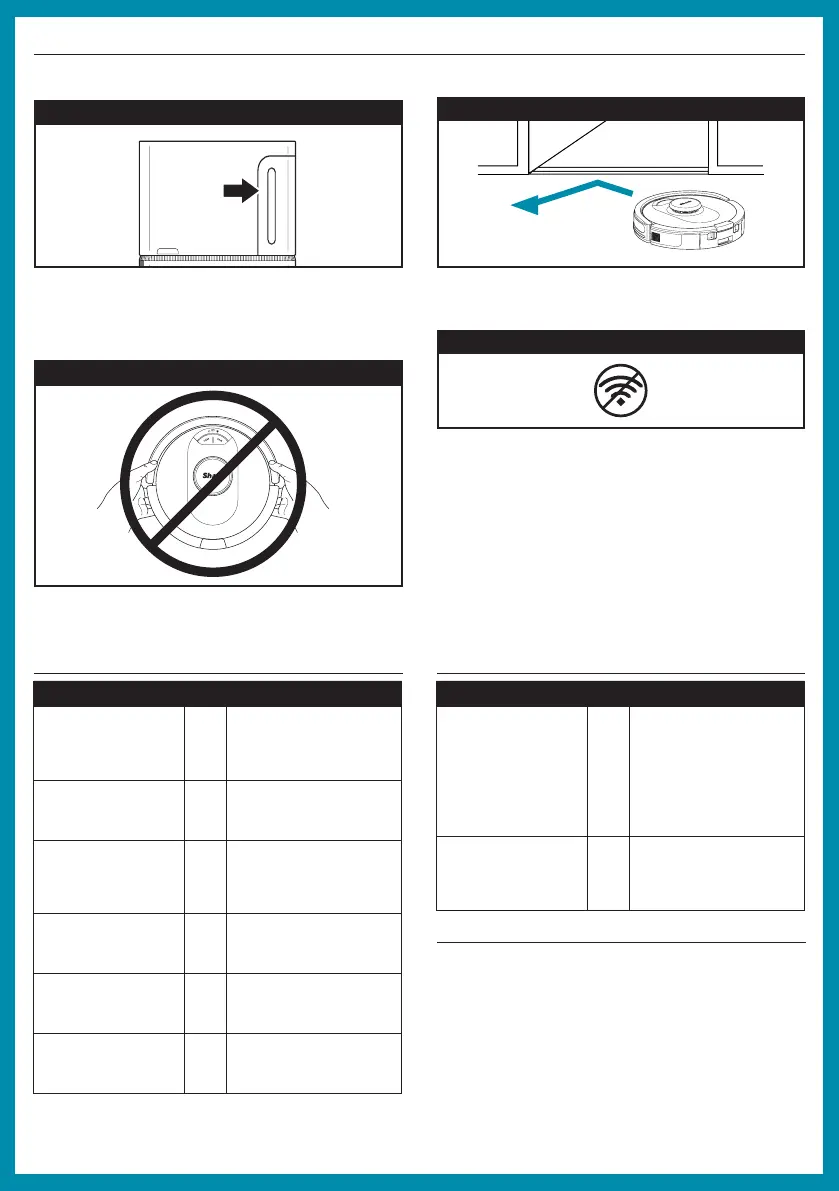!
CAN’T CONNECT TO WI-FI?
Restart your phone
• Turn o phone, wait a few minutes, then turn it back on
and connect to Wi-Fi.
Reboot your robot
• Make sure the power switch on the back of the base is
in the ON position.
• Take robot o base and press and hold down the
CLEAN button on the robot for 12 seconds. Turn your
robot back on by placing it on the base.
Reboot your router
• Unplug the router power cable for 30 seconds, then
plug it back in. Allow several minutes for your router to
reboot completely.
WARNINGS
To minimize the risk of the robot traveling beyond an
unsafe boundary (stair/clis edges, fireplaces, water
hazards), establish these areas as “no-go zones”
using the mapping feature in the SharkClean™ mobile
app. Upon setting the boundary, run the vacuum and
visually confirm that the settings eectively prevent
the robot from passing beyond the set boundary.
Adjust settings as necessary.
DO NOT put hands into any opening in the dock or
robot.
Your robot can easily climb over most thresholds,
but if one is higher than 0.75”, set up a no-go zone in
the app to block it o.
DOORWAYS AND THRESHOLDS
AVOID MOVING THE ROBOT OR BASE
While your robot is cleaning, DO NOT pick it up
and move it, or move the charging base—this will
impact the robot’s ability to map your home.
LIVING WITH YOUR ROBOT
CHECK BASE FILL LEVEL
The dust bin is designed to hold up to 60 days of
debris. During initial use, you may have to empty it
more frequently while the robot finds more debris
than usual. Check the fill level regularly to know when
to empty.
© 202 1 S harkNinja Operating LLC. SHARK is a registered trademark of SharkNinja Operating LLC. SHARKCLEAN and ULTRACLEAN
MODE are trademarks of SharkNinja Operating LLC.
RV2502AE_QSG_E_MP_Mv12
Questions? For how-to videos, FAQs, troubleshooting, and tips & tricks, call 1-888-228-5531 for robot support or visit:
sharkclean.com/AIRobotSE
TROUBLESHOOTING
ERROR CODE
ERROR
#
SOLUTION
CLEAN (RED) + !
(RED) alternating or
CLEAN (WHITE) + !
(RED) flashing
2
Blockage in brushroll.
Remove any debris from
around and inside the
brushroll so that it can spin
freely.
DOCK (RED) + ! (RED)
flashing
2
Side brush is stuck.
Remove any debris from
around the side brushes so
they move freely.
CLEAN (RED) + DOCK
(RED) + ! (RED)
flashing
2
A drive wheel is stuck.
Clean the wheels and
remove any debris
wrapped around the axles
so they can move freely.
DOCK (RED) flashing 6
Front bumper may be
jammed. Clean the bumper
and make sure it moves in
and out freely.
CLEAN (RED) + DOCK
(WHITE) flashing
7
Cli sensor error. Move
your robot to a new
location and clean its cli
sensors.
CLEAN (RED) flashing 10
Robot may be stuck on an
obstacle. Move robot to
a new location on a level
surface.
TROUBLESHOOTING
ERROR CODE
ERROR
#
SOLUTION
BATTERY ICON (RED)
flashing
24
Battery is critically low and
needs recharging. Please
pick up your robot and place
it on the base. Make sure the
charging indicator on the
top right side of the base is
illuminated to confirm your
robot is placed on the base
correctly.
DOCK (RED)
FLASHING + ! (RED)
solid
26
Blockage in dust bin. Check
base and robot dust bin for
clogs. Clear any debris and
reinstall the dust bin, ensuring
that it clicks into place.
