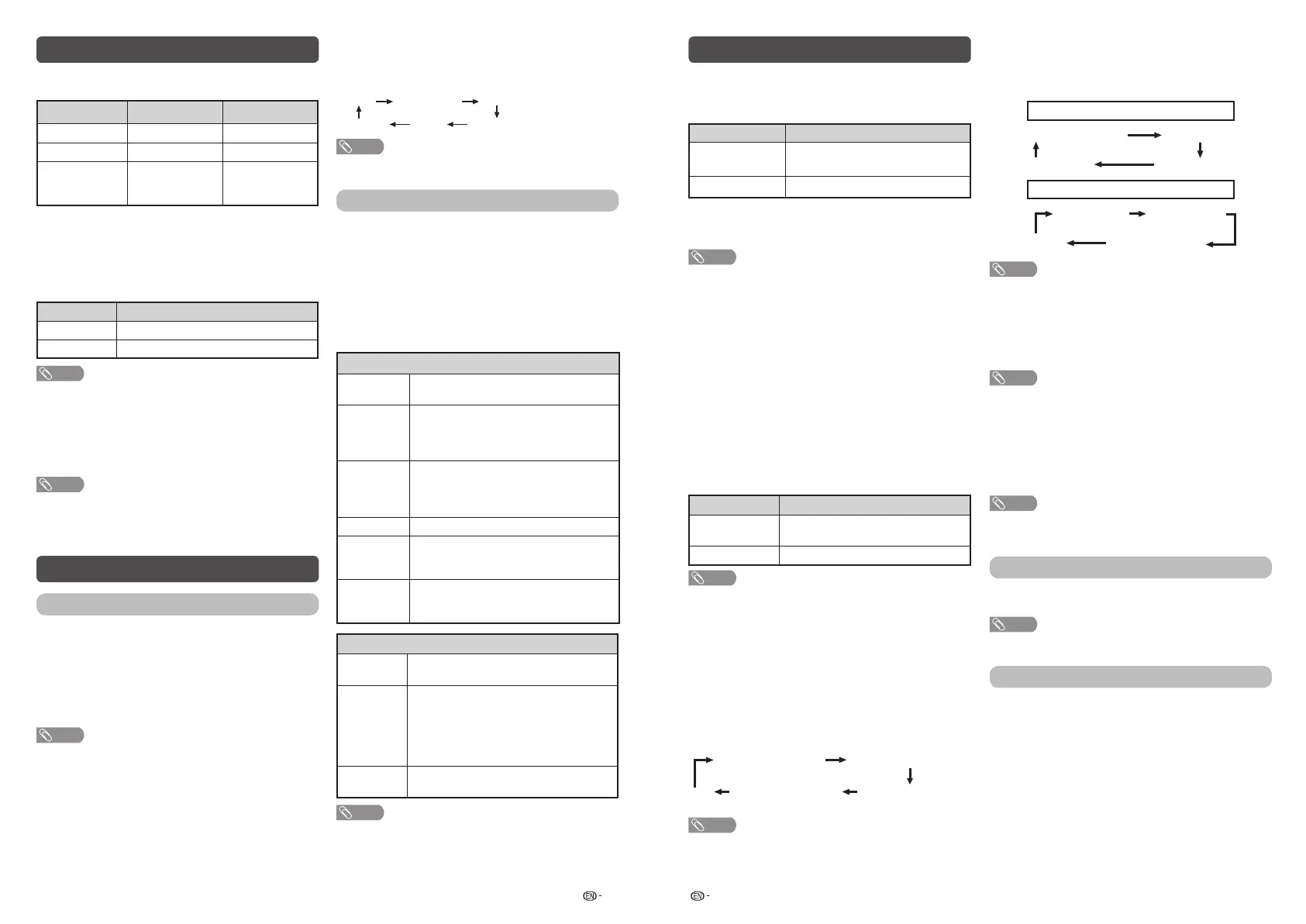9 10
Audio settings
You can adjust the sound quality to your preference
with the following settings.
Selected item
c
button
d
button
Treble
For weaker treble For stronger treble
Bass
For weaker bass For stronger bass
Balance
Decrease audio
from the right
speaker
Decrease audio
from the left
speaker
H
Surround
The surround function produces surround effect from
the speakers. (Off, On)
H
Bass enhancer
This function allows you to enjoy bass-enhanced
sound.
Selected item Description
On
Bass enhancer function is on.
Off
Outputs the normal sound.
NOTE
• If distorted bass sound is heard, set to “Off”.
H
Auto volume
Different sound sources, fairly often do not have the
same volume level, for example the changing from
movie to the advertisements. Auto volume solves this
problem and equalises the volume levels. (Off, On)
NOTE
• For resetting all “Audio setting” items to factory preset
values, press
a
/
b
to select “Reset”, press ENTER, press
a
/
b
to select “Yes”, and then press ENTER.
System options
Power control
Power control setting allows you to save energy.
H
No signal off
You can set the TV to automatically power off in
about 15 minutes after the TV goes into a state of
receiving no programme signals. (Enable, Disable)
• Five minutes before the power shuts down, the remaining
time displays every minute.
NOTE
• When a TV programme fi nishes, and the TV receives signal
input, this function may not operate.
H
No operation off
You can set the TV to automatically power off when
no TV operation is performed for more than 3 hours.
(Disable, 3 hours, 30 min.)
• Five minutes before the power shuts down, the remaining
time displays every minute.
H
Sleep timer
Allows you to set a time when the TV automatically
switches to standby.
Set the Sleep timer.
Off 0hr. 30min.
2hr.
1hr.
1hr. 30min.2hr. 30min.
NOTE
• When it is 5 minutes before the time expires, the remaining
time will start to keep appearing every minute.
View option
H
Wide mode
You can manually select the size of a picture
appeared on your screen.
Selectable picture size varies with the type of signal
received.
Press
a
/
b
while the wide mode menu displays on
the screen.
• As you toggle down the options, each mode is immediately
refl ected on the TV.
Item (for SD [Standard-Defi nition] signals)
Normal
Keeps the original aspect ratio in a full
screen display.
Zoom 14:9
For 14:9 letterbox pictures. A thin side bar
appears on each side, and you may also
see bars on the top and bottom with some
programmes.
Panorama
In this mode, the picture is stretched
toward each side of the screen. The picture
may appear similar to “Full” depending on
broadcast signals.
Full
For 16:9 squeeze pictures.
Cinema 16:9
For 16:9 letterbox pictures. Bars may
appear on the top and bottom with some
programmes.
Cinema 14:9
For 14:9 letterbox pictures. Bars may
appear on the top and bottom with some
programmes.
Item (for HD [High-Defi nition] signals)
Full
Displays with an overscan image. Crops all
sides of screen.
Underscan
Display with an Underscan image only
when receiving a 720p/1080p/1080i signal.
Display with the High-Defi nition image
adjusted optimally. Noise may appear
on the edge of the screen with some
programmes.
Dot by Dot
Displays an image with the same number
of pixels on the screen.
NOTE
• “Zoom 14:9” and “Cinema 14:9” will appear only for TV
mode.
• Some items do not appear depending on the type of
received signal.
System options (Continued)
H
4:3 mode (DTV input mode only)
The 4:3 mode allows you to select between “Normal”
and “Full”.
Selected item Description
Normal
Normal range keeping 4:3 or 16:9
aspect ratio.
Full
Wide image without side bars.
H
Auto wide (DTV input mode only)
The “Auto wide” allows the TV to switch automatically
among the different picture size. (Off, On)
NOTE
• Use “Wide mode” if an image does not switch to the
appropriate picture size. When the broadcast signal
contains no aspect ratio information, the function will not
work even if enabled.
H
Change audio
MPX
Allows you to change the audio when multiple audio
is available for the programme you are watching.
(Auto, MONO)
Bilingual
Select from among 3 kinds of mode: DUAL I,
DUAL II and DUAL I + II.
Audio only
When listening to music from a music programme,
you can turn the screen off and enjoy audio only.
Selected item Description
Off
Both screen images and audio are
output.
On
Audio is output without screen image.
NOTE
• When you make operations that change the picture on the
TV such as by changing the input source, the “Audio only”
function is set to “Off”.
Audio description (DTV input mode only)
This function allows you to adjust volume output of
audio description if the TV receives a signal including
audio description.
Switching the multi audio languages
Each time you press AD/MPX on the remote control,
the audio language switches.
1st audio language
1st audio language
+AD (if available)
2nd audio language
+AD (if available)
2nd audio language
••••
NOTE
• This function is valid only if broadcaster is transmitting
audio description.
Hearing impaired (DVB subtitle)
Each time you press
[
on the remote control,
the subtitle switches when the broadcast contains
subtitle information.
Set “Hearing impaired” to “On”
(Hearing impaired) 1st language
2nd language
Off
••••••••
Set “Hearing impaired” to “Off”
1st language 2nd language
(Hearing impaired)
Off
••••
NOTE
• This function is valid only if broadcaster is transmitting
multilingual subtitles.
Digital audio language
Set up to two preferred multi audio languages to
display if the audio languages are available.
(1st language, 2nd language)
NOTE
• If audio for the selected languages is not included in
a received broadcast, audio will not be output for that
language.
H
Change subtitle
You can display subtitles for the hearing impaired in
the Teletext broadcast if the subtitle languages are
available. (1st language, 2nd language)
NOTE
• If subtitles for the selected language are not included in
a received broadcast, subtitles will not be shown for that
language.
Text language
Select from among 5 kinds of language: West
europe, East europe, Cyrillic, Arabic and Farsi.
NOTE
• Teletext can display only when it is sent by a network. Not
used to convert between languages.
Demo (store mode only)
When “Store mode” is set to “On”, after all the
settings are completed, the Feature demo screen is
displayed if there is no operation for 30 seconds.
4T-C60CH1X_H375_EN.indd 54T-C60CH1X_H375_EN.indd 5 2/25/2020 2:36:14 PM2/25/2020 2:36:14 PM
