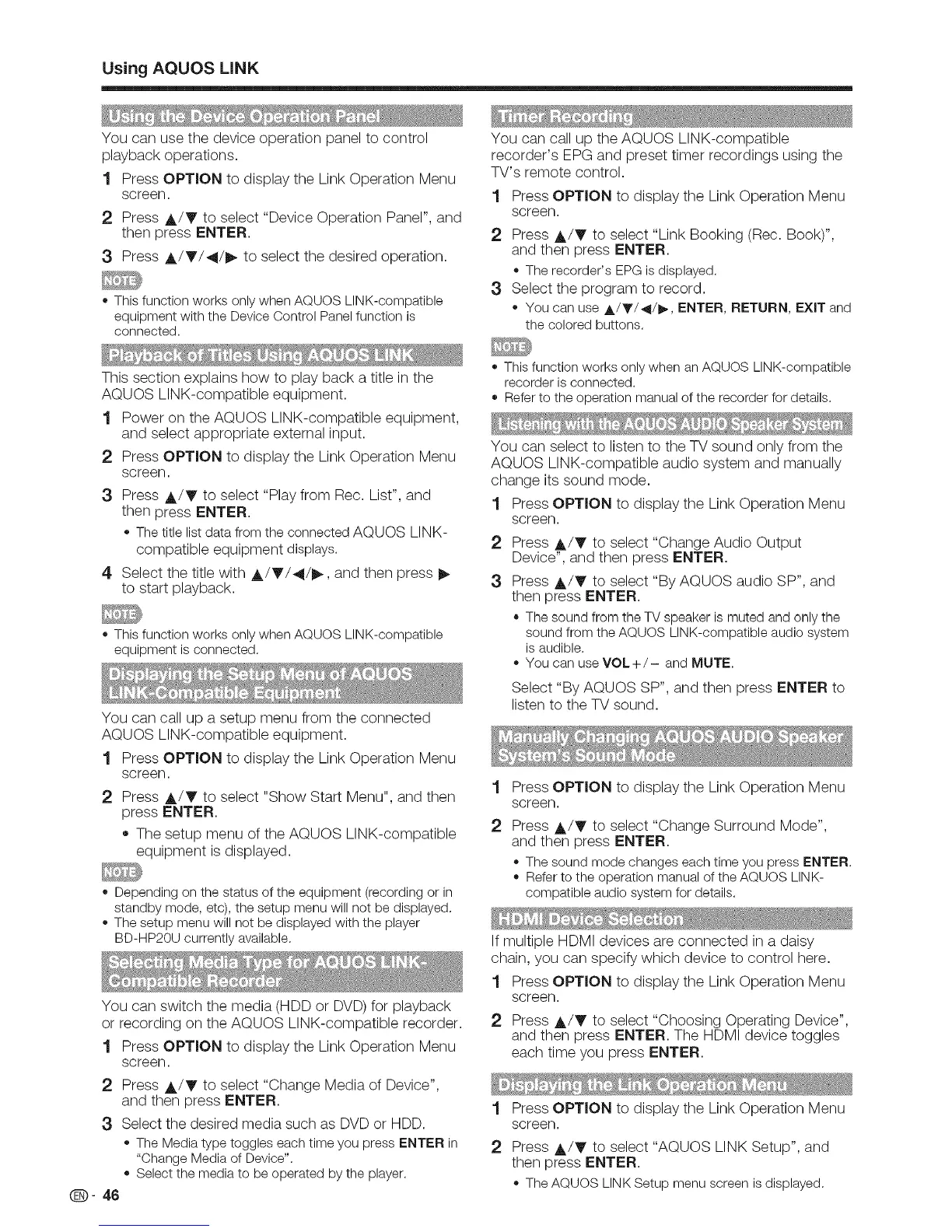UsingAQUOS LiNK
You can use the device operation panel to control
playback operations.
1 Press OPTION to display the Link Operation Menu
screen.
2 Press A/V to select "Device Operation Panel", and
then press ENTER.
3 Press A/T/_I/_ to select the desired operation.
o This function works only when AQUOS LINK-compatible
equipment with the Device Control Panel function is
connected.
This section explains how to play back a title in the
AQUOS LINK-compatible equipment.
1 Power on the AQUOS LINK-compatible equipment,
and select appropriate external input.
2 Press OPTION to display the Link Operation Menu
screen.
3 Press A/V to select "Play from Ree. List", and
then press ENTER.
= Thetitle list datafrom the connected AQUOS LINK-
compatible equipment displays.
4 Select the title with A/T/4/_, and then press
to start playback.
o This function works only when AQUOS LINK-compatible
equipment is connected.
You can call up a setup menu from the connected
AQUOS LINK-compatible equipment.
1 Press OPTION to display the Link Operation Menu
screen.
2 Press A/V to select "Show Start Menu", and then
press ENTER.
• The setup menu of the AQUOS LINK-compatible
equipment is displayed.
o Depending on the status of the equipment (recording or in
standby mode, etc), the setup menu will not be displayed.
o The setup menu will not be displayed with the player
BD-HP20U currently available.
You can switch the media (HDD or DVD) for playback
or recording on the AQUOS LINK-compatible recorder.
1 Press OPTION to display the Link Operation Menu
screen.
2 Press A/V to select "Change Media of Device",
and then press ENTER.
3 Select the desired media such as DVD or HDD.
o TheMediatype toggles each timeyou press ENTER in
"Change Mediaof Device".
o Selectthe mediato be operated by the player.
Q- 46
You can call up the AQUOS LINK-compatible
recorder's EPG and preset timer recordings using the
TV's remote control.
1
2
3
Press OPTION to display the Link Operation Menu
screen.
Press A/T to select "Link Booking (Rec. Book)",
and then press ENTER.
= The recorder's EPGis displayed.
Select the program to record.
o You can use A/V/4/_, ENTER, RETURN, EXITand
the colored buttons.
o This function works only when an AQUOS LINK-compatible
recorder is connected.
o Refer to the operation manual of the recorder for details.
You can select to listen to the TV sound only from the
AQUOS LINK-compatible audio system and manually
change its sound mode.
1 Press OPTION to display the Link Operation Menu
screen.
2
3
Press A/V to select "Change Audio Output
Device", and then press ENTER.
Press A/T' to select "By AQUOS audio SP", and
then press ENTER.
• The sound from the TV speaker is muted and only the
sound from the AQUOS LINK-compatible audio system
is audible.
o You can use VOL+/- and MUTE.
Select "By AQUOS SP", and then press ENTER to
listen to the TV sound.
1
2
Press OPTION to display the Link Operation Menu
screen.
Press A/V to select "Change Surround Mode",
and then press ENTER.
o The sound mode changes each time you press ENTER.
o Refer to the operation manual of the AQUOS LINK-
compatible audio system for details.
If multiple HDMI devices are connected in a daisy
chain, you can specify which device to control here.
1 Press OPTION to display the Link Operation Menu
screen.
2 Press A/V to select "Choosing Operating Device",
and then press ENTER. The HDMI device toggles
each time you press ENTER.
1 Press OPTION to display the Link Operation Menu
screen.
2 Press A/V to select "AQUOS LINK Setup", and
then press ENTER.
= TheAQUOS LINKSetup menu screenis displayed.
