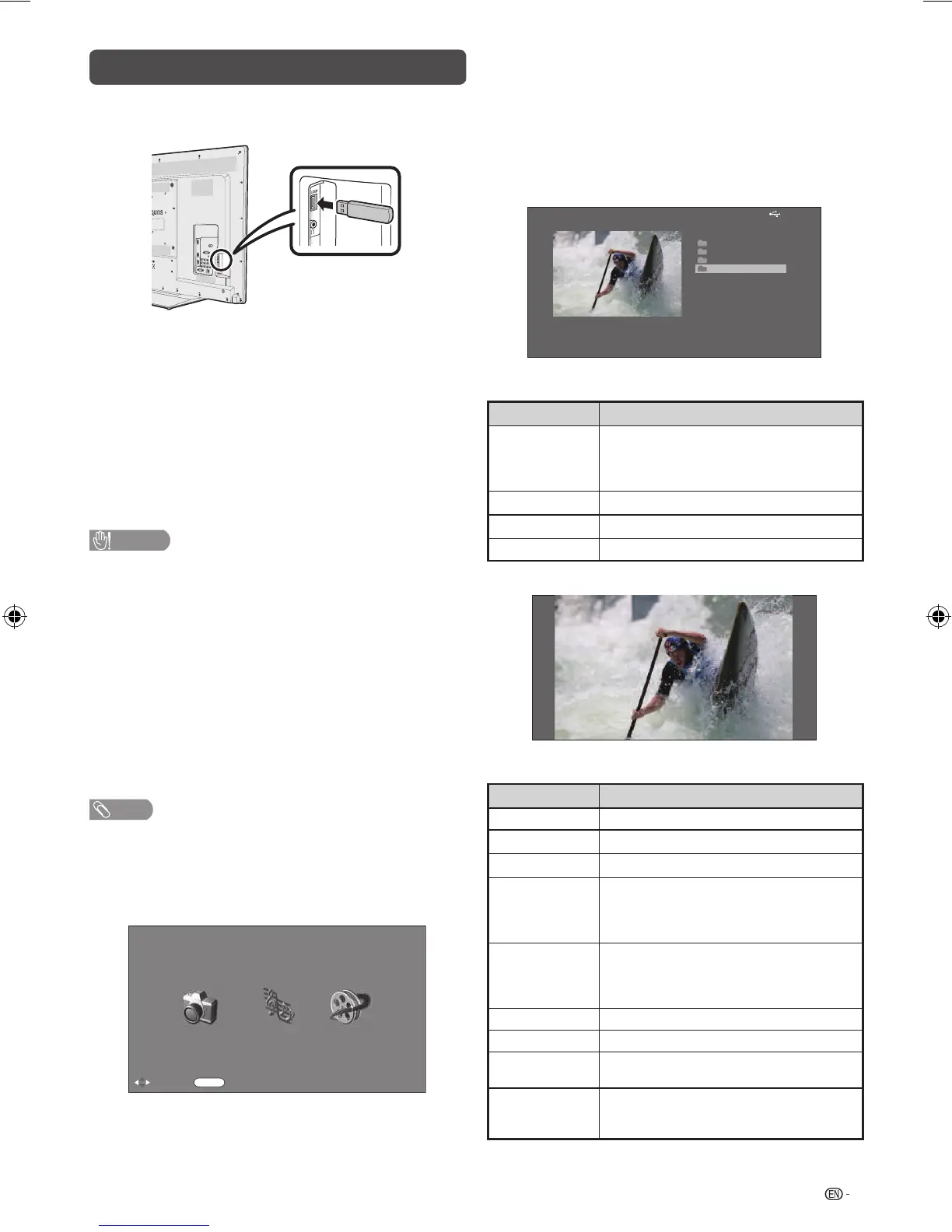19
H
Movie mode
1
Press
c/d
to select “Movie mode”, and then
press ENTER.
2
Press
a/b
to select the desired folder or
directory, and then press ENTER.
3
Press
a/b
to select the desired video.
USB
File name
1/1 Page
Folder 1
Folder 2
Folder 3
Movie 1
Select movie
Movie1.avi
XXX MBytes
XXX x XXX
Buttons for video mode
Buttons Description
ENTER
When selecting a folder icon: Enter this
directory.
When selecting a video fi le: Display the
video in full screen.
a/b
(Cursor)
Select a desired item.
c/d
(Cursor)
Page up/down.
RETURN Return to the USB select mode.
Viewing video
Buttons for full screen display operation
Buttons Description
ENTER Play/Pause the video.
a
(Cursor)
Go to the previous fi le.
b
(Cursor)
Go to the next fi le.
d
(Cursor)
The FWD speed changes every time
you press
d
. After playing to the end,
the player goes to the next fi le and starts
to play.
c
(Cursor)
The REW speed changes every time
you press
c
. After going back to the
beginning, the player starts to play the
same fi le.
RETURN Return to the video list screen.
B button Reveal/hide the guide display.
R button
Each time you press R button on the
remote control, the subtitle switches.
G button
Each time you press G button on
the remote control, the audio mode
switches.
USB media player
H
Connecting a USB device
Connect a USB device to the TV as shown below.
• The TV automatically switches to the USB mode when a
USB device is inserted in the USB terminal.
• Depending on the USB device, the TV may not be able to
recognise the contained data.
• Use only alphanumeric characters for naming fi les.
• File names over 80 characters (may vary depending on
character set) may not be displayed.
• Do not disconnect a USB device or memory card from the
TV while transferring fi les, when a screen is switching to
another or before you exit “USB” mode.
• Do not connect and disconnect a USB device from the TV
repeatedly.
CAUTION
• Do not use a USB extension cable when connecting a
USB device to the USB terminal of the TV.
• Using a USB extension cable may prevent the TV from
performing correctly.
H
USB media
Press INPUT to select the “USB” mode or the TV
automatically switches to the USB mode when a
USB device is connected to the TV.
USB media
In this mode, you can enjoy viewing photos, listening
to music and watching videos from external USB
devices.
NOTE
• You cannot enter the USB mode when there is no USB
device.
• “Wide mode” is fi xed during “Photo mode”, “Music mode”
and “Movie mode”.
Selecting modes
:Select
ENTER
:Enter
Photo mode Music mode Movie mode
USB media player
Select mode
1
Press
c/d
to select among “Photo
mode”,“Music mode” and “Movie mode”.
2
Press ENTER.
LC-60LE631M_EN 662.indd 19LC-60LE631M_EN 662.indd 19 10/2/2012 11:31:30 AM10/2/2012 11:31:30 AM
