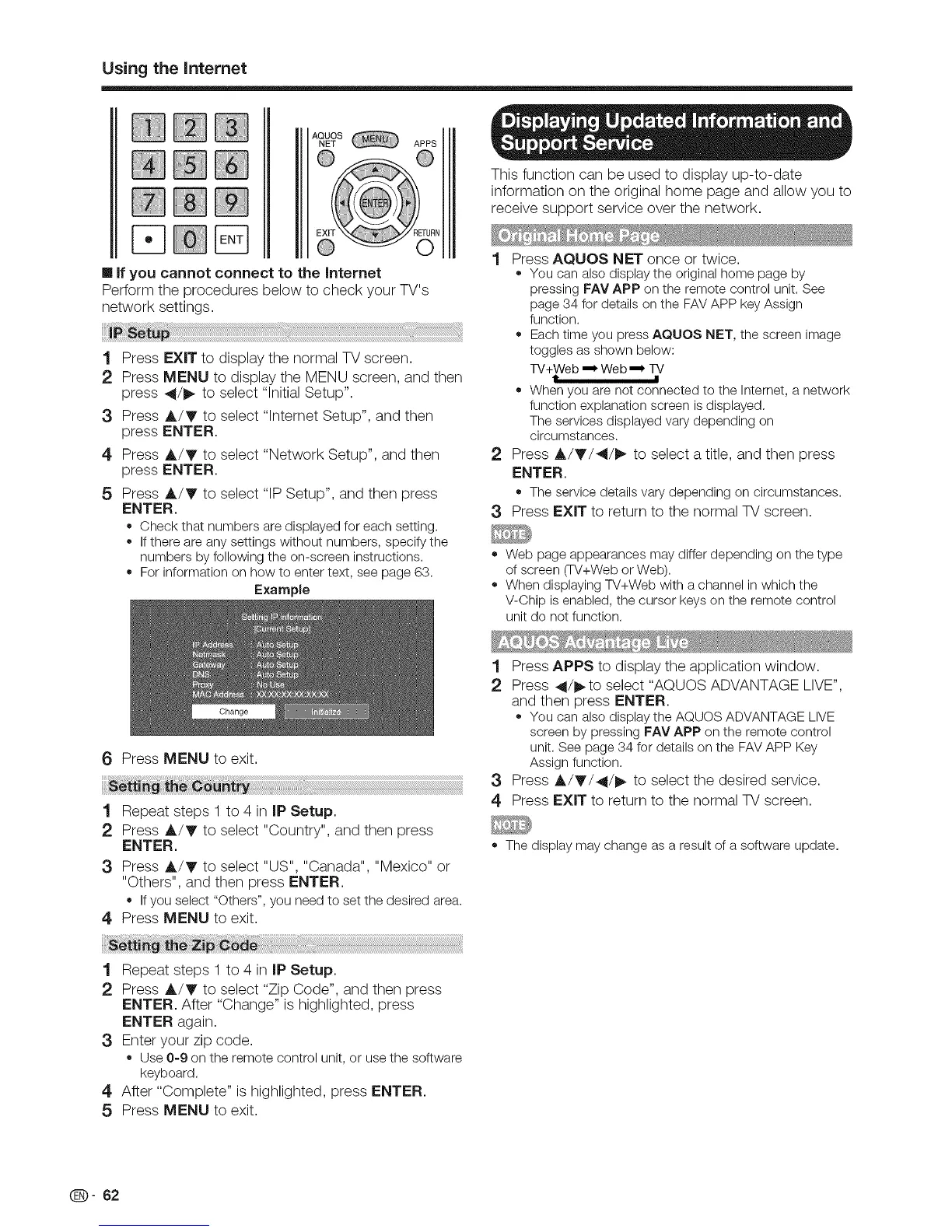Using the Intemet
AQUOS
NET APPS
This function can be used to display up-to-date
information on the original home page and allow you to
receive support service over the network.
[] If you cannot connect to the Internet
Perform the procedures below to check your TV's
network settings.
1
2
3
4
5
Press EXIT to display the normal TV screen.
Press MENU to display the MENU screen, and then
press 4/1_ to select "Initial Setup".
Press A/V to select "lntemet Setup", and then
press ENTER.
Press A/V to select "Network Setup", and then
press ENTER.
Press A/V to select "IP Setup", and then press
ENTER.
• Check that numbers are displayed for each setting.
• If there are any settings without numbers, specify the
numbers by following the on-screen instructions.
• For information on how to enter text, see page 63.
Example
1 Press AQUOS NET once or twice.
• You can also displaythe originalhomepage by
pressing FAVAPP on the remote control unit. See
page34 for detailson the FAVAPP keyAssign
function.
• Eachtime you press AQUOS NET, the screenimage
togglesas shown below:
TV+Web,_, Web,_, TV
t !
• Whenyou are not connected to the Intemet,a network
functionexplanationscreen isdisplayed.
Theservicesdisplayedvarydepending on
circumstances.
2 Press A/_'/4/I_ to select a title, and then press
ENTER.
• The servicedetailsvary depending on circumstances.
3 Press EXIT to return to the normal TV screen.
Web page appearances may differ depending on the type
of screen (TV+Web or Web).
• When displaying TV+Web with a channel in which the
V-Chip is enabled, the cursor keys on the remote control
unit do not function.
6 Press MENU to exit.
1 Repeat steps 1 to 4 in IP Setup.
2 Press A/_' to select "Country", and then press
ENTER.
3 Press A/y to select "US", "Canada", "Mexico" or
"Others", and then press ENTER.
• Ifyou select "Others",you needto setthe desired area.
4 Press MENU to exit.
1 Repeat steps 1 to 4 in IP Setup.
2 Press A/T to select "Zip Code", and then press
ENTER. After "Change" is highlighted, press
ENTER again.
3 Enter your zip code.
• Use0-9 on the remotecontrol unit, or usethe software
keyboard.
4 After "Complete" is highlighted, press ENTER.
5 Press MENU to exit.
1 Press APPS to display the application window.
2 Press _/1_ to select "AQUOS ADVANTAGE LIVE",
and then press ENTER.
• You can also displaythe AQUOSADVANTAGELIVE
screenby pressingFAV APP on the remote control
unit. See page34 for details onthe FAVAPP Key
Assignfunction.
3 Press A/_'/4/_ to select the desired service.
4 Press EXIT to return to the normal TV screen.
• The display may change as a result of a software update.
Q- 62
