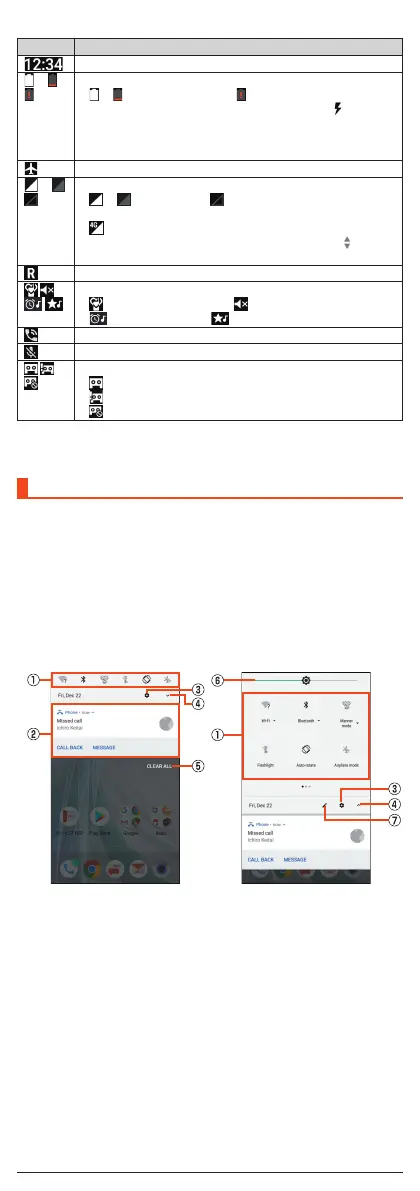■ Main Status Icons
Icon Description
Time
~ Battery level
~ : Battery level display : No battery
•
While charging, the battery icon is displayed with
superimposed.
•
Percentage of the remaining battery level appears on the left
side of the battery icon.
Airplane mode set
~ Signal strength (Receiving electric field)
~ : Level display : Out of service area
•
The icon indicating network is displayed at the upper left.
: LTE/WiMAX 2+ available*
•
During a communication, the icon is displayed with
superimposed.
Roaming
Manner mode status
: Standard manner mode : Total silence mode
: Alarms only mode : Priority only mode
During a call using hands-free
Microphone set to “Mute” during a call
Answering memo set
: No Answering memo
: Answering memo (one to nine entries)
: Answering memo (ten entries)
* Both “LTE” and “WiMAX 2+” networks are available. “4G” is displayed for either
network. Your cell phone connects to the network deemed to be the least congested
according to the network traffic.
Using the Notification/Status Panel
In the notification/status panel, you can check the details on notification icons
and status icons or activate an application corresponding to the icon.
You can also set the manner mode, Airplane mode, etc.
■ Displaying the notification panel
A
Slide the status bar down.
■ Displaying the status panel
A
Drag the status bar down with your two fingers.
■ Viewing the Notification/Status Panel
A
Function buttons
Change settings of the frequently used function. Operations are different
depending on the functions.
•
In the status panel, flick it to the left or right to switch pages.
B
Notification
Check the status of the product and notifications. Tap notifications to
activate corresponding application.
•
Flick notifications to the left or right to delete them. Some notifications
cannot be deleted.
•
Slide the displayed area up to view hidden notifications.
•
Slide notifications up or down using two fingers or pinch in/pinch out to
switch between detailed and simple views. In the detailed view, reply
messages etc. from the displayed menu directly.
•
Long touch notification to make notification settings for the application.
C
Settings
Tap it to make various settings for the product.
14
