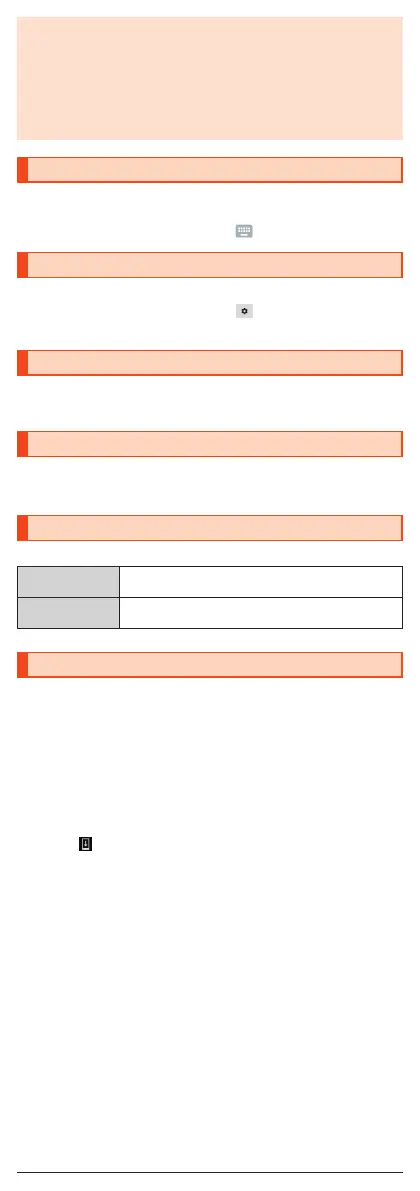◎ If you deny the permission, the application/function may not be activated
or the use of function may be restricted.
◎ The explanation screen for permissions may be displayed depending on
the applications/functions. Also, multiple confirmation screens may be
displayed or the displayed contents may differ. Check the displayed
contents carefully and follow the on-screen instructions.
◎ In this manual, some description of the confirmation screens may be
omitted.
Switching Input Methods
You can switch input methods for character entry.
* Following operation explanations use “Japanese S-Shoin”.
A
On the character entry screen, [
] → [Japanese S-Shoin].
Switching Software Keyboards
* Following operation explanations use “Japanese S-Shoin”.
A
On the character entry screen, [
] → [Input UI] →
[QWERTY keyboard]/[12 keyboard].
Checking Your Own Phone Number
A
On the home screen → “App list screen” → [Settings].
Your own phone number is displayed below “Phone number”.
Setting Airplane mode
A
On the home screen → “App list screen” → [Settings] →
[Network & Internet] → [Airplane mode].
Product's Storage
You can save data on the internal memory and the microSD memory card.
Internal memory Save application, data on each application, media files
such as images shot by screenshot.
microSD memory
card
Save media files etc.
Updating Software
The product supports the software update.
The software update function can also be used for operating system updates.
An operating system update is a software update which also includes
updating of the product's operating system.
A
On the home screen → “App list screen” → [Settings] →
[System] → [System updates].
Start to check whether software update is necessary or not. Tap “Check
for update” to check it. When it is necessary, you can download and
install data for software update.
•
Slide the status bar down, tap the notification and follow the on-screen
when appears in the status bar.
B
[Download] → [Restart now to install].
■ Notes on Software Update
•
You are charged for data communication when connecting to the Internet
from the product by using data communication. Large-volume data
communication occurs in particular for operating system updates. Use of
Wi- Fi
®
is recommended.
•
When software update is necessary, you will be informed on au homepage,
etc. For details, contact an au shop or Customer Service Center (call toll-free
157). In addition, users of the SHV41 will receive a notice from au, when
software update is necessary to improve the functionality of the SHV41.
•
It is recommended to back up your data before updating software.
•
If the software update is performed, the product will restart before and after
the update.
•
If the software update has failed or stopped, perform the same procedures
again.
•
If the software update fails, it may become impossible to operate the
product. If this happens, bring it to an au shop or PiPit (not accepted by
some shops).
16